Python OpenCV - Getting and Setting Pixels
Last Updated : 03 Jan, 2023
In this article, we will discuss Getting and Setting Pixels through OpenCV in Python.
Image is made up of pixels. A pixel will be denoted as an array. The 3 integers represent the intensity of red, green, blue in the same order. Eg. [0,0,0] in RGB mode represent black color. There are other modes as well-
Image can be read using imread() function which returns the matrix of pixels (default is RGB mode).
Image Used:
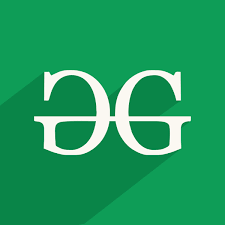
Syntax:
For Image shape: image.shape For getting a pixel: image[row][col] For setting a pixel: image[row][col] = [r,g,b]
Example 1: Python code to display image details
Python3 # import cv2 module import cv2 # resd the image img = cv2.imread('image.png') # shape prints the tuple (height,weight,channels) print(img.shape) # img will be a numpy array of the above shape print(img) Output:
(225, 225, 3) [[[ 87 157 14] [ 87 157 14] [ 87 157 14] ... [ 87 157 14] [ 87 157 14] [ 87 157 14]] [[ 87 157 14] [ 87 157 14] [ 87 157 14] ... [ 87 157 14] [ 87 157 14] [ 87 157 14]] ... [[ 72 133 9] [ 72 133 9] [ 72 133 9] ... [ 87 157 14] [ 87 157 14] [ 87 157 14]] [[ 72 133 9] [ 72 133 9] [ 72 133 9] ... [ 87 157 14] [ 87 157 14] [ 87 157 14]]]
Here 225*225 pixels are there and every pixel is an array of 3 integers (Red, Green, Blue).
Example 2: In this example, The single pixel can be extracted using indexing.
Python3 import cv2 # read the image img = cv2.imread('image.png') # this is pixel of 0th row and 0th column print(img[0][0]) Output:
[ 87 157 14]
Example 3: Python code to make the black cross on the image.
For that we will extract all (i,j) such that i==j or i+j == image width and for all pixels with index (i,j), the value of the pixel will set to [0,0,0].
Python3 # import the cv2 package import cv2 # read the image img = cv2.imread('image.png') for i, row in enumerate(img): # get the pixel values by iterating for j, pixel in enumerate(img): if(i == j or i+j == img.shape[0]): # update the pixel value to black img[i][j] = [0, 0, 0] # display image cv2.imshow("output", img) cv2.imwrite("output.png", img) Output:

Example 4: Get grayscale then the pixel will just be a number representing the intensity of white.
Python3 import cv2 img = cv2.imread('image.png', 0) # shape prints the tuple (height,weight,channels) print("image shape = ", img.shape) # img will be a numpy array of the above shape print("image array = ", img) print("pixel at index (5,5): ", img[5][5]) Grayscale Image:

Output:
image shape = (225, 225) image array = [[106 106 106 ... 106 106 106] [106 106 106 ... 106 106 106] [106 106 106 ... 106 106 106] ... [ 88 88 88 ... 106 106 106] [ 88 88 88 ... 106 106 106] [ 88 88 88 ... 106 106 106]] pixel at index (5,5): 106
Similar Reads
Getting Started with Python OpenCV Computer Vision is one of the techniques from which we can understand images and videos and can extract information from them. It is a subset of artificial intelligence that collects information from digital images or videos. Python OpenCV is the most popular computer vision library. By using it, o
15+ min read
Animate image using OpenCV in Python In this article, we will discuss how to animate an image using python's OpenCV module. Let's suppose we have one image. Using that single image we will animate it in such a way it will appear continuous array of the same image. This is useful in animating the background in certain games. For example
3 min read
Arithmetic operations using OpenCV | Python Prerequisite: Arithmetic Operations on Images using OpenCV | Basics We can perform different Arithmetic operations on images e.g. Addition, Subtraction, etc. This is possible because images are actually stored as arrays (3 Dimensional for RGB images and 1 dimensional for the grayscale images). Impor
2 min read
Reading an image in OpenCV using Python Prerequisite: Basics of OpenCVIn this article, we'll try to open an image by using OpenCV (Open Source Computer Vision) library.  Following types of files are supported in OpenCV library:Windows bitmaps - *.bmp, *.dibJPEG files - *.jpeg, *.jpgPortable Network Graphics - *.png WebP - *.webp Sun raste
6 min read
Python OpenCV - selectroi() Function In this article, we are going to see an interesting application of the OpenCV library, which is selectROI(). With this method, we can select a range of interest in an image manually by selecting the area on the image. Syntax:Â cv2.selectROI(Window_name, source image) Parameter: window_name: Â name of
3 min read
Realtime Distance Estimation Using OpenCV - Python Prerequisite: Introduction to OpenCV In this article, we are going to see how to calculate the distance with a webcam using OpenCV in Python. By using it, one can process images and videos to identify objects, faces, or even the handwriting of a human. This article focuses on detecting objects. We w
5 min read