Introduction to Python OpenPyxl
Last Updated : 28 Sep, 2024
In Python, when working with Excel files, one of the most widely used libraries is OpenPyxl. It allows us to create, modify, and manipulate Excel files without needing to install Excel itself. Python OpenPyxl is particularly useful for automating tasks like generating reports, data analysis, and data extraction from .xlsx files.
This article will serve as an introduction to the OpenPyxl library, covering its essential features, installation process, and some basic use cases for working with Excel files.
What is OpenPyxl?
OpenPyxl is a Python library that provides tools for reading, writing, and manipulating Excel files in the Excel 2010 format (which uses the .xlsx extension). This is a high-level library that abstracts away many low-level details, making it simple to work with spreadsheets programmatically.
Key Features of OpenPyxl
- Read and Write Excel Files: OpenPyxl can be used to both read from and write to .xlsx files.
- Work with Cells: We can access, modify, and create new cells in Excel sheets.
- Support for Formulas: OpenPyxl supports the evaluation of Excel formulas.
- Styles and Formatting: We can modify the look and feel of cells (font, color, borders, etc.).
- Charting: OpenPyxl also provides the ability to create simple charts in Excel files.
- Working with Pivot Tables: Though limited, OpenPyxl offers the capability to interact with pivot tables.
Installing OpenPyxl
To use OpenPyxl, we'll first need to install it. We can do this using pip:
pip install openpyxl
Once installed, we're ready to start working with Excel files.
Basic Usage of OpenPyxl
1. Creating a New Excel File
Creating a new Excel file and saving it is quite straightforward with OpenPyxl. Here’s how to create a basic Excel workbook and sheet:
In this example:
- We create a new Excel workbook using openpyxl.Workbook().
- We access the active sheet and set its title.
- Finally, we save the workbook to the file sample_workbook.xlsx.
2. Writing Data to an Excel File
Let’s now populate the Excel sheet with some data:
Python import openpyxl # Create a new Workbook wb = openpyxl.Workbook() # Select the active sheet sheet = wb.active # Write data to specific cells sheet["A1"] = "Name" sheet["B1"] = "Age" sheet["A2"] = "Alice" sheet["B2"] = 25 sheet["A3"] = "Bob" sheet["B3"] = 30 # Save the workbook wb.save("data_workbook.xlsx") Output:
 Writing in a excel file
Writing in a excel fileIn this example, we write data to specific cells like A1, B1, A2, and B2 to create a small table with names and ages.
Also Read: Writing to an excel file using openpyxl module
3. Reading Data from an Excel File
Reading data from an Excel file is equally simple. Let’s read the data we wrote in the previous example:
Python import openpyxl # Load the workbook wb = openpyxl.load_workbook("data_workbook.xlsx") # Select the active sheet sheet = wb.active # Read and print the data for row in sheet.iter_rows(min_row=1, max_row=3, values_only=True): print(row) Output:
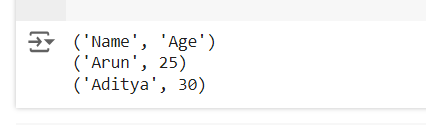 Reading Excel File in OpenPyxl
Reading Excel File in OpenPyxlHere, we use iter_rows() to iterate through the rows and print the values. This method returns the values of each cell in a row as a tuple.
Also Read: Reading an excel file using Python openpyxl module
4. Modifying an Existing Excel File in OpenPyxl
We can easily modify existing Excel files by loading them and then editing the content:
Python import openpyxl # Load the existing workbook wb = openpyxl.load_workbook("data_workbook.xlsx") # Select the active sheet sheet = wb.active # Modify the value in a specific cell sheet["B2"] = 26 # Save the changes wb.save("data_workbook_modified.xlsx") Output:
 Modify Excel file in Openpyxl
Modify Excel file in OpenpyxlIn this example, we load the existing file data_workbook.xlsx, change the value in cell B2 from 25 to 26, and save the updated workbook as data_workbook_modified.xlsx.
Also Read: Modifying an Existing Excel File in OpenPyxl
OpenPyxl allows us to apply styles and formatting to cells, such as changing the font size, color, or applying bold formatting.
Here’s an example of how to apply basic formatting:
Python from openpyxl import Workbook from openpyxl.styles import Font # Create a new Workbook wb = Workbook() # Select the active sheet sheet = wb.active # Write data with formatting sheet["A1"] = "Formatted Text" # Red, bold, size 14 font sheet["A1"].font = Font(size=14, bold=True, color="FF0000") # Save the workbook wb.save("formatted_workbook.xlsx") Output:
 Format cell in Openpyxl
Format cell in OpenpyxlIn this example, we apply a font style to cell A1, making the text bold, red, and size 14.
Also Read: Formatting Cells using openpyxl in Python
OpenPyxl also supports adding Excel formulas. We can assign a formula to a cell just like any other value:
Python import openpyxl # Create a new Workbook wb = openpyxl.Workbook() # Select the active sheet sheet = wb.active # Write data sheet["A1"] = 10 sheet["A2"] = 20 # Add a formula sheet["A3"] = "=A1 + A2" # Save the workbook wb.save("formula_workbook.xlsx") Output:
 Adding formula to cells in OpenPyxl
Adding formula to cells in OpenPyxlIn this example, cell A3 will display the result of the formula =A1 + A2, which is the sum of the values in cells A1 and A2.
Also Read: Adding Formulas to Cells in OpenPyxl
7. Merging and Unmerging Cells in OpenPyxl
We can merge and unmerge cells in Excel using OpenPyxl. Here's how to merge and unmerge a range of cells:
Python import openpyxl # Create a new Workbook wb = openpyxl.Workbook() # Select the active sheet sheet = wb.active # Merge cells from A1 to B2 sheet.merge_cells("A1:B2") # Write data in the merged cell sheet["A1"] = "Merged Cells" # Save the workbook wb.save("merged_workbook.xlsx") Output:
 Merge Cells in OpenPyxl
Merge Cells in OpenPyxlIn this example, cells from A1 to B2 are merged, and the text Merged Cells is written to the merged cell.
Also Read: Merging and Unmerging Cells in OpenPyxl
Conclusion
OpenPyxl is a versatile and powerful library for working with Excel files in Python. From reading and writing data to adding formulas and creating charts, it provides a wide array of functionalities to automate Excel-related tasks. Whether we're building reports, manipulating large datasets, or automating data workflows, OpenPyxl can make Excel manipulation easy and efficient in Python.
By following this guide, we've seen how to:
- Install and set up OpenPyxl.
- Create, modify, and read Excel files.
- Apply formatting, merge cells, and add formulas.
OpenPyxl is a must-know library if we're working with Excel files in Python, and this introduction should give us a solid starting point for using it in our projects.
Similar Reads
Introduction to Python3 Python is a high-level general-purpose programming language. Python programs generally are smaller than other programming languages like Java. Programmers have to type relatively less and indentation requirements of the language make them readable all the time. Note: For more information, refer to P
3 min read
Python Introduction Python was created by Guido van Rossum in 1991 and further developed by the Python Software Foundation. It was designed with focus on code readability and its syntax allows us to express concepts in fewer lines of code.Key Features of PythonPython’s simple and readable syntax makes it beginner-frien
3 min read
Introduction to Python Black Module Python, being a language known for its readability and simplicity, offers several tools to help developers adhere to these principles. One such tool is Black, an uncompromising code formatter for Python. In this article, we will delve into the Black module, exploring what it is, how it works, and wh
5 min read
Introduction to Python Pydantic Library In modern Python development, data validation and parsing are essential components of building robust and reliable applications. Whether we're developing APIs, working with configuration files, or handling data from various sources, ensuring that our data is correctly validated and parsed is crucial
6 min read
Excel Automation with Openpyxl in Python Excel is a powerful tool that allows you to store, manipulate and analyze data. It is widely used in various industries for data analysis and reporting. However, as the size of the data increases, Excel becomes slow and it takes a lot of time to perform complex operations. This is where Python comes
4 min read
How to Install Python-openpyxl package on Linux? Openpyxl is a Python library for reading and writing Excel (with extension xlsx/xlsm/xltx/xltm) files. The openpyxl permits the Python program to read and modify Excel files. Using the Openpyxl module, these tasks can be done very efficiently and simply. So, in this article, we will be installing th
1 min read