We will be interfacing the high powered E32 1 Watt LoRa module from eByte with an ESP32, the same method is used for an Arduino or ESP8266.
Things used in this project
Hardware components
SparkFun ESP32 Thing x1
Espressif ESP32S x1
DFRobot FireBeetle ESP32 IOT Microcontroller (Supports Wi-Fi & Bluetooth) x1
Antenna 433MHz LCSC x1
E32 100mW module LCSC x1
E32 1W module LCSC x1
Story
Hey, what's up, Guys! Akarsh here from CETech.
This project of mine is interfacing the E32 LoRa module from eByte which is a high power 1-watt transceiver module with an ESP32 using Arduino IDE.
We understood the working of the E32 in our last tutorial, this time I have designed a PCB which will connect the ESP32 to an E32.
Lastly, we will test our board with another LoRa breakout module and set up a connection.
Let us start with the fun now.
Parts
You can find the LoRa modules from eByte on the following links from LCSC:
E32 1W module LCSC: https://bit.ly/2R4xxct
E32 100mW module LCSC: https://bit.ly/2ZjbLo6
Antenna 433MHz LCSC: https://bit.ly/2WBUk5A
Firebeetle ESP32 from DFRobot: https://bit.ly/2FwJ8LM
Previous tutorial [OPTIONAL]
I made a getting started tutorial video for the same module last week which I recommend that you should take a look before progressing with this tutorial.
Wiring and Circuit
All the connections are done already on the PCB.
Connections between the ESP32, OLED and E32 breakout board are basic and connected using a couple of wires only.
The internal connections of the E32 breakout board are a little bit more complex for which I have added a separate circuit diagram.
The most important connection to be made is of the M1 and M0 pins. They need to be connected to either GND or VCC for the operation of the module and cannot be left floating. We will learn more about the different mode selection using M1 and M0 in the next step.
Lastly, I have also attached a couple of LEDs on the Rx and Tx pins so that when data transmission is happening over UART it's visible on the LEDs.
Operating Modes
Changing the voltage of the pins M1 and M0 different modes of the module can be set.
We can see the different modes on the above table.
I mostly focus on the Mode 0 and Mode 3. For normal LoRa use, I keep the module on Mode 0 and for configuration, I keep it on Mode 3.
For this project, we will keep both the pins to 0, i.e Mode 0.