PyQt5 Tutorial - Pulsante a pressione
- Pulsante di comando in PyQt5 -
QPushButton - PyQt5
QLabelLabel Widget Set Style - PyQt5
QLabelLabel Click Event
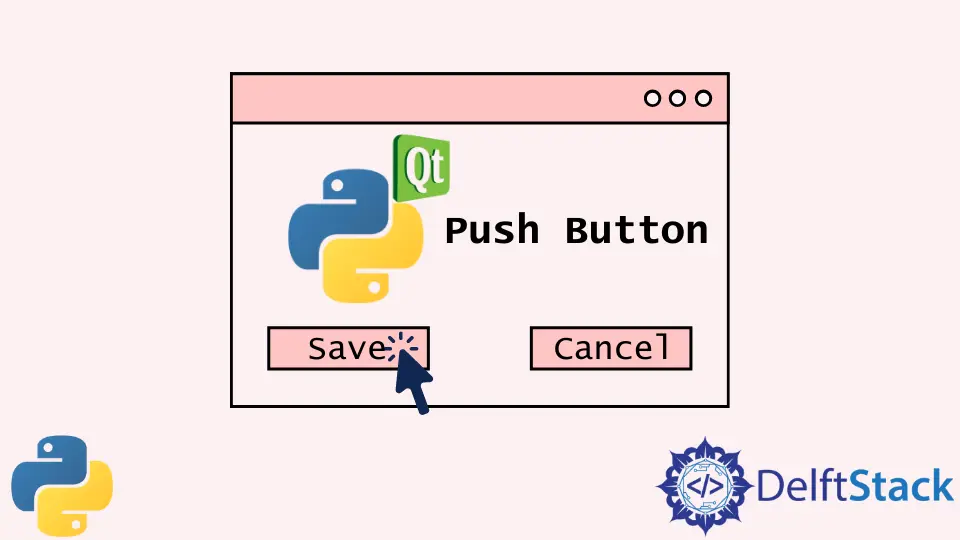
Push button widget QPushButton è un pulsante di comando in PyQt5. Viene cliccato dall’utente per comandare al PC di eseguire alcune azioni specifiche, come Applica, Annulla e Salva.
Pulsante di comando in PyQt5 - QPushButton
import sys from PyQt5 import QtWidgets def basicWindow(): app = QtWidgets.QApplication(sys.argv) windowExample = QtWidgets.QWidget() buttonA = QtWidgets.QPushButton(windowExample) labelA = QtWidgets.QLabel(windowExample) buttonA.setText("Click!") labelA.setText("Show Label") windowExample.setWindowTitle("Push Button Example") buttonA.move(100, 50) labelA.move(110, 100) windowExample.setGeometry(100, 100, 300, 200) windowExample.show() sys.exit(app.exec_()) basicWindow() Dove,
buttonA = QtWidgets.QPushButton(windowExample) buttonA è il QPushButton di QtWidgets e dovrebbe essere aggiunto alla finestra windowExample come etichette introdotte negli ultimi capitoli.
buttonA.setText("Click!") Imposta il testo di buttonA come Click!.
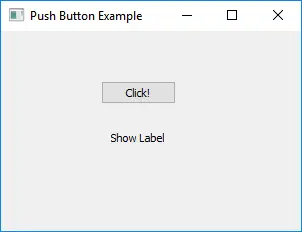
In realtà non servirà a niente.
PyQt5 QLabel Label Widget Set Style
Lo stile del widget QLabel di PyQt5 come il colore di sfondo, la famiglia di font e la dimensione del font può essere impostato con il metodo setStyleSheet. Funziona come il foglio di stile in CSS.
buttonA.setStyleSheet( "background-color: red;font-size:18px;font-family:Times New Roman;" ) Imposta buttonA con i seguenti stili,
| Stile | Valore |
|---|---|
Background-color | red |
Font-size | 18px |
Font-family | Times New Roman |
È conveniente impostare gli stili in PyQt5 perché è simile ai CSS.
import sys from PyQt5 import QtWidgets def basicWindow(): app = QtWidgets.QApplication(sys.argv) windowExample = QtWidgets.QWidget() buttonA = QtWidgets.QPushButton(windowExample) labelA = QtWidgets.QLabel(windowExample) buttonA.setStyleSheet( "background-color: red;font-size:18px;font-family:Times New Roman;" ) buttonA.setText("Click!") labelA.setText("Show Label") windowExample.setWindowTitle("Push Button Example") buttonA.move(100, 50) labelA.move(110, 100) windowExample.setGeometry(100, 100, 300, 200) windowExample.show() sys.exit(app.exec_()) basicWindow() 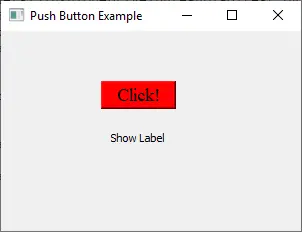
PyQt5 QLabel Label Click Event
L’evento click del pulsante è collegato ad una funzione specifica con il metodo QLabel.click.connect(func).
import sys from PyQt5 import QtWidgets class Test(QtWidgets.QMainWindow): def __init__(self): QtWidgets.QMainWindow.__init__(self) self.buttonA = QtWidgets.QPushButton("Click!", self) self.buttonA.clicked.connect(self.clickCallback) self.buttonA.move(100, 50) self.labelA = QtWidgets.QLabel(self) self.labelA.move(110, 100) self.setGeometry(100, 100, 300, 200) def clickCallback(self): self.labelA.setText("Button is clicked") if __name__ == "__main__": app = QtWidgets.QApplication(sys.argv) test = Test() test.show() sys.exit(app.exec_()) Quando il QPushButton buttonA viene cliccato, esso attiva la funzione clickCallback per impostare il testo dell’etichetta come Button is clicked.
Founder of DelftStack.com. Jinku has worked in the robotics and automotive industries for over 8 years. He sharpened his coding skills when he needed to do the automatic testing, data collection from remote servers and report creation from the endurance test. He is from an electrical/electronics engineering background but has expanded his interest to embedded electronics, embedded programming and front-/back-end programming.
LinkedIn Facebook