How to Clean Up Git Repositories With the Git Prune Command
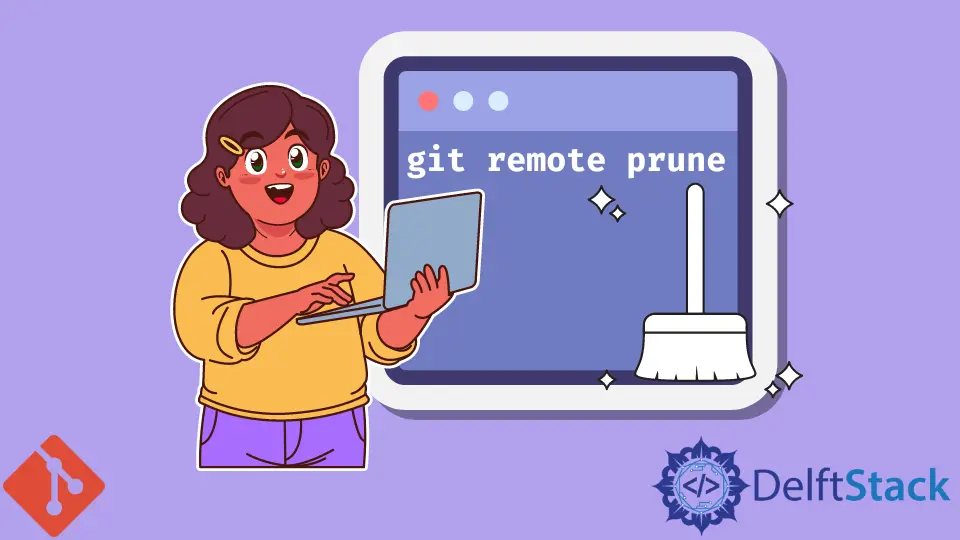
In this article, we will discuss the git prune command and the purpose it serves. We are aware that Git is extremely careful with our data.
When we delete data like commits, Git does not lose them easily. This leads to a build-up of stale data in our machines.
That is where the git prune command comes into action.
We can talk of the git prune command as a housekeeping utility in Git that we use to clean up orphaned or unreachable Git objects. When we talk of unreachable objects, they are the objects in our repository that the present refs cannot access.
A good example is when we roll back to a previous commit with the git reset <Commit ID> command. Git will store the deleted commit as a dangling object.
We use the git prune command to eliminate such data.
Use the git prune Command
The git prune command has several useful options like below.
$ git prune --dry-run We run the command above to get the output of the command. It does not execute the prune.
$ git prune --verbose The command above will show us all actions and the associated objects.
$ git prune --progress We use the command above to check the progress of the git prune.
$ git prune --expire <time> We use the command above to delete the objects that are older than the specified time (<time>).
To understand the concept better, let us look at a practical example. Let us run the git log command to check the commit history in our local repository.
$ git log --oneline 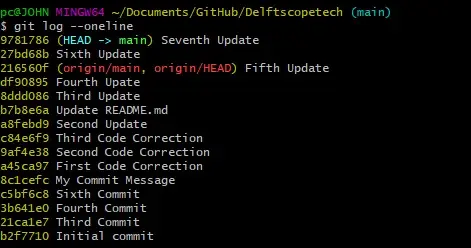
Let us use the git reset command to roll back by one commit, such that our HEAD is at the Sixth Update.
$ git reset --hard 27bd68b HEAD is now at 27bd68b Sixth Update Let us try to find the deleted commit.
$ git fsck --lost-found 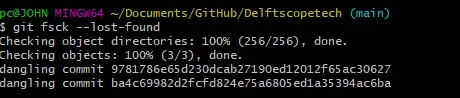
The deleted commit is the first one; we can confirm with the first seven characters.
Before running the git prune command, we must run a reflog that will expire entries older than now.
$ git reflog expire --expire=now --expire-unreachable=now --all It is advisable to dry run the command to see what changes will occur.
$ git prune --dry-run 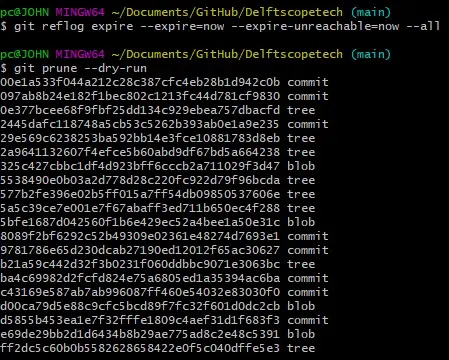
We can now run the prune command.
$ git prune --verbose --progress --expire=now Let us check if the dangling commits still exist in our repository.
$ git fsck --lost-found 
Difference Between git prune, git fetch --prune, and git remote prune
The git fetch --prune and git remote prune commands have similar functions. We use them to delete the refs to branches that are deleted in the remote repository.
It comes in handy when working as a team, and you want to rid yourself of remote branches that are deleted after merging to the main branch.
The git fetch --prune command is a combination of:
$ git fetch --all && git remote prune It will fetch from our remote repo before starting the prune. The basic git prune command will delete local objects, as discussed earlier.
John is a Git and PowerShell geek. He uses his expertise in the version control system to help businesses manage their source code. According to him, Shell scripting is the number one choice for automating the management of systems.
LinkedIn