This topic provides the billing information about Application Load Balancer (ALB).
Billing method
ALB uses the pay-as-you-go billing method. You are charged for the actual usage of each billable item. The cost is deducted after resources are consumed.
Alibaba Cloud provides ALB resource plans, which are more cost-effective than the pay-as-you-go pricing. Create ALB instances and purchase ALB resource plans. When the system is deducting the cost, the usage is deducted from resource plans preferentially. When your resource plans are used up, resource overages are billed based on the pay-as-you-go rates. Select the resource plan that best suits your needs.
Billable items
The following figure shows the billable items of an ALB instance.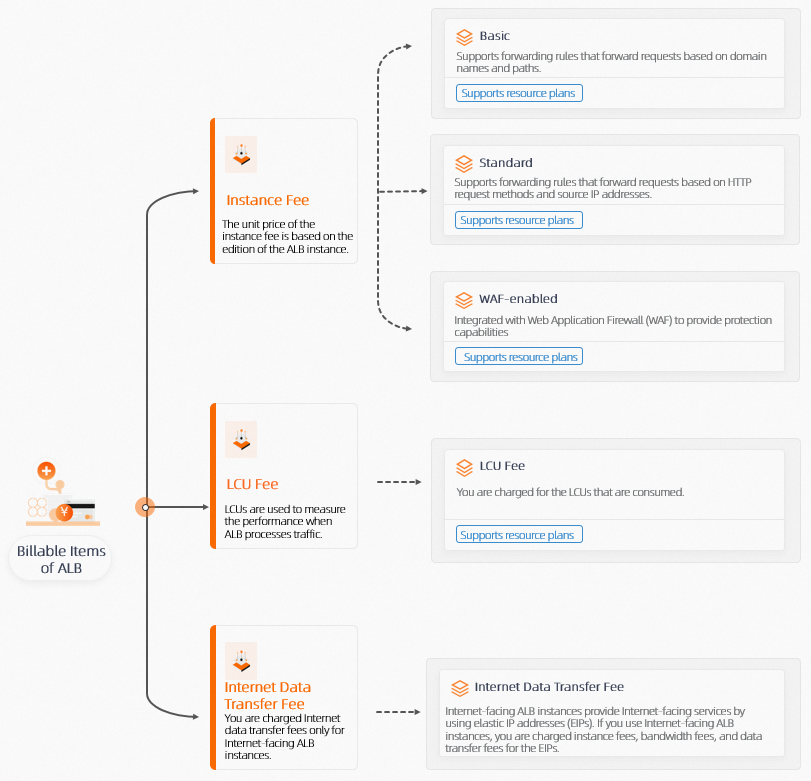
Billing cycle
ALB instances and Load Balancer Capacity Units (LCUs) are billed on an hourly basis based on resource usage. Bills are generated 1 hour after a billing cycle ends. The time when bills are generated is determined by the system.
You are charged Internet data transfer fees for the elastic IP addresses (EIPs) that are used by an Internet-facing ALB instance to access the Internet. The billing cycle, the time when fees are deducted, and the time when bills are generated are determined by the pay-as-you-go EIPs that are used by the ALB instance. For more information, see Billing cycles.
Pricing
For more information about the pricing of each billable item of ALB, see Billing rules and ALB resource plans. The prices on the buy page shall prevail.
You can use the ALB LCU Calculator to estimate the number of LCUs consumed by your ALB service.
More Information
Overdue payments
Causes
You have not purchased resource plans and your account balance is insufficient.
Your resource plans cannot cover the fees incurred in your service.
Payment status | Suspension policy | Solution |
Near due | The system checks whether your account balance is sufficient to pay for the next three billing cycles based on the average payable amount during the last 7 hours. If you do not have a sufficient balance in your Alibaba Cloud account, the system notifies you by text messages or emails. Warning You are notified if your service is about to be suspended due to an overdue payment. To ensure service continuity, renew your service at the earliest opportunity. | After you top up the account balance, your service is resumed. |
Overdue | If your Alibaba Cloud account has an overdue payment, all pay-as-you-go instances within your account are affected.
| |
Fifteen days after your ALB instance is stopped due to an overdue payment, the ALB instance is released. The configurations and data of the instance are deleted and cannot be restored. | You cannot restore your instances. |
View amount due
Log on to the Expenses and Costs console.
On the Account Overview page, view overdue payments.
View resource usage
Log on to the Expenses and Costs console.
In the left-side navigation pane, choose .
On the Bill Details page, click the View Usage Details tab. Set Product to Server Load Balancer (SLB), specify the Billable Item, Time Period, and Time Unit, then click Export CSV.
Set Billable Item to the load balancing service that you want to query. In this example, Application Load Balancer is selected.
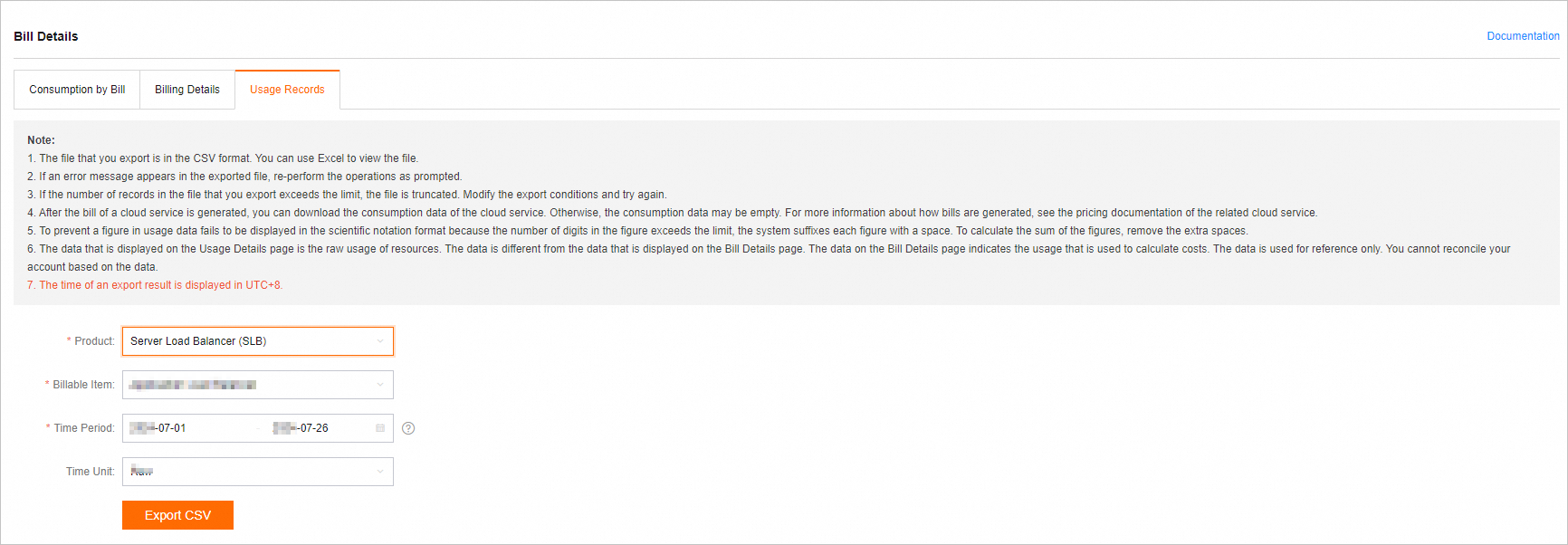
You can view the progress on the Export Record page. If the Status of a file changes from Generating to Exported, click Download in the Actions column to download the file.

After you open the CSV file, you can view the usage details about Load Balancer Capacity Units (LCUs) by start time, end time, or instance ID.
Query billing and spending details
Log on to the Expenses and Costs console and go to the Bill Details page.
On the Bill Details page, click the Consumption by Bill, Billing Details, or View Usage Details tab and view the information. For more instructions, see Consumption by bill, Billing details, and Usage records.