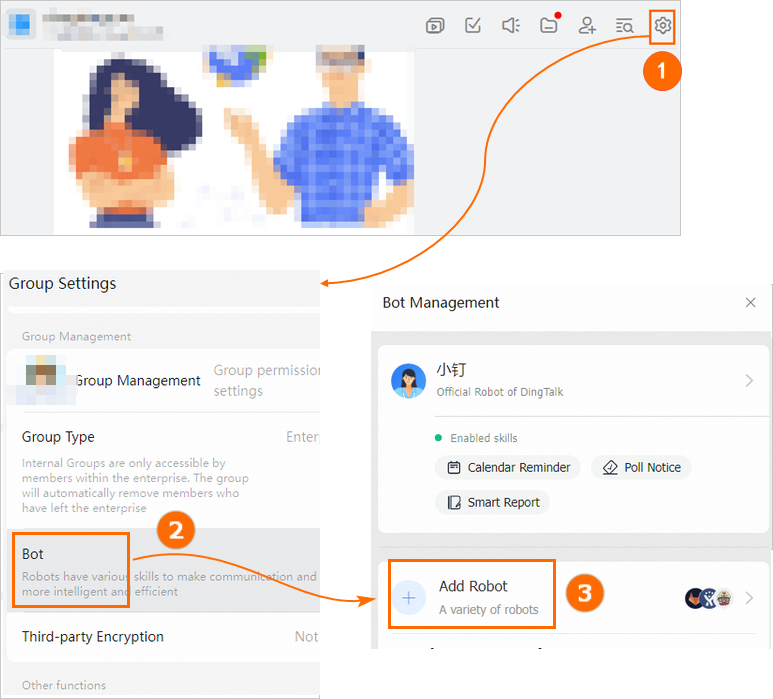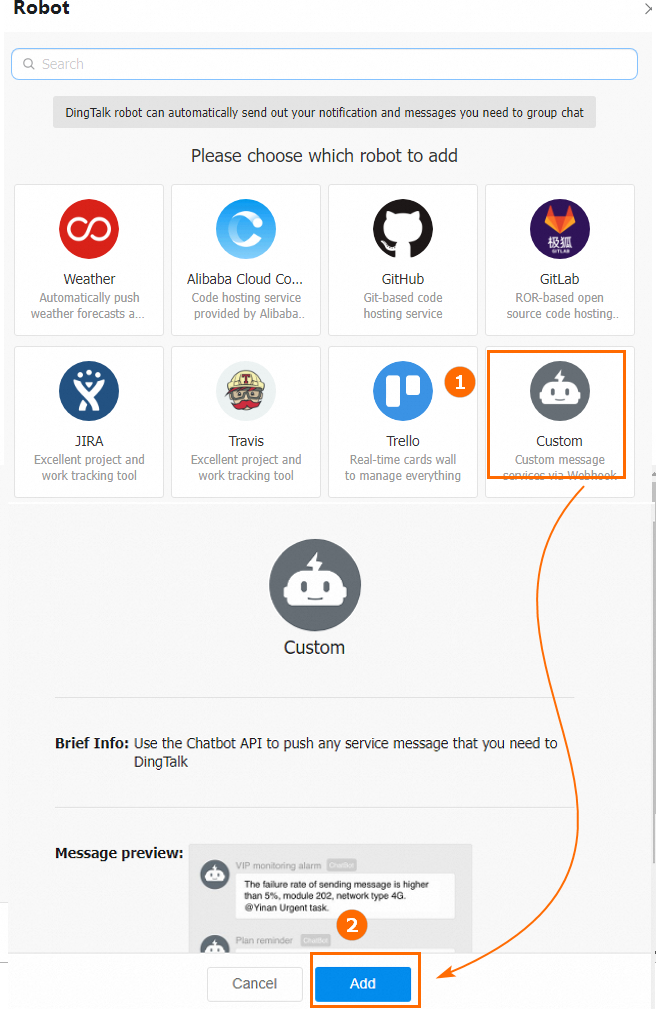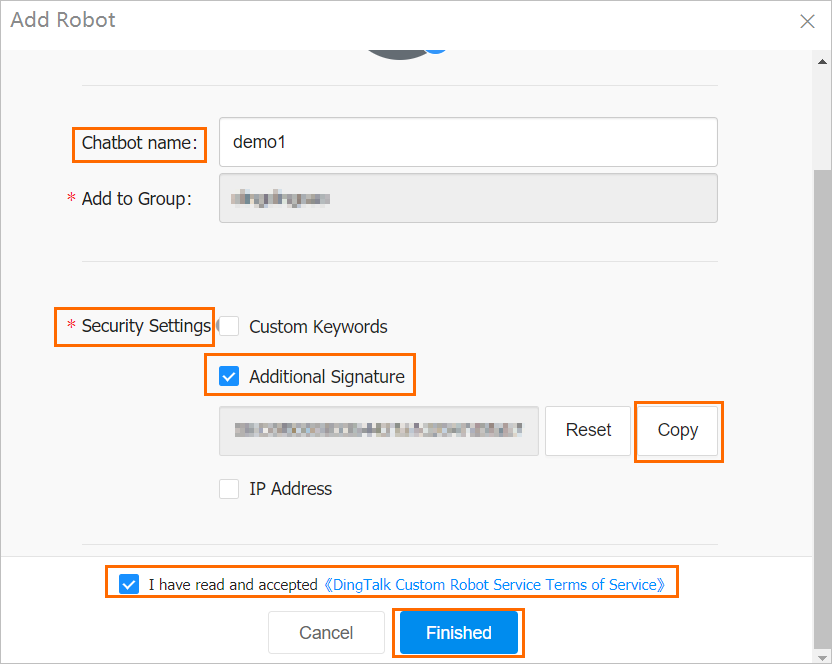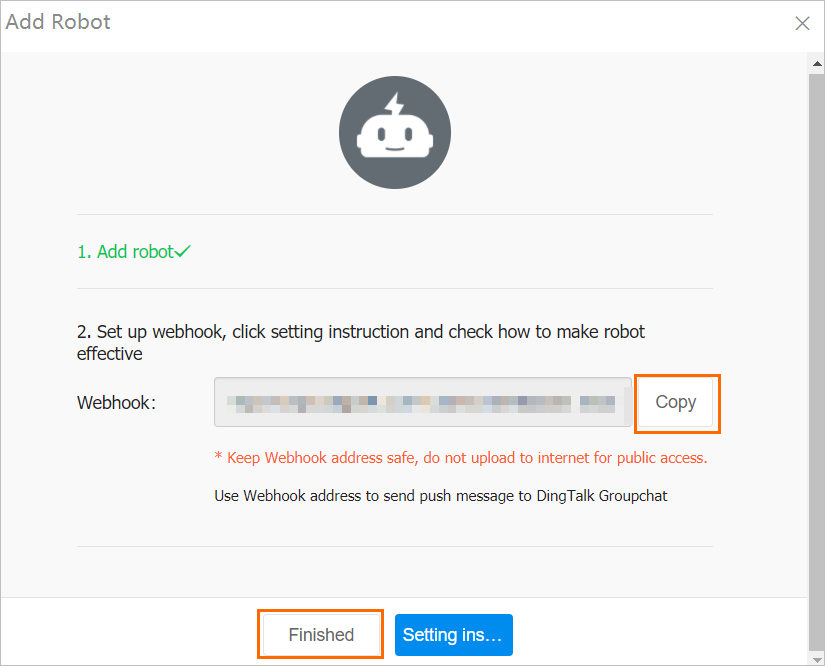Workspaces are a top-level concept in Platform for AI (PAI). They provide a centralized way for enterprises and teams to manage computing resources and user permissions. For AI developers, workspaces offer development tools that support team collaboration and AI asset management across the entire workflow. This topic describes how to create, configure, and manage a workspace.
Limits
Only a workspace administrator or owner can modify the workspace configuration.
The voice call, text message, and email features for event notifications are supported only in the China (Hangzhou), China (Shanghai), and China (Ulanqab) regions.
Account and permission requirements
Alibaba Cloud account: An Alibaba Cloud account can perform all operations without additional authorization.
Resource Access Management (RAM) user: Attach the AliyunPAIFullAccess policy to the RAM user. AliyunPAIFullAccess includes all PAI permissions. Add this policy with caution. We recommend using an Alibaba Cloud account to perform operations.
Create a workspace
Go to the PAI Workspace List page, click Create Workspace, and configure the parameters.
Configure basic information. Note the following key parameters:
Add members: Add members and their roles to the workspace. You can also add members after the workspace is created. For more information, see Member and role configuration.
Workspace default storage: Configure a default storage location for the workspace. This location is used to store temporary data and models generated during tasks, such as training, which simplifies management.
Associate resources. Note the following key parameters:
Lingjun resources: Provide high-performance computing (HPC) resource groups for model development and training. These resources feature high performance, high efficiency, and high resource utilization.
General computing resources: Use dedicated general computing resources for AI development to improve the efficiency of development and training. For more information, see Create a resource group and purchase general computing resources.
MaxCompute resources: The supported MaxCompute resources are CPU resources. These resources can be used for some algorithms in Designer. For more information, see MaxCompute resource quotas.
Fully managed Flink resources: These resources are used for large-scale distributed model training in PAI. For more information, see Manage fully managed Flink resources.
For more information about AI computing resources, see AI computing resources.
Confirm the information and enter the workspace.
After you enter the workspace, the navigation pane on the left shows all PAI features. You can use these features to manage the entire AI development lifecycle as needed. For more information, see AI development.
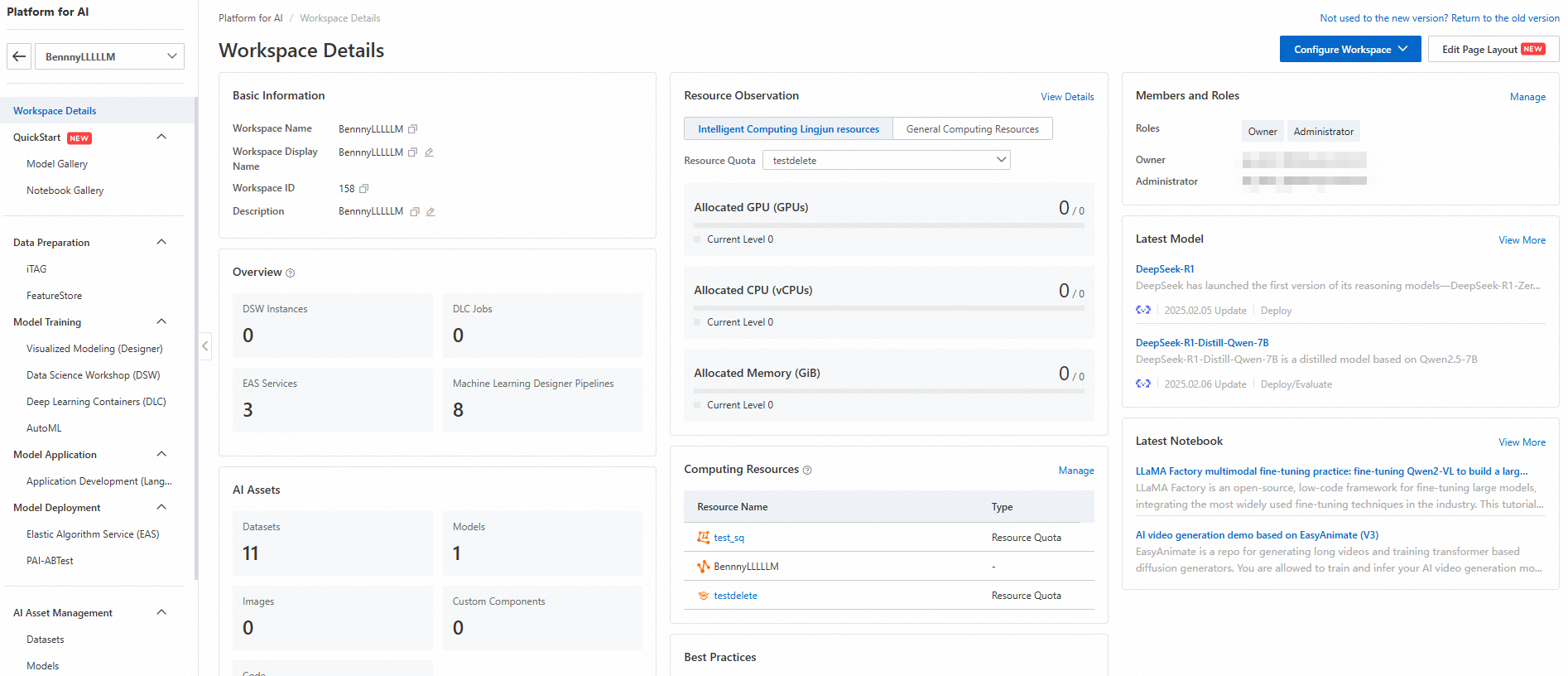
Manage a workspace
Go to the Workspace Details page. After you select the desired workspace, click Workspace Configuration in the upper-right corner.
Computing resource configuration
View and associate computing resources.
You cannot dissociate resources that are already associated with the workspace. To dissociate a resource, contact your business manager.
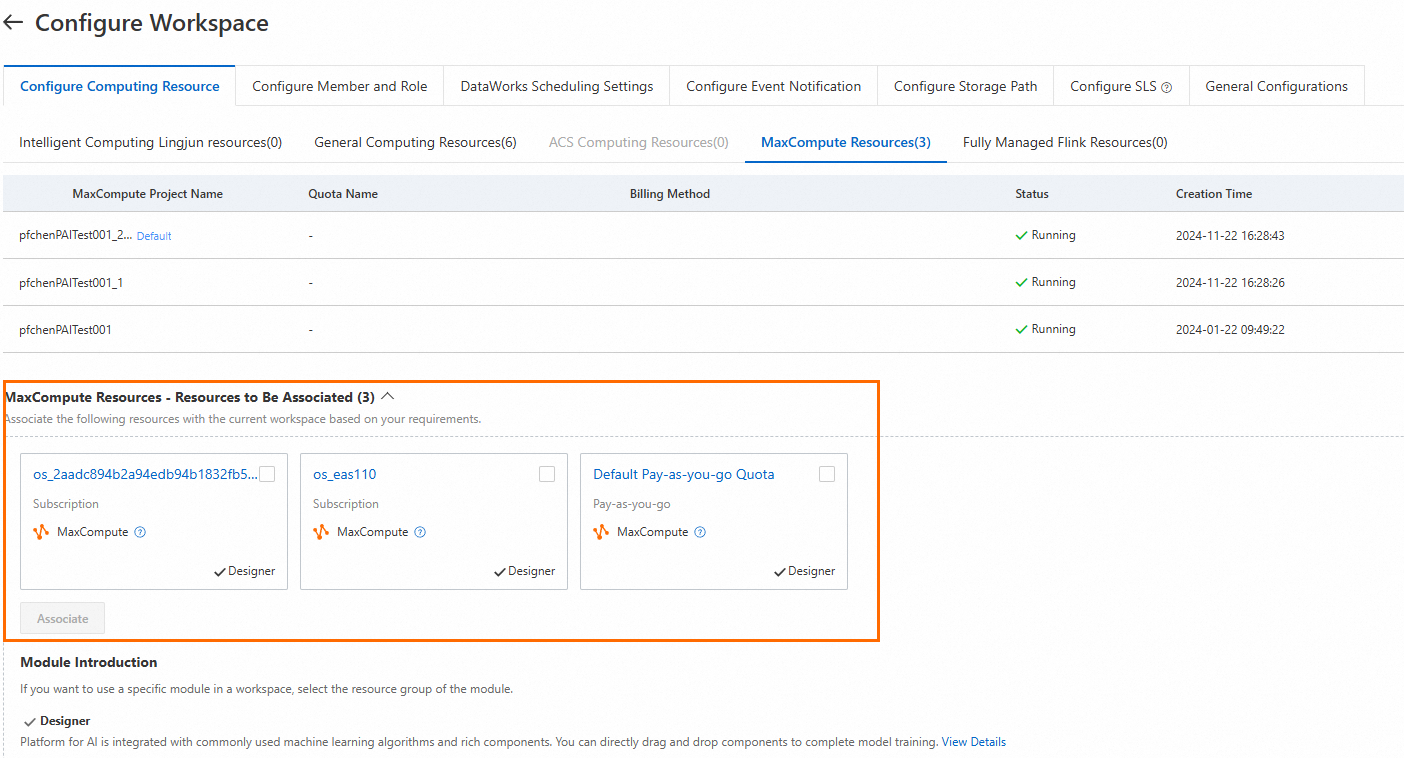
Lingjun resources: Provide high-performance computing (HPC) resource groups for model development and training. These resources feature high performance, high efficiency, and high resource utilization.
General computing resources: Use dedicated general computing resources for AI development to improve the efficiency of development and training. For more information, see Create a resource group and purchase general computing resources.
MaxCompute resources: The supported MaxCompute resources are CPU resources. These resources can be used for some algorithms in Designer. For more information, see MaxCompute resource quotas.
Fully managed Flink resources: These resources are used for large-scale distributed model training in PAI. For more information, see Manage fully managed Flink resources.
For more information about AI computing resources, see AI computing resources.
Member and role configuration
If multiple people (RAM users) need to manage, develop, or perform O&M in the same workspace, you can add them as workspace members and configure their roles. PAI provides various roles. You can view the mappings between roles and permissions and assign different roles to members as needed.
Add a member or role
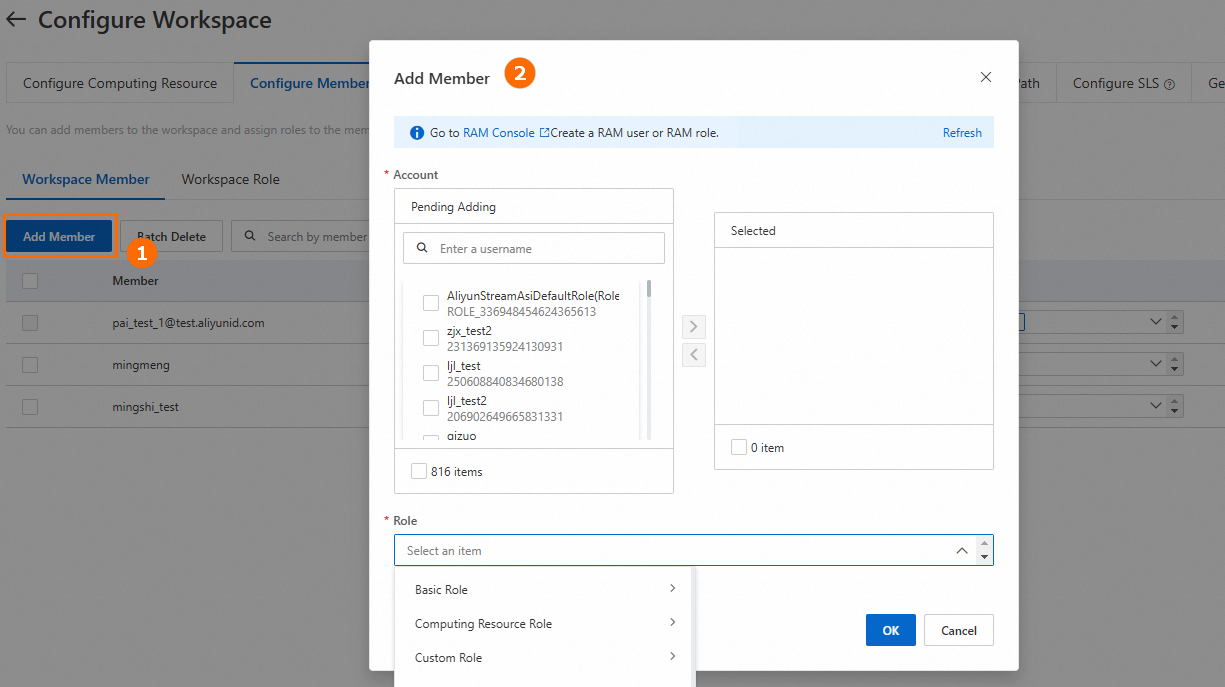
You can add multiple roles to a single RAM user. The system supports the following roles:
Role type
Description
Basic roles
Basic roles include the following:
Administrator: Has permissions to edit workspace members, manage resource groups, and manage all assets within the workspace.
Algorithm developer: Has permissions to perform development and model training in the workspace.
Algorithm O&M engineer: Has permissions for task priority management, model publishing, and online service monitoring.
Labeling administrator: Has operational permissions for iTAG.
Visitor: Has read-only permissions on various assets in the workspace.
Computing resource roles
This role type currently refers to MaxCompute development, which is the developer role in DataWorks. It includes permissions related to MaxCompute data development. You can add this role to RAM users who submit tasks from PAI to MaxCompute for execution.
Custom roles
Entry point for adding custom roles:
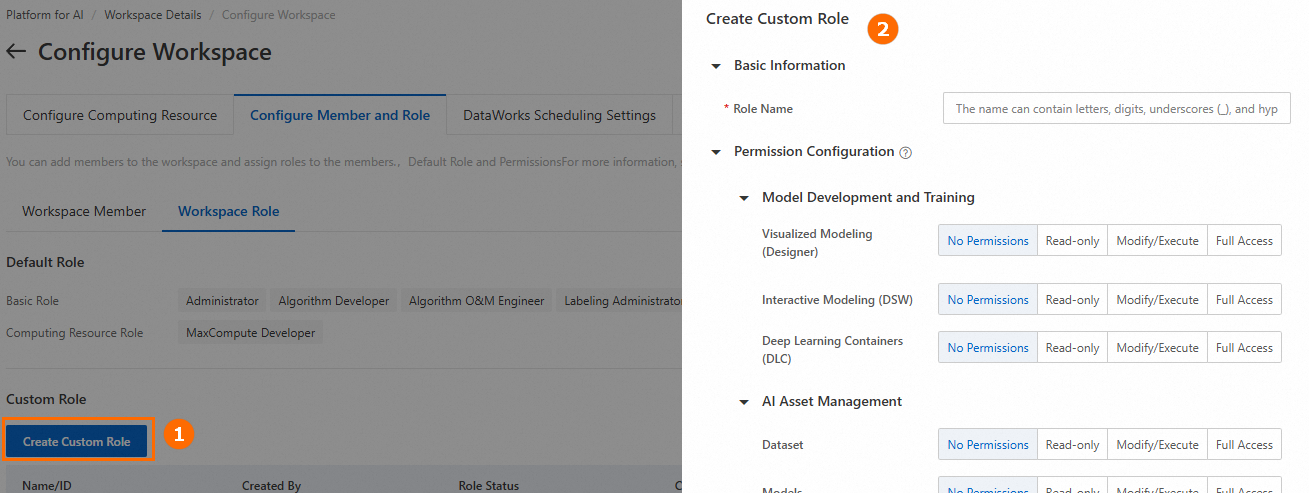
Permission description:
No permissions: Has no permissions in the specified product module.
Read-only: Can view resources that they own and public resources in the specified product module.
Editable and runnable: Can edit and run their own resources in the specified product module.
Full control: Has management permissions for all resources in the specified product module.
Modify a member's role
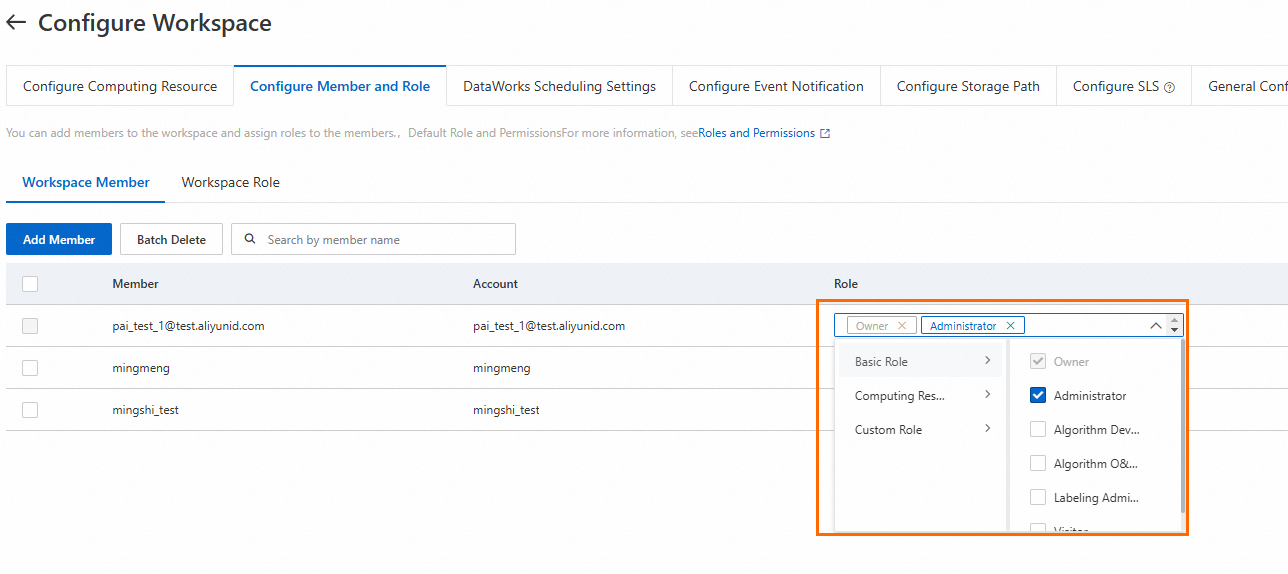
The relationships between members and roles are as follows:
Each member must have at least one role.
You cannot delete the Owner role. The Alibaba Cloud account or RAM user that creates a workspace automatically becomes the Owner of that workspace. The owner has permissions to edit workspace members, reference and manage resource groups, and manage all assets in the workspace.
DataWorks and PAI workspaces are interconnected. The Administrator, Visitor, and Developer roles are shared between them. If a member's Administrator, Visitor, or Developer role is removed in PAI and it is their last role in the DataWorks workspace, DataWorks automatically deletes the member. This triggers an entity transfer.
Scheduling configuration
PAI provides a workspace-level resource management and scheduling mechanism. This mechanism allows administrators to flexibly configure resource scheduling based on different business needs and scenarios.
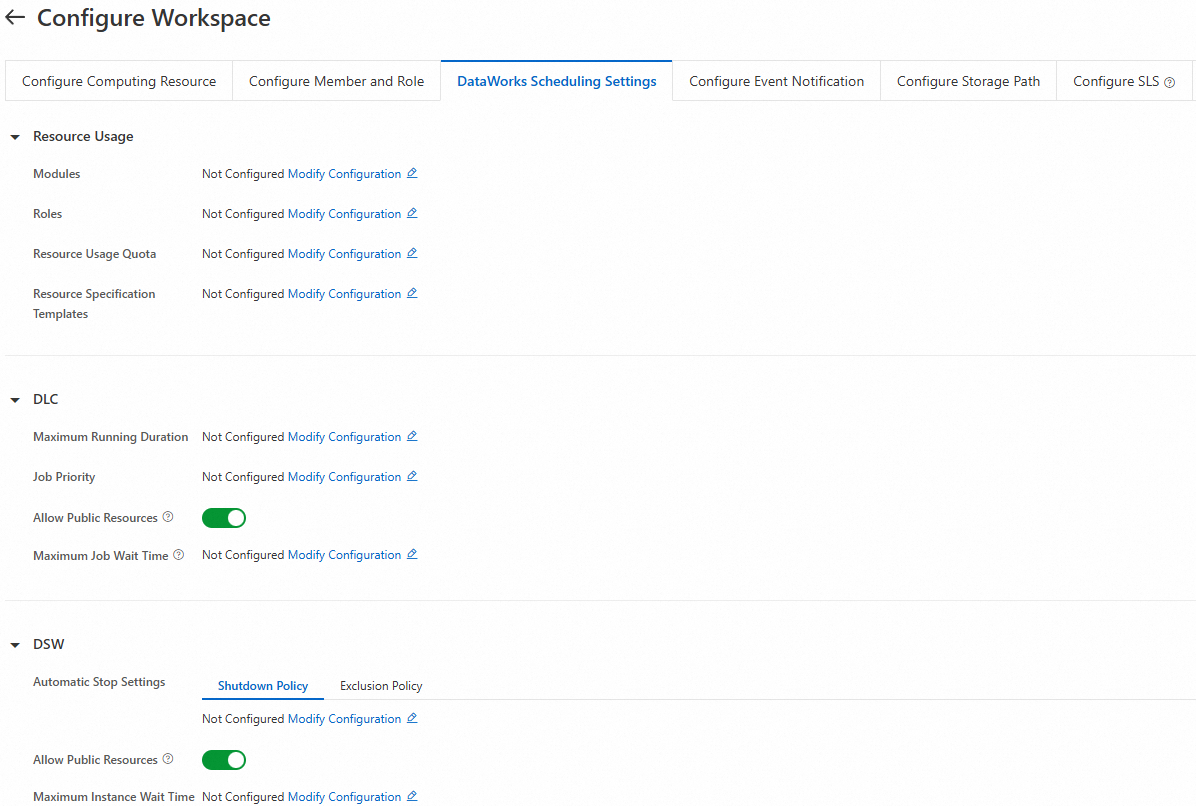
In the configuration, Non-workspace Members refers to users who are not added to the workspace by an administrator but are granted the required RAM permissions by an Alibaba Cloud account. These users can also use resources and submit tasks. You can define separate constraints for these users.
Event notification configuration
PAI provides a workspace-level event hub. You can create event rules to track and monitor the status of DLC jobs or workflow tasks, or trigger downstream events based on changes in the version admission status of models in AI Asset Management.
(Optional) Authorize notification rules.
When you create a notification rule for the first time, you must activate EventBridge and grant one-click authorization to the PAIWorkSpace service account. Perform the following steps:
To simplify account management, PAI automatically creates a custom event bus for each workspace named pai-system-${WorkspaceName}. You can go to the EventBridge console, switch to your region, and view and manage the list of custom event buses.
Click Authorize Now to grant PAI permission to access cloud resources.
The system automatically creates the AliyunServiceRoleForPAIWorkspace service-linked role. For more information about this role, see Appendix: Service-linked role for PAI workspaces.
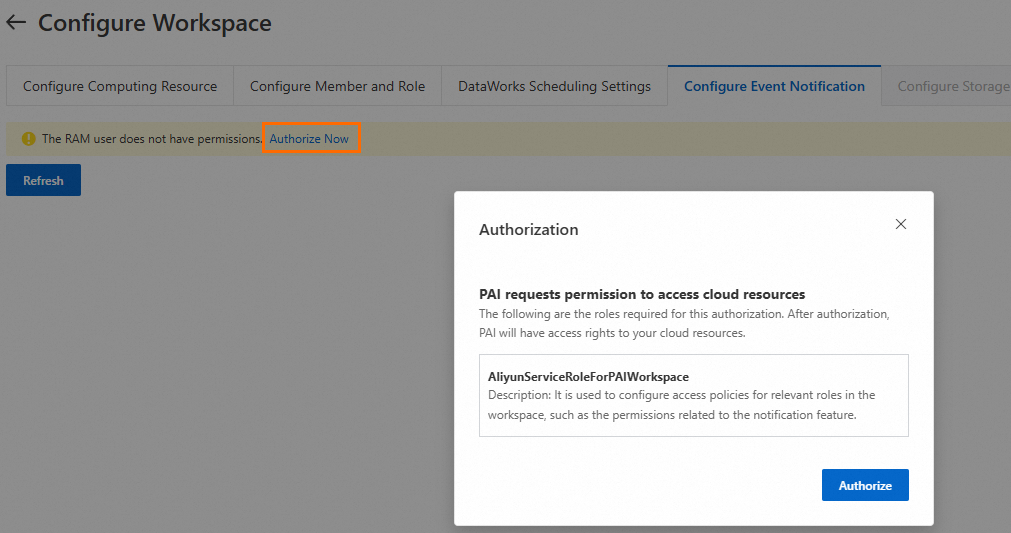
Use the following code to create a custom policy and grant permissions to a RAM user.
{ "Statement": [{ "Effect": "Allow", "Action": [ "eventbridge:CreateEventBus", "eventbridge:GetEventBus", "eventbridge:DeleteEventBus", "eventbridge:ListEventBuses", "eventbridge:CreateRule", "eventbridge:GetRule", "eventbridge:UpdateRule", "eventbridge:EnableRule", "eventbridge:DisableRule", "eventbridge:DeleteRule", "eventbridge:ListRules", "eventbridge:PutEvents", "eventbridge:UpdateTargets", "eventbridge:DeleteTargets", "eventbridge:ListTargets" ], "Resource": "acs:eventbridge:*:*:eventbus/*" }], "Version": "1" }
Create an event rule.
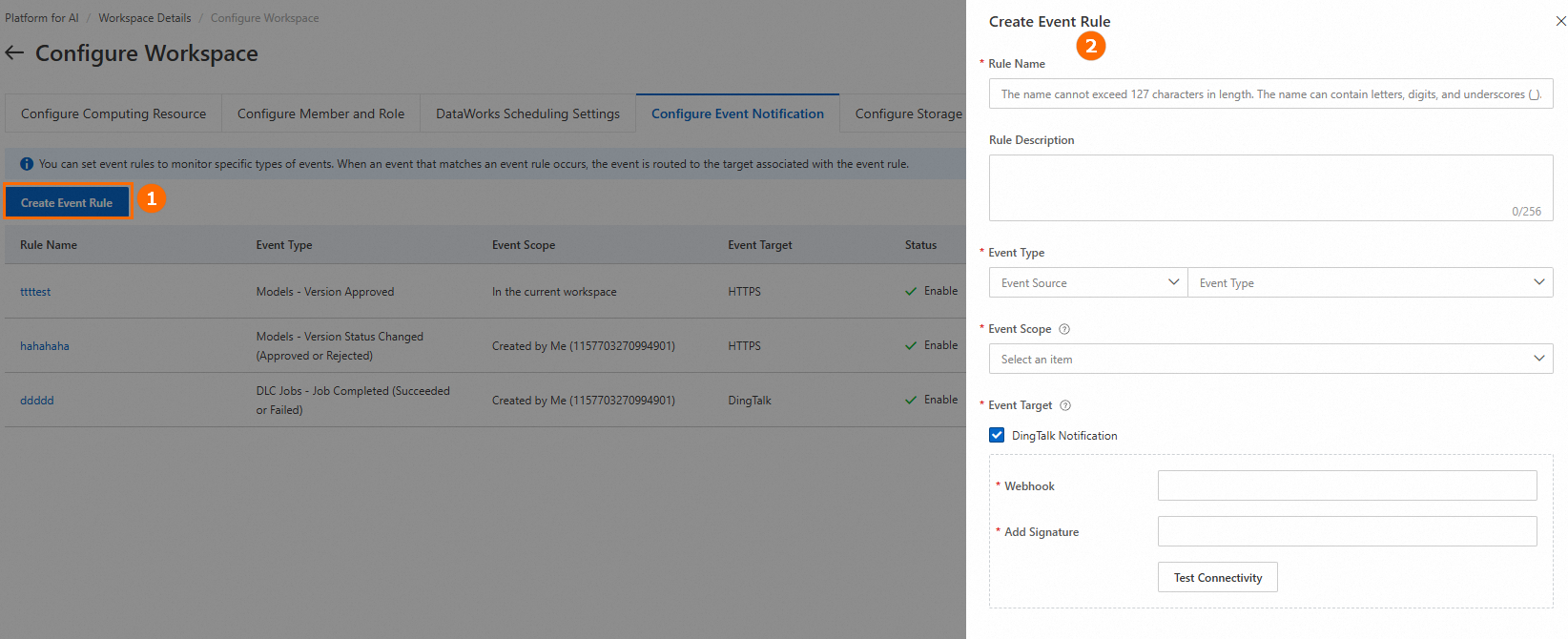
Parameter
Description
Event type
The following event types are supported:
Workflow task: A Designer workflow task. Event types include task failure and task completion (including success and failure).
DLC job: A DLC job. Event types include task progress (such as entering queue, starting bidding, starting to run, and task failure), automatic fault tolerance, task timeout (requires configuring a timeout rule in Scheduling configuration), and other events (such as task preempted and task manually stopped).
Model: A model registered in AI Asset Management. Event types include model version approved for release (status changes from Pending to Approved) and model version status change (including approved for release and not approved for release).
Event target
DingTalk notification: Configure the Webhook and Signature Key parameters. For information about how to obtain the parameter values, see Appendix: Obtain a webhook and a key. After configuration, click Test Connectivity to verify the settings.
HTTP/HTTPS: This option is available only when the event type is Model. Configure the URL parameter with the specified HTTP(S) endpoint. The specified HTTP(S) interface is automatically called when the model version status changes. The specified interface must parse the request according to the standard template.
Voice call: This option is available only when the event type is Workflow task or DLC job. Configure the contacts. If no contacts are available, you can configure message receiving settings.
Text message: The configuration method is the same as for voice calls.
Email: The configuration method is the same as for voice calls.
ImportantThe default number of event targets per rule is 5. If this does not meet your needs, you can apply for a quota increase. We recommend applying for a quota of no more than 100. Note: When you configure voice calls, text messages, and emails, each added contact consumes one quota unit (contacts are counted without deduplication). For example, if you add Alice and Tony as contacts for text messages, and Alice and Alan for emails, the total quota consumed is 4.
Appendix: Obtain a webhook and a key
Storage path configuration
Configure the default storage path for the workspace.
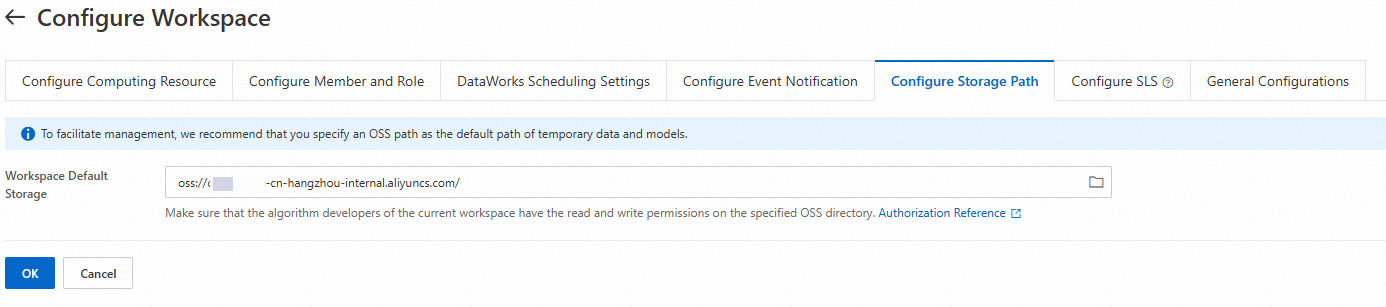
Configure a default storage location for the workspace. This location can be used to store temporary data and models generated during tasks, such as training, which simplifies unified management.
If a Workflow Data Storage path is also set in Designer, the Workflow Data Storage path takes precedence when a workflow runs.
SLS forwarding configuration
Configure the forwarding of logs from DSW instances and DLC jobs in the current workspace to Simple Log Service (SLS) for custom analysis.
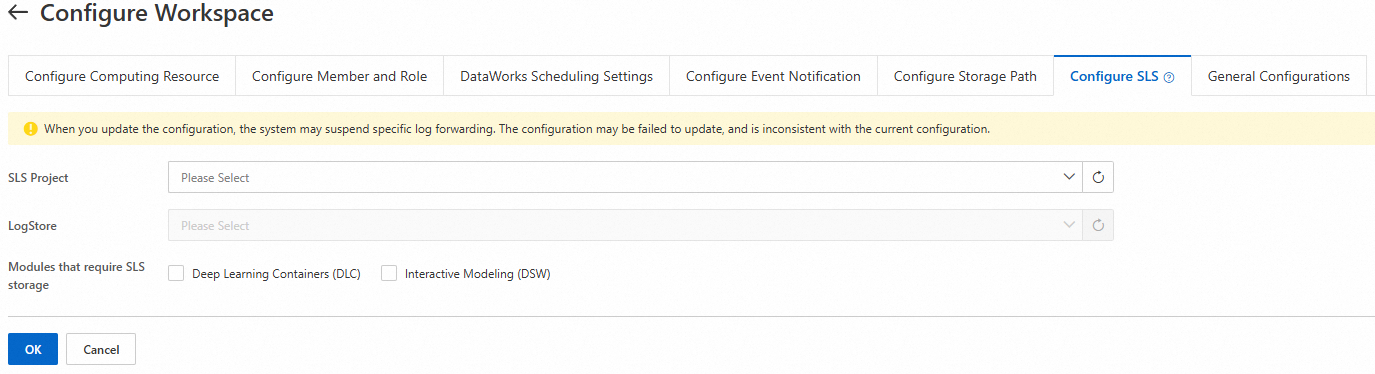
Parameter | Description |
SLS Project | A resource management unit in Simple Log Service used for resource isolation and control. If no project is available, you can create a Project. |
LogStore | A unit for log data collection, storage, and query in Simple Log Service. If no Logstore is available, you can create a Logstore. |
Modules for which logs are forwarded to SLS | Supports log forwarding for DSW instances and DLC jobs. |
General configuration
This section provides feature switches that allow you to control access permissions to DLC job node containers. It also provides switches to enable Secure Shell (SSH) connections and public network access to DSW instances. These settings can improve the flexibility and security of instance access.
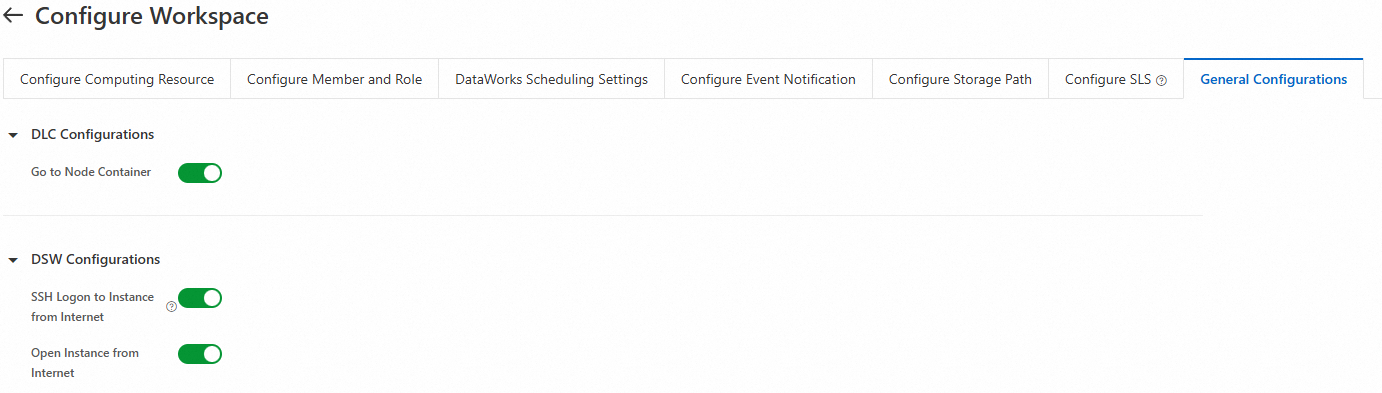
FAQ
What do I do if a "name already exists" error appears when I create a workspace?
If you receive a "name already exists" error but no workspace with that name appears in the PAI workspace list, a workspace with the same name might exist in DataWorks. PAI and DataWorks workspaces are interconnected at the underlying layer. You must change the name to ensure that the workspace name is unique.