This guide will show you how to delete a block or multiple blocks from your page.
Before deleting a block, it’s important to make sure you have selected the correct block. While you can select most blocks by clicking on them once, some blocks are inside of other blocks.
One method to select the correct block is using List View. Click on the icon that looks like three horizontal lines above each other at the top left corner of your screen:

This will show you a list of all the blocks you have inserted into that page or post so that you can select a block you wish to remove.
In the image on the right, we can see several blocks inside a single column, which is then inside a Columns block. So, if we wanted to remove both columns and all content inside them, we remove the parent Columns block containing everything else.
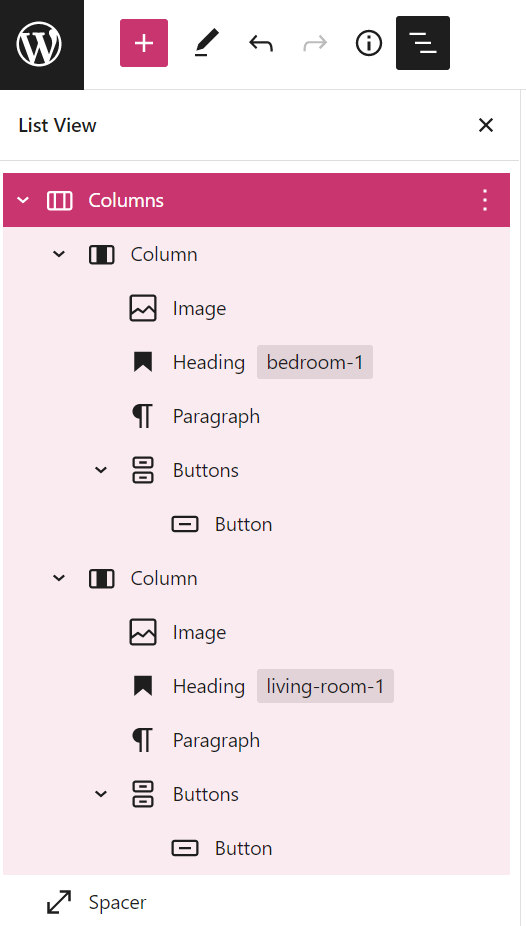
To remove a block, click on the block, and a toolbar will appear immediately above or below. Click on the … (three dots) in the toolbar and select Delete:

Alternatively, you can use List View to see a complete list of blocks on your page, and remove a block or group of blocks:
- Open List View by clicking the three horizontal lines icon in the top left of the editor.
- Click on any block to select it.
- Click the … (three dots) icon to the right of the block name.
- Click Delete.
- If there are blocks nested inside of the block you’re removing, all of those blocks will be removed too.

You can use List View to select several blocks and remove them all at once:
- Open List View by clicking the three horizontal lines icon in the top left of the editor.
- Click on the first block.
- Hold the shift key on your keyboard and click on the last block. This will select all blocks between the first and last block.
- Click the three dots icon and then Delete blocks.

You can remove multiple blocks at once by highlighting them all with your mouse first, then clicking … and Delete blocks in the toolbar, as demonstrated below:
