You can move any website to WordPress.com, no matter where you built it. If your website is not hosted on one of these platforms we have specific guides for, you can follow the general steps in this guide to move your site to WordPress.com.
The fastest way to save your content from a drag-and-drop website builder, HTML-based editor, or other platform is to save each individual page to your computer.
For each page you’d like to replicate, go to File > Save Page As > Webpage, Complete.
This will save a copy of all your photos and writing on a duplicate page, downloaded to your computer. It will also create some sub-folders where you can access all your files.
If you use the above method to save your pages, your images will save, but they will sometimes be cropped or resized to the same size as they display on the website. The best way to include full-size images in your new WordPress.com website is to upload the original image files directly from your computer.
If you haven’t already, create your new site at WordPress.com by visiting this link.
This will guide you through the process of getting your site started. You’ll be asked to pick a style and theme, a free site address, and a plan. You can always change your theme and plan later, so don’t stress too much about the choice!
In this step, you’ll create each page on WordPress and add content to it.
If you try to copy the entire page, it may make some unwanted HTML, and it may not look the way you’d like. For this reason, it’s generally best to only copy the main text of a single page (knowing you’ll edit the overall look and feel of the website later), then insert your images for this page and align them where you want them in your text.
You’ll want to start by adding your site’s images to your Media library. To do this, go to the folder on your computer where you saved the information for this page and upload any JPGs, GIFs, or PNG images for this page. You’ll find a lot of other files in this folder, but you want to find and upload only the images.
With the images now uploaded to the site, create your pages:
- Create a new page on your WordPress.com site. To create your first page, go to Pages → Add New in your dashboard.
- Open a copy of your downloaded site in a browser such as Chrome or Firefox, or go to the live version of your old website, and load a page you want to recreate on your WordPress.com site.
- Copy and paste the main text of the old page onto your new WordPress.com page.
- Populate the page with any images from your Media library.
💡
You don’t need to copy and paste your site’s navigation menu. Your WordPress.com site menus are created and managed elsewhere. For more on this, please see Menus.
Here’s an example of a WordPress.com editor screen showing what you’d want to copy from the above page, and where to put it:
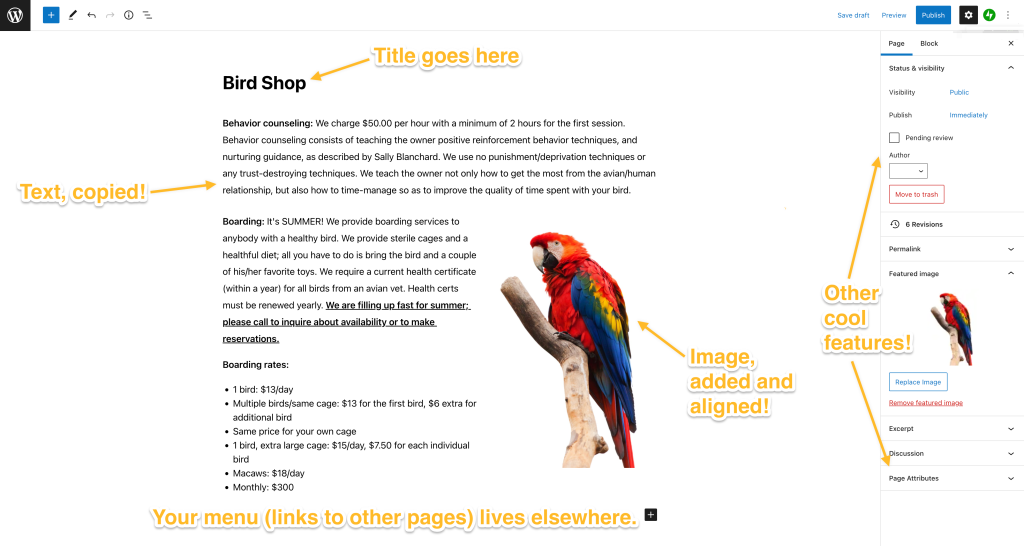
Focus on adding only your text and your images. If you’re pretty savvy with HTML coding, you can copy and paste some code, but not all HTML code is supported on WordPress.com sites. Check out our list of supported HTML code.
Repeat the steps for all of your pages. Having these set up ahead of time can save you a headache when you go to design the overall look and feel of your site, so we recommend creating all pages first.
Once you’re done creating all your pages and moving your text and images, it’s time for the next step: menus!
With your pages published, your next step will be to create a menu for your site. This is how people will find the pages on your site.
One of the benefits of moving to WordPress.com is the ability to swiftly adjust the overall look and feel of your entire site, rather than having to go page by page, like in some page builders. You can edit your menu through Appearance → Menus or in the Appearance → Editor menu, depending on which theme you have chosen.
💡
Creating a page doesn’t necessarily make it appear in your site’s main menu. This means you get to choose which pages do show up, creating a polished appearance.
It is time to set up your theme! This is essentially the overall look and feel of your site. We have hundreds of themes available, some of which may look similar to your site, some of which may be totally new. Whether you want to replicate the general look or feel of your former site or try out something new, one thing you can be assured of is that your new site will look polished and professional.
WordPress.com has a ton of additional features that can be added to your site, from social media connections to videos to monetizing your site and more!
Did you buy a domain with your drag-and-drop or HTML hosting provider that you want to use with your new website? Read over our guide to using your domain with your WordPress.com site.
If you run into any snags, please check our support site for guides, and don’t be afraid to ask us for help!