Stylish
User guide
- Getting Started
Api
Concepts
Configurations
Configuring webhint
Connectors
Development flow integration
Extensions
Formatters
Hints
- Avoid CSS limits
- Avoid HTTP redirects
- axe accessibility check
- Babel configuration hint set
- Compatibility of CSS, HTML and JavaScript features
- Correct `Content-Type` header
- Correct manifest extension
- Correct viewport
- Detect CSS Reflows
- Disallowed HTTP headers
- External links disown opener
- Has web app manifest
- Highest document mode
- HTTP cache
- Leading '.' in `classList.add` or `classList.remove`
- Manifest has name
- Minify JavaScript
- Modern DOCTYPE
- No `createElement` with SVG
- No `P3P` headers
- No broken links
- No byte-order mark
- No Inline CSS Styles
- No protocol-relative URLs
- No small error pages
- No vulnerable libraries
- Nu HTML test
- Optimal compression
- Optimize images
- Performance budget
- Prefixed CSS first
- scoped-svg-styles
- Specify button type
- SSL server test
- TypeScript configuration hints set
- Unneeded HTTP headers
- Use `Strict-Transport-Security` header
- Use `X-Content-Type-Options` header
- Use Apple touch icon
- Use charset `utf-8`
- Use HTTPS
- Use subresource integrity
- Valid `Set-Cookie` header
- Valid `theme-color`
- Valid manifest
- webpack configuration hints set
Parsers
Server configurations
Troubleshoot
- Api
- Concepts
- Configurations
- Configuring webhint
- Connectors
- Development flow integration
- Extensions
- Formatters
- Hints
- Parsers
- Server configurations
- Troubleshoot
Stylish (@hint/formatter-stylish)
The stylish formatter prints the results in table format indicating the resource, line, and column:
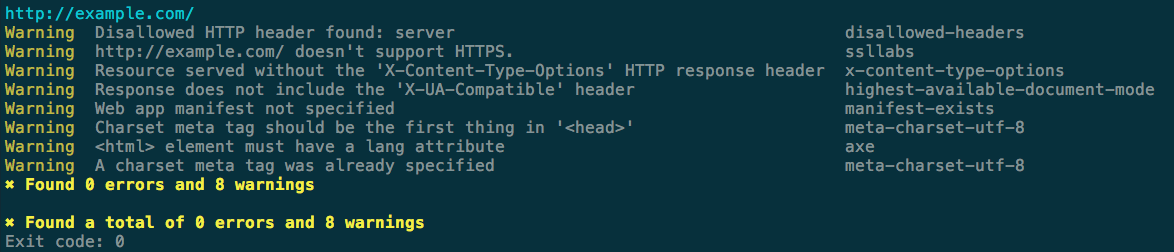
This package is installed automatically by webhint:
npm install hint --save-dev |
To use it, activate it via the .hintrc configuration file:
{ "connector": {...}, "formatters": ["stylish"], "hints": { ... }, ... } |
Note: The recommended way of running webhint is as a devDependency of your project.