Create, edit and delete statuses in team-managed projects
Customize your statuses. Learn how to add and rename your work item's statuses and change their category.
The term ‘project’ will soon be replaced with 'space'. You may notice some inconsistencies while we make this change.
This page is for team-managed spaces
To check whether your space is team-managed or company-managed, select More actions (•••) next to the space name in either the header or the sidebar. At the bottom of the menu that opens, your space details will be shown.
If you're in a company-managed space, check out these company-managed space articles instead.
More about the difference between company-managed and team-managed space.
Workflows represent your team’s process. They control how people progress work, and guide them on how to take a task from start to finish.
You must have the following to do the things described on this page.
Role: Administrator
Two concepts define a workflow in team-managed spaces:
Statuses – the steps in your team’s working process that describe the state of a task.
Transitions – how a piece of work can move between statuses.
Statuses help people understand the state of a piece of work. They appear in many views across your Jira site, linked Atlassian products, and third-party apps.
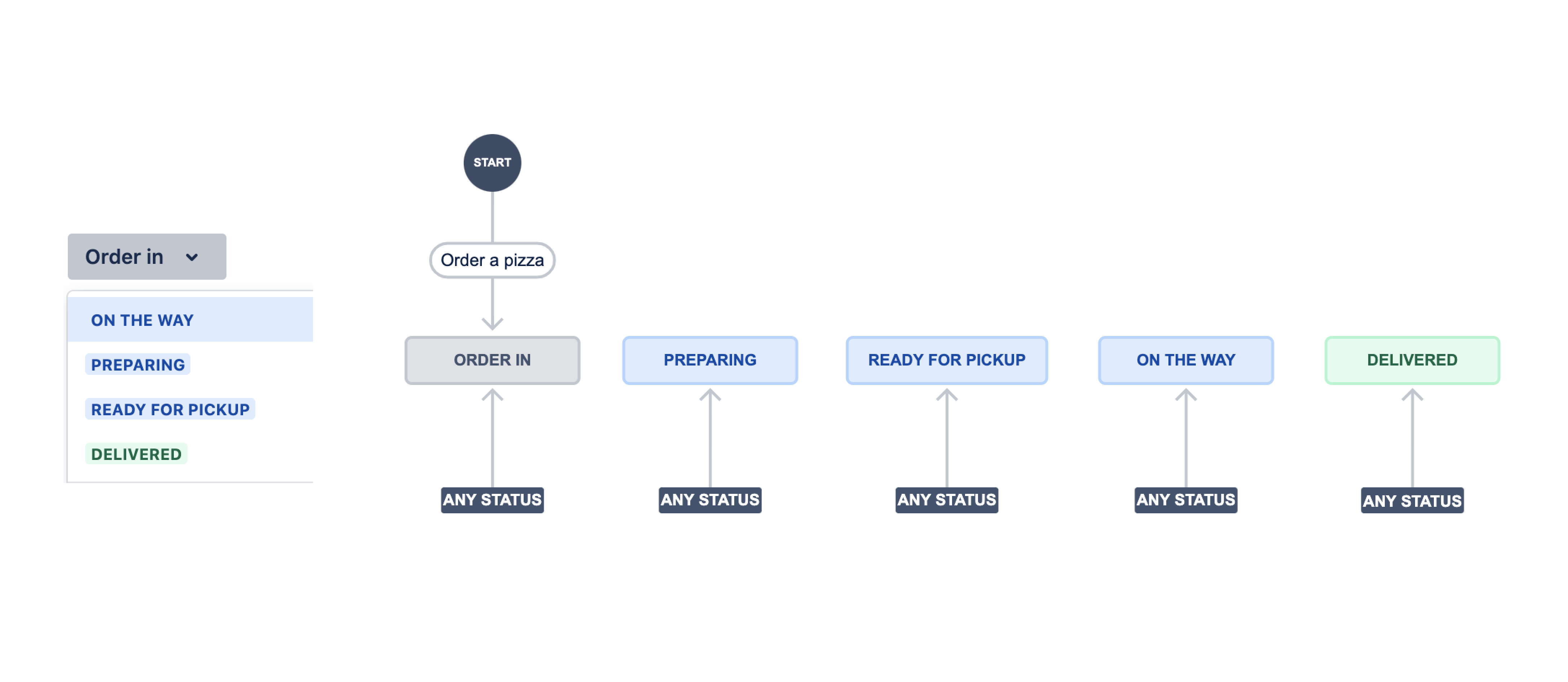
In Jira, your space comes with three default statuses:
To do
In progress
Done
We recommend these for starting a space. As your team progresses, you may need to add more statuses to control the flow of your team’s work.
Statuses can be shared between work types. This allows you to search for and report on work items in the same status across any work type. For example, you can find any work items that are currently “In progress” regardless if they are a story, a bug, or task.
More about creating, editing, and deleting statuses in the workflow editor
Jira lets you collect many statuses under a to do, in progress, or done category. These categories help you sort, filter, and report on your work. For example, you might have a “Backlog” to do status and a “Waiting for approval” to do status. Or, you might have a “Developing” in progress status and an “In review” in progress status.
More about creating, editing, and deleting statuses in the workflow editor
Transitions connect statuses and help define the flow of work in your space.
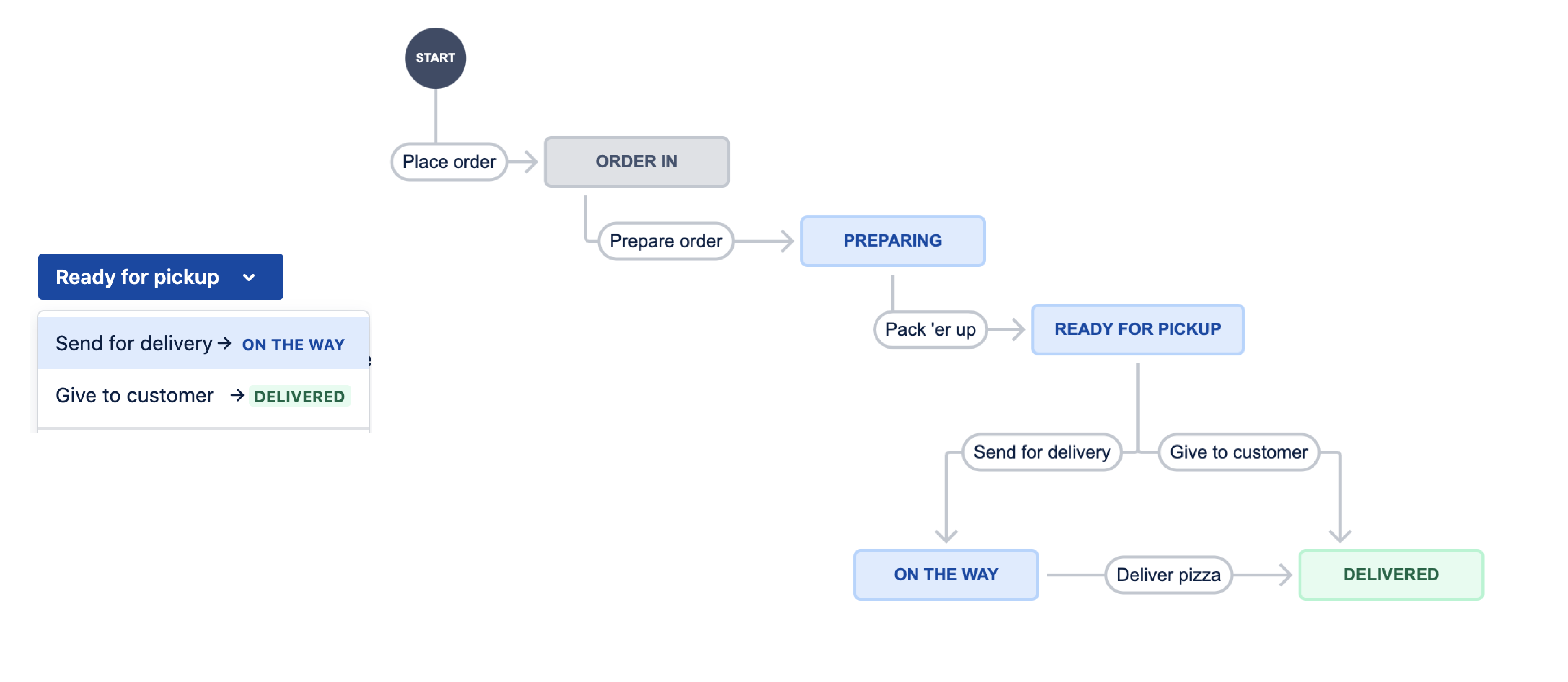
These pathways define how people move pieces of work through your workflow. For example, if you run a pizza shop, you might have different statuses depending on who’s picking up the pizza. Once the pizza is “Ready for pickup”, it can move down the “Send for delivery” transition, putting it in the “On the way” status. Or, it can transition down the “Give to customer” transition, showing that the pizza work is done.
Transitions become pretty powerful when you add rules to them. Rules automate repetitive actions when people move work between statuses. Read about how to add workflow rules
To view a work type’s workflow:
Next to your space's name in the sidebar, select More actions (•••), then Space settings, then Work types.
From the sidebar, select the work type you want to know more about.
Select Edit workflow.
To save a work type’s workflow:
When you’re done editing the work type’s workflow, select Update workflow.
From the dropdown, deselect lozenges to confirm which work type the workflow will apply to.
Select Save.
Changes you make to your workflow aren’t applied until you save and exit the workflow editor.
Workflow changes might affect work that’s already in flight. Don’t worry too much about conflicts. Jira warns you about any work items that are in statuses you’re deleting and asks you to change their status to a valid one. Keep in mind, prompted changes like these won’t execute any rules. It just updates the work items' statuses.
Create, edit and delete statuses in team-managed projects
Customize your statuses. Learn how to add and rename your work item's statuses and change their category.
Manage work item transitions in team-managed projects
Customize how your work flows. Read how to add, change, or remove the transitions between statuses.
Add or remove workflow rules in team-managed projects
Automate repetitive actions when moving issues between statuses. Learn how to update custom fields automatically.
Available workflow rules in team-managed spaces
Read about rules in a team-managed space's workflow, to streamline your working process and automate repetitive actions.
Create and edit multiple workflows in team-managed projects
Track different processes on your board with multiple workflows for stories, tasks, subtasks, bugs, and epics.
Best practices for workflows in Jira
Iterate on your workflow, involve your stakeholders, and creating a workflow for your team, not everyone else.
Group workflow rules to further restrict your transitions
Group restrict transition rules to add granular restrictions on your workflow transitions.
Map a workflow with your team
Use this guide as a team, to map out your ideal workflow before putting it in Jira.
Move work items to new statuses while updating your workflow
When you delete statuses from a workflow, the workflow editor will help you move work items in those statuses to new statuses.
Set up a workflow in a team-managed software space
A step-by-step tutorial on how to build a workflow and get it up and running in Jira.
What are the different workflow rule types?
More about the three types of workflow rules you can add to your transitions.
Was this helpful?