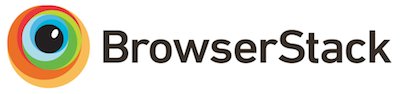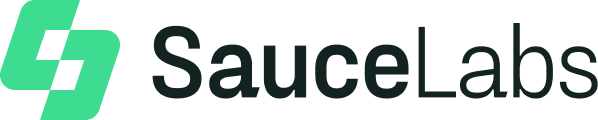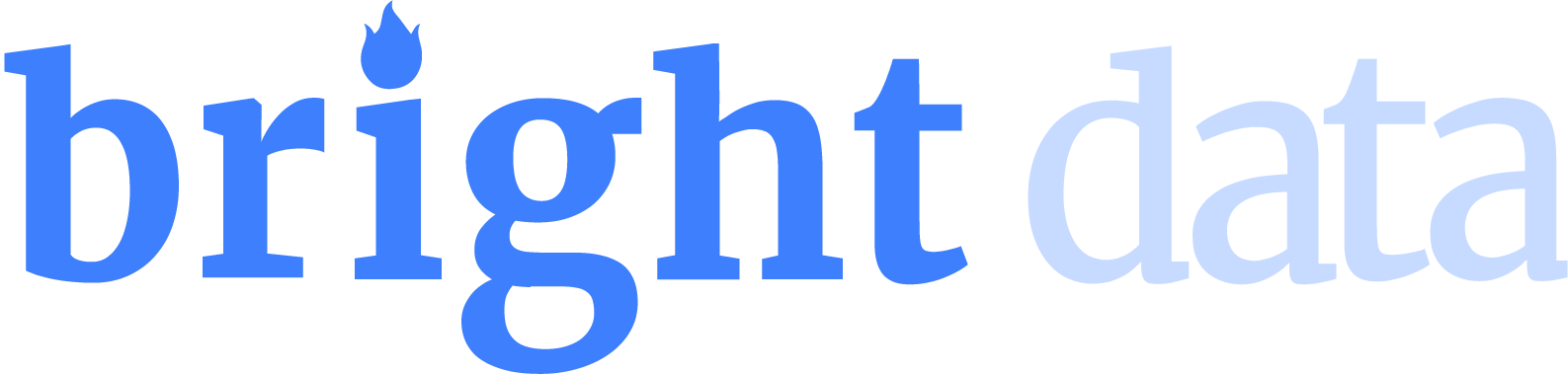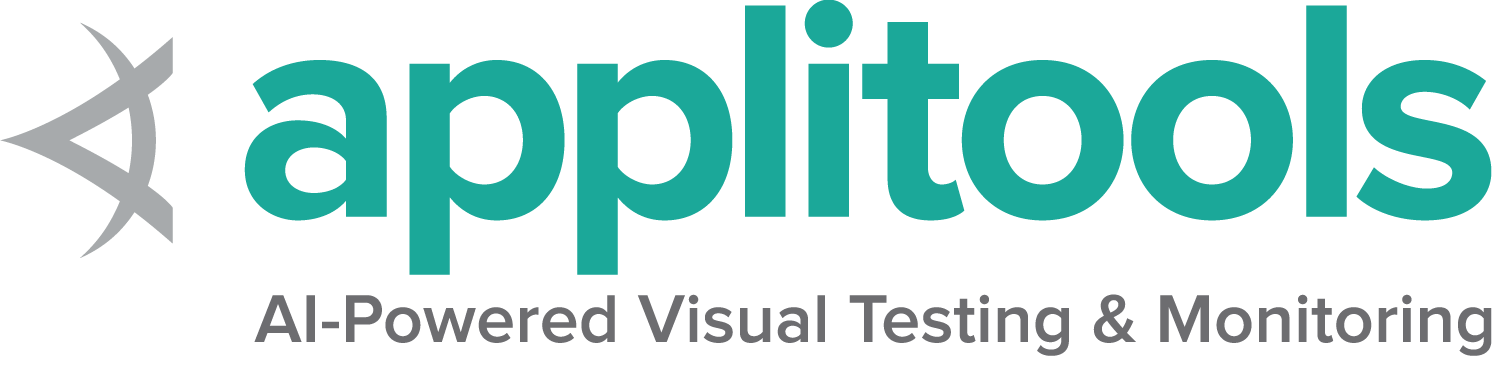Information about web elements
There are a number of details you can query about a specific element.
Is Displayed
This method is used to check if the connected Element is displayed on a webpage. Returns a Boolean value, True if the connected element is displayed in the current browsing context else returns false.
This functionality is mentioned in, but not defined by the w3c specification due to the impossibility of covering all potential conditions. As such, Selenium cannot expect drivers to implement this functionality directly, and now relies on executing a large JavaScript function directly. This function makes many approximations about an element’s nature and relationship in the tree to return a value.
// Navigate to Url driver.get("https://www.selenium.dev/selenium/web/inputs.html"); // isDisplayed // Get boolean value for is element display/examples/java/src/test/java/dev/selenium/elements/InformationTest.java
package dev.selenium.elements; import org.junit.jupiter.api.Test; import org.openqa.selenium.By; import org.openqa.selenium.Rectangle; import org.openqa.selenium.WebDriver; import org.openqa.selenium.WebElement; import org.openqa.selenium.chrome.ChromeDriver; import java.time.Duration; import static org.junit.jupiter.api.Assertions.assertEquals; import static org.junit.jupiter.api.Assertions.assertTrue; public class InformationTest { @Test public void informationWithElements() { WebDriver driver = new ChromeDriver(); driver.manage().timeouts().implicitlyWait(Duration.ofMillis(500)); // Navigate to Url driver.get("https://www.selenium.dev/selenium/web/inputs.html"); // isDisplayed // Get boolean value for is element display boolean isEmailVisible = driver.findElement(By.name("email_input")).isDisplayed(); assertTrue(isEmailVisible); // isEnabled // returns true if element is enabled else returns false boolean isEnabledButton = driver.findElement(By.name("button_input")).isEnabled(); assertTrue(isEnabledButton); // isSelected // returns true if element is checked else returns false boolean isSelectedCheck = driver.findElement(By.name("checkbox_input")).isSelected(); assertTrue(isSelectedCheck); // TagName // returns TagName of the element String tagNameInp = driver.findElement(By.name("email_input")).getTagName(); assertEquals("input", tagNameInp); // GetRect // Returns height, width, x and y coordinates referenced element Rectangle res = driver.findElement(By.name("range_input")).getRect(); // Rectangle class provides getX,getY, getWidth, getHeight methods assertEquals(10, res.getX()); // Retrieves the computed style property 'font-size' of field String cssValue = driver.findElement(By.name("color_input")).getCssValue("font-size"); assertEquals(cssValue, "13.3333px"); // GetText // Retrieves the text of the element String text = driver.findElement(By.tagName("h1")).getText(); assertEquals(text, "Testing Inputs"); // FetchAttributes // identify the email text box WebElement emailTxt = driver.findElement(By.name(("email_input"))); // fetch the value property associated with the textbox String valueInfo = emailTxt.getAttribute("value"); assertEquals(valueInfo,"admin@localhost"); driver.quit(); } } driver.get("https://www.selenium.dev/selenium/web/inputs.html") # isDisplayed is_email_visible = driver.find_element(By.NAME, "email_input").is_displayed()/examples/python/tests/elements/test_information.py
from selenium import webdriver from selenium.webdriver.common.by import By import pytest def test_informarion(): # Initialize WebDriver driver = webdriver.Chrome() driver.implicitly_wait(0.5) driver.get("https://www.selenium.dev/selenium/web/inputs.html") # isDisplayed is_email_visible = driver.find_element(By.NAME, "email_input").is_displayed() assert is_email_visible == True # isEnabled is_enabled_button = driver.find_element(By.NAME, "button_input").is_enabled() assert is_enabled_button == True # isSelected is_selected_check = driver.find_element(By.NAME, "checkbox_input").is_selected() assert is_selected_check == True # TagName tag_name_inp = driver.find_element(By.NAME, "email_input").tag_name assert tag_name_inp == "input" # GetRect rect = driver.find_element(By.NAME, "range_input").rect assert rect["x"] == 10 # CSS Value css_value = driver.find_element(By.NAME, "color_input").value_of_css_property( "font-size" ) assert css_value == "13.3333px" # GetText text = driver.find_element(By.TAG_NAME, "h1").text assert text == "Testing Inputs" # FetchAttributes email_txt = driver.find_element(By.NAME, "email_input") value_info = email_txt.get_attribute("value") assert value_info == "admin@localhost" // Navigate to Url driver.Url= "https://www.selenium.dev/selenium/web/inputs.html"; // isDisplayed // Get boolean value for is element display bool isEmailVisible = driver.FindElement(By.Name("email_input")).Displayed;/examples/dotnet/SeleniumDocs/Elements/InformationTest.cs
using System; using System.Drawing; using Microsoft.VisualStudio.TestTools.UnitTesting; using OpenQA.Selenium; using OpenQA.Selenium.Chrome; namespace SeleniumDocs.Elements { [TestClass] public class InformationTest { [TestMethod] public void TestInformationCommands(){ WebDriver driver = new ChromeDriver(); driver.Manage().Timeouts().ImplicitWait = TimeSpan.FromMilliseconds(500); // Navigate to Url driver.Url= "https://www.selenium.dev/selenium/web/inputs.html"; // isDisplayed // Get boolean value for is element display bool isEmailVisible = driver.FindElement(By.Name("email_input")).Displayed; Assert.AreEqual(isEmailVisible, true); // isEnabled // returns true if element is enabled else returns false bool isEnabledButton = driver.FindElement(By.Name("button_input")).Enabled; Assert.AreEqual(isEnabledButton, true); // isSelected // returns true if element is checked else returns false bool isSelectedCheck = driver.FindElement(By.Name("checkbox_input")).Selected; Assert.AreEqual(isSelectedCheck, true); // TagName // returns TagName of the element string tagNameInp = driver.FindElement(By.Name("email_input")).TagName; Assert.AreEqual(tagNameInp, "input"); // Get Location and Size // Get Location IWebElement rangeElement = driver.FindElement(By.Name("range_input")); Point point = rangeElement.Location; Assert.IsNotNull(point.X); // Get Size int height=rangeElement.Size.Height; Assert.IsNotNull(height); // Retrieves the computed style property 'font-size' of field string cssValue = driver.FindElement(By.Name("color_input")).GetCssValue("font-size"); Assert.AreEqual(cssValue, "13.3333px"); // GetText // Retrieves the text of the element string text = driver.FindElement(By.TagName("h1")).Text; Assert.AreEqual(text, "Testing Inputs"); // FetchAttributes // identify the email text box IWebElement emailTxt = driver.FindElement(By.Name("email_input")); // fetch the value property associated with the textbox string valueInfo = emailTxt.GetAttribute("value"); Assert.AreEqual(valueInfo, "admin@localhost"); //Quit the driver driver.Quit(); } } } displayed_value = driver.find_element(name: 'email_input').displayed?/examples/ruby/spec/elements/information_spec.rb
# frozen_string_literal: true require 'spec_helper' RSpec.describe 'Element Information' do let(:driver) { start_session } let(:url) { 'https://www.selenium.dev/selenium/web/inputs.html' } before { driver.get(url) } it 'checks if an element is displayed' do displayed_value = driver.find_element(name: 'email_input').displayed? expect(displayed_value).to be_truthy end it 'checks if an element is enabled' do enabled_value = driver.find_element(name: 'email_input').enabled? expect(enabled_value).to be_truthy end it 'checks if an element is selected' do selected_value = driver.find_element(name: 'email_input').selected? expect(selected_value).to be_falsey end it 'gets the tag name of an element' do tag_name = driver.find_element(name: 'email_input').tag_name expect(tag_name).not_to be_empty end it 'gets the size and position of an element' do size = driver.find_element(name: 'email_input').size expect(size.width).to be_positive expect(size.height).to be_positive end it 'gets the css value of an element' do css_value = driver.find_element(name: 'email_input').css_value('background-color') expect(css_value).not_to be_empty end it 'gets the text of an element' do text = driver.find_element(xpath: '//h1').text expect(text).to eq('Testing Inputs') end it 'gets the attribute value of an element' do attribute_value = driver.find_element(name: 'number_input').attribute('value') expect(attribute_value).not_to be_empty end end // Resolves Promise and returns boolean value let result = await driver.findElement(By.name("email_input")).isDisplayed();/examples/javascript/test/elements/information.spec.js
const {By, Builder} = require('selenium-webdriver'); const assert = require("assert"); describe('Element Information Test', function () { let driver; before(async function () { driver = await new Builder().forBrowser('chrome').build(); }); beforeEach(async ()=> { await driver.get('https://www.selenium.dev/selenium/web/inputs.html'); }) it('Check if element is displayed', async function () { // Resolves Promise and returns boolean value let result = await driver.findElement(By.name("email_input")).isDisplayed(); assert.equal(result,true); }); it('Check if button is enabled', async function () { // Resolves Promise and returns boolean value let element = await driver.findElement(By.name("button_input")).isEnabled(); assert.equal(element, true); }); it('Check if checkbox is selected', async function () { // Returns true if element ins checked else returns false let isSelected = await driver.findElement(By.name("checkbox_input")).isSelected(); assert.equal(isSelected, true); }); it('Should return the tagname', async function () { // Returns TagName of the element let value = await driver.findElement(By.name('email_input')).getTagName(); assert.equal(value, "input"); }); it('Should be able to fetch element size and position ', async function () { // Returns height, width, x and y position of the element let object = await driver.findElement(By.name('range_input')).getRect(); assert.ok(object.height!==null) assert.ok(object.width!==null) assert.ok(object.y!==null) assert.ok(object.x!==null) }); it('Should be able to fetch attributes and properties ', async function () { // identify the email text box const emailElement = await driver.findElement(By.xpath('//input[@name="email_input"]')); //fetch the attribute "name" associated with the textbox const nameAttribute = await emailElement.getAttribute("name"); assert.equal(nameAttribute, "email_input") }); after(async () => await driver.quit()); }); describe('Element Information Test', function () { let driver; before(async function () { driver = await new Builder().forBrowser('chrome').build(); }); it('Should return the css specified CSS value', async function () { await driver.get('https://www.selenium.dev/selenium/web/colorPage.html'); // Returns background color of the element let value = await driver.findElement(By.id('namedColor')).getCssValue('background-color'); assert.equal(value, "rgba(0, 128, 0, 1)"); }); it('Should return the css specified CSS value', async function () { await driver.get('https://www.selenium.dev/selenium/web/linked_image.html'); // Returns text of the element let text = await driver.findElement(By.id('justanotherLink')).getText(); assert.equal(text, "Just another link."); }); after(async () => await driver.quit()); });//navigates to url driver.get("https://www.selenium.dev/selenium/web/inputs.html") //returns true if element is displayed else returns false val flag = driver.findElement(By.name("email_input")).isDisplayed()Is Enabled
This method is used to check if the connected Element is enabled or disabled on a webpage. Returns a boolean value, True if the connected element is enabled in the current browsing context else returns false.
// isEnabled // returns true if element is enabled else returns false/examples/java/src/test/java/dev/selenium/elements/InformationTest.java
package dev.selenium.elements; import org.junit.jupiter.api.Test; import org.openqa.selenium.By; import org.openqa.selenium.Rectangle; import org.openqa.selenium.WebDriver; import org.openqa.selenium.WebElement; import org.openqa.selenium.chrome.ChromeDriver; import java.time.Duration; import static org.junit.jupiter.api.Assertions.assertEquals; import static org.junit.jupiter.api.Assertions.assertTrue; public class InformationTest { @Test public void informationWithElements() { WebDriver driver = new ChromeDriver(); driver.manage().timeouts().implicitlyWait(Duration.ofMillis(500)); // Navigate to Url driver.get("https://www.selenium.dev/selenium/web/inputs.html"); // isDisplayed // Get boolean value for is element display boolean isEmailVisible = driver.findElement(By.name("email_input")).isDisplayed(); assertTrue(isEmailVisible); // isEnabled // returns true if element is enabled else returns false boolean isEnabledButton = driver.findElement(By.name("button_input")).isEnabled(); assertTrue(isEnabledButton); // isSelected // returns true if element is checked else returns false boolean isSelectedCheck = driver.findElement(By.name("checkbox_input")).isSelected(); assertTrue(isSelectedCheck); // TagName // returns TagName of the element String tagNameInp = driver.findElement(By.name("email_input")).getTagName(); assertEquals("input", tagNameInp); // GetRect // Returns height, width, x and y coordinates referenced element Rectangle res = driver.findElement(By.name("range_input")).getRect(); // Rectangle class provides getX,getY, getWidth, getHeight methods assertEquals(10, res.getX()); // Retrieves the computed style property 'font-size' of field String cssValue = driver.findElement(By.name("color_input")).getCssValue("font-size"); assertEquals(cssValue, "13.3333px"); // GetText // Retrieves the text of the element String text = driver.findElement(By.tagName("h1")).getText(); assertEquals(text, "Testing Inputs"); // FetchAttributes // identify the email text box WebElement emailTxt = driver.findElement(By.name(("email_input"))); // fetch the value property associated with the textbox String valueInfo = emailTxt.getAttribute("value"); assertEquals(valueInfo,"admin@localhost"); driver.quit(); } } is_enabled_button = driver.find_element(By.NAME, "button_input").is_enabled()/examples/python/tests/elements/test_information.py
from selenium import webdriver from selenium.webdriver.common.by import By import pytest def test_informarion(): # Initialize WebDriver driver = webdriver.Chrome() driver.implicitly_wait(0.5) driver.get("https://www.selenium.dev/selenium/web/inputs.html") # isDisplayed is_email_visible = driver.find_element(By.NAME, "email_input").is_displayed() assert is_email_visible == True # isEnabled is_enabled_button = driver.find_element(By.NAME, "button_input").is_enabled() assert is_enabled_button == True # isSelected is_selected_check = driver.find_element(By.NAME, "checkbox_input").is_selected() assert is_selected_check == True # TagName tag_name_inp = driver.find_element(By.NAME, "email_input").tag_name assert tag_name_inp == "input" # GetRect rect = driver.find_element(By.NAME, "range_input").rect assert rect["x"] == 10 # CSS Value css_value = driver.find_element(By.NAME, "color_input").value_of_css_property( "font-size" ) assert css_value == "13.3333px" # GetText text = driver.find_element(By.TAG_NAME, "h1").text assert text == "Testing Inputs" # FetchAttributes email_txt = driver.find_element(By.NAME, "email_input") value_info = email_txt.get_attribute("value") assert value_info == "admin@localhost" // isEnabled // returns true if element is enabled else returns false bool isEnabledButton = driver.FindElement(By.Name("button_input")).Enabled;/examples/dotnet/SeleniumDocs/Elements/InformationTest.cs
using System; using System.Drawing; using Microsoft.VisualStudio.TestTools.UnitTesting; using OpenQA.Selenium; using OpenQA.Selenium.Chrome; namespace SeleniumDocs.Elements { [TestClass] public class InformationTest { [TestMethod] public void TestInformationCommands(){ WebDriver driver = new ChromeDriver(); driver.Manage().Timeouts().ImplicitWait = TimeSpan.FromMilliseconds(500); // Navigate to Url driver.Url= "https://www.selenium.dev/selenium/web/inputs.html"; // isDisplayed // Get boolean value for is element display bool isEmailVisible = driver.FindElement(By.Name("email_input")).Displayed; Assert.AreEqual(isEmailVisible, true); // isEnabled // returns true if element is enabled else returns false bool isEnabledButton = driver.FindElement(By.Name("button_input")).Enabled; Assert.AreEqual(isEnabledButton, true); // isSelected // returns true if element is checked else returns false bool isSelectedCheck = driver.FindElement(By.Name("checkbox_input")).Selected; Assert.AreEqual(isSelectedCheck, true); // TagName // returns TagName of the element string tagNameInp = driver.FindElement(By.Name("email_input")).TagName; Assert.AreEqual(tagNameInp, "input"); // Get Location and Size // Get Location IWebElement rangeElement = driver.FindElement(By.Name("range_input")); Point point = rangeElement.Location; Assert.IsNotNull(point.X); // Get Size int height=rangeElement.Size.Height; Assert.IsNotNull(height); // Retrieves the computed style property 'font-size' of field string cssValue = driver.FindElement(By.Name("color_input")).GetCssValue("font-size"); Assert.AreEqual(cssValue, "13.3333px"); // GetText // Retrieves the text of the element string text = driver.FindElement(By.TagName("h1")).Text; Assert.AreEqual(text, "Testing Inputs"); // FetchAttributes // identify the email text box IWebElement emailTxt = driver.FindElement(By.Name("email_input")); // fetch the value property associated with the textbox string valueInfo = emailTxt.GetAttribute("value"); Assert.AreEqual(valueInfo, "admin@localhost"); //Quit the driver driver.Quit(); } } } enabled_value = driver.find_element(name: 'email_input').enabled?/examples/ruby/spec/elements/information_spec.rb
# frozen_string_literal: true require 'spec_helper' RSpec.describe 'Element Information' do let(:driver) { start_session } let(:url) { 'https://www.selenium.dev/selenium/web/inputs.html' } before { driver.get(url) } it 'checks if an element is displayed' do displayed_value = driver.find_element(name: 'email_input').displayed? expect(displayed_value).to be_truthy end it 'checks if an element is enabled' do enabled_value = driver.find_element(name: 'email_input').enabled? expect(enabled_value).to be_truthy end it 'checks if an element is selected' do selected_value = driver.find_element(name: 'email_input').selected? expect(selected_value).to be_falsey end it 'gets the tag name of an element' do tag_name = driver.find_element(name: 'email_input').tag_name expect(tag_name).not_to be_empty end it 'gets the size and position of an element' do size = driver.find_element(name: 'email_input').size expect(size.width).to be_positive expect(size.height).to be_positive end it 'gets the css value of an element' do css_value = driver.find_element(name: 'email_input').css_value('background-color') expect(css_value).not_to be_empty end it 'gets the text of an element' do text = driver.find_element(xpath: '//h1').text expect(text).to eq('Testing Inputs') end it 'gets the attribute value of an element' do attribute_value = driver.find_element(name: 'number_input').attribute('value') expect(attribute_value).not_to be_empty end end // Resolves Promise and returns boolean value let element = await driver.findElement(By.name("button_input")).isEnabled();/examples/javascript/test/elements/information.spec.js
const {By, Builder} = require('selenium-webdriver'); const assert = require("assert"); describe('Element Information Test', function () { let driver; before(async function () { driver = await new Builder().forBrowser('chrome').build(); }); beforeEach(async ()=> { await driver.get('https://www.selenium.dev/selenium/web/inputs.html'); }) it('Check if element is displayed', async function () { // Resolves Promise and returns boolean value let result = await driver.findElement(By.name("email_input")).isDisplayed(); assert.equal(result,true); }); it('Check if button is enabled', async function () { // Resolves Promise and returns boolean value let element = await driver.findElement(By.name("button_input")).isEnabled(); assert.equal(element, true); }); it('Check if checkbox is selected', async function () { // Returns true if element ins checked else returns false let isSelected = await driver.findElement(By.name("checkbox_input")).isSelected(); assert.equal(isSelected, true); }); it('Should return the tagname', async function () { // Returns TagName of the element let value = await driver.findElement(By.name('email_input')).getTagName(); assert.equal(value, "input"); }); it('Should be able to fetch element size and position ', async function () { // Returns height, width, x and y position of the element let object = await driver.findElement(By.name('range_input')).getRect(); assert.ok(object.height!==null) assert.ok(object.width!==null) assert.ok(object.y!==null) assert.ok(object.x!==null) }); it('Should be able to fetch attributes and properties ', async function () { // identify the email text box const emailElement = await driver.findElement(By.xpath('//input[@name="email_input"]')); //fetch the attribute "name" associated with the textbox const nameAttribute = await emailElement.getAttribute("name"); assert.equal(nameAttribute, "email_input") }); after(async () => await driver.quit()); }); describe('Element Information Test', function () { let driver; before(async function () { driver = await new Builder().forBrowser('chrome').build(); }); it('Should return the css specified CSS value', async function () { await driver.get('https://www.selenium.dev/selenium/web/colorPage.html'); // Returns background color of the element let value = await driver.findElement(By.id('namedColor')).getCssValue('background-color'); assert.equal(value, "rgba(0, 128, 0, 1)"); }); it('Should return the css specified CSS value', async function () { await driver.get('https://www.selenium.dev/selenium/web/linked_image.html'); // Returns text of the element let text = await driver.findElement(By.id('justanotherLink')).getText(); assert.equal(text, "Just another link."); }); after(async () => await driver.quit()); });//navigates to url driver.get("https://www.selenium.dev/selenium/web/inputs.html") //returns true if element is enabled else returns false val attr = driver.findElement(By.name("button_input")).isEnabled()Elemento está selecionado
Este método determina se o elemento referenciado é Selected ou não. Este método é amplamente utilizado em caixas de seleção, botões de opção, elementos de entrada e elementos de opção.
Retorna um valor booleano, true se o elemento referenciado for selected no contexto de navegação atual, caso contrário, retorna false.
// isSelected // returns true if element is checked else returns false/examples/java/src/test/java/dev/selenium/elements/InformationTest.java
package dev.selenium.elements; import org.junit.jupiter.api.Test; import org.openqa.selenium.By; import org.openqa.selenium.Rectangle; import org.openqa.selenium.WebDriver; import org.openqa.selenium.WebElement; import org.openqa.selenium.chrome.ChromeDriver; import java.time.Duration; import static org.junit.jupiter.api.Assertions.assertEquals; import static org.junit.jupiter.api.Assertions.assertTrue; public class InformationTest { @Test public void informationWithElements() { WebDriver driver = new ChromeDriver(); driver.manage().timeouts().implicitlyWait(Duration.ofMillis(500)); // Navigate to Url driver.get("https://www.selenium.dev/selenium/web/inputs.html"); // isDisplayed // Get boolean value for is element display boolean isEmailVisible = driver.findElement(By.name("email_input")).isDisplayed(); assertTrue(isEmailVisible); // isEnabled // returns true if element is enabled else returns false boolean isEnabledButton = driver.findElement(By.name("button_input")).isEnabled(); assertTrue(isEnabledButton); // isSelected // returns true if element is checked else returns false boolean isSelectedCheck = driver.findElement(By.name("checkbox_input")).isSelected(); assertTrue(isSelectedCheck); // TagName // returns TagName of the element String tagNameInp = driver.findElement(By.name("email_input")).getTagName(); assertEquals("input", tagNameInp); // GetRect // Returns height, width, x and y coordinates referenced element Rectangle res = driver.findElement(By.name("range_input")).getRect(); // Rectangle class provides getX,getY, getWidth, getHeight methods assertEquals(10, res.getX()); // Retrieves the computed style property 'font-size' of field String cssValue = driver.findElement(By.name("color_input")).getCssValue("font-size"); assertEquals(cssValue, "13.3333px"); // GetText // Retrieves the text of the element String text = driver.findElement(By.tagName("h1")).getText(); assertEquals(text, "Testing Inputs"); // FetchAttributes // identify the email text box WebElement emailTxt = driver.findElement(By.name(("email_input"))); // fetch the value property associated with the textbox String valueInfo = emailTxt.getAttribute("value"); assertEquals(valueInfo,"admin@localhost"); driver.quit(); } } is_selected_check = driver.find_element(By.NAME, "checkbox_input").is_selected()/examples/python/tests/elements/test_information.py
from selenium import webdriver from selenium.webdriver.common.by import By import pytest def test_informarion(): # Initialize WebDriver driver = webdriver.Chrome() driver.implicitly_wait(0.5) driver.get("https://www.selenium.dev/selenium/web/inputs.html") # isDisplayed is_email_visible = driver.find_element(By.NAME, "email_input").is_displayed() assert is_email_visible == True # isEnabled is_enabled_button = driver.find_element(By.NAME, "button_input").is_enabled() assert is_enabled_button == True # isSelected is_selected_check = driver.find_element(By.NAME, "checkbox_input").is_selected() assert is_selected_check == True # TagName tag_name_inp = driver.find_element(By.NAME, "email_input").tag_name assert tag_name_inp == "input" # GetRect rect = driver.find_element(By.NAME, "range_input").rect assert rect["x"] == 10 # CSS Value css_value = driver.find_element(By.NAME, "color_input").value_of_css_property( "font-size" ) assert css_value == "13.3333px" # GetText text = driver.find_element(By.TAG_NAME, "h1").text assert text == "Testing Inputs" # FetchAttributes email_txt = driver.find_element(By.NAME, "email_input") value_info = email_txt.get_attribute("value") assert value_info == "admin@localhost" // isSelected // returns true if element is checked else returns false bool isSelectedCheck = driver.FindElement(By.Name("checkbox_input")).Selected;/examples/dotnet/SeleniumDocs/Elements/InformationTest.cs
using System; using System.Drawing; using Microsoft.VisualStudio.TestTools.UnitTesting; using OpenQA.Selenium; using OpenQA.Selenium.Chrome; namespace SeleniumDocs.Elements { [TestClass] public class InformationTest { [TestMethod] public void TestInformationCommands(){ WebDriver driver = new ChromeDriver(); driver.Manage().Timeouts().ImplicitWait = TimeSpan.FromMilliseconds(500); // Navigate to Url driver.Url= "https://www.selenium.dev/selenium/web/inputs.html"; // isDisplayed // Get boolean value for is element display bool isEmailVisible = driver.FindElement(By.Name("email_input")).Displayed; Assert.AreEqual(isEmailVisible, true); // isEnabled // returns true if element is enabled else returns false bool isEnabledButton = driver.FindElement(By.Name("button_input")).Enabled; Assert.AreEqual(isEnabledButton, true); // isSelected // returns true if element is checked else returns false bool isSelectedCheck = driver.FindElement(By.Name("checkbox_input")).Selected; Assert.AreEqual(isSelectedCheck, true); // TagName // returns TagName of the element string tagNameInp = driver.FindElement(By.Name("email_input")).TagName; Assert.AreEqual(tagNameInp, "input"); // Get Location and Size // Get Location IWebElement rangeElement = driver.FindElement(By.Name("range_input")); Point point = rangeElement.Location; Assert.IsNotNull(point.X); // Get Size int height=rangeElement.Size.Height; Assert.IsNotNull(height); // Retrieves the computed style property 'font-size' of field string cssValue = driver.FindElement(By.Name("color_input")).GetCssValue("font-size"); Assert.AreEqual(cssValue, "13.3333px"); // GetText // Retrieves the text of the element string text = driver.FindElement(By.TagName("h1")).Text; Assert.AreEqual(text, "Testing Inputs"); // FetchAttributes // identify the email text box IWebElement emailTxt = driver.FindElement(By.Name("email_input")); // fetch the value property associated with the textbox string valueInfo = emailTxt.GetAttribute("value"); Assert.AreEqual(valueInfo, "admin@localhost"); //Quit the driver driver.Quit(); } } } selected_value = driver.find_element(name: 'email_input').selected?/examples/ruby/spec/elements/information_spec.rb
# frozen_string_literal: true require 'spec_helper' RSpec.describe 'Element Information' do let(:driver) { start_session } let(:url) { 'https://www.selenium.dev/selenium/web/inputs.html' } before { driver.get(url) } it 'checks if an element is displayed' do displayed_value = driver.find_element(name: 'email_input').displayed? expect(displayed_value).to be_truthy end it 'checks if an element is enabled' do enabled_value = driver.find_element(name: 'email_input').enabled? expect(enabled_value).to be_truthy end it 'checks if an element is selected' do selected_value = driver.find_element(name: 'email_input').selected? expect(selected_value).to be_falsey end it 'gets the tag name of an element' do tag_name = driver.find_element(name: 'email_input').tag_name expect(tag_name).not_to be_empty end it 'gets the size and position of an element' do size = driver.find_element(name: 'email_input').size expect(size.width).to be_positive expect(size.height).to be_positive end it 'gets the css value of an element' do css_value = driver.find_element(name: 'email_input').css_value('background-color') expect(css_value).not_to be_empty end it 'gets the text of an element' do text = driver.find_element(xpath: '//h1').text expect(text).to eq('Testing Inputs') end it 'gets the attribute value of an element' do attribute_value = driver.find_element(name: 'number_input').attribute('value') expect(attribute_value).not_to be_empty end end // Returns true if element ins checked else returns false let isSelected = await driver.findElement(By.name("checkbox_input")).isSelected();/examples/javascript/test/elements/information.spec.js
const {By, Builder} = require('selenium-webdriver'); const assert = require("assert"); describe('Element Information Test', function () { let driver; before(async function () { driver = await new Builder().forBrowser('chrome').build(); }); beforeEach(async ()=> { await driver.get('https://www.selenium.dev/selenium/web/inputs.html'); }) it('Check if element is displayed', async function () { // Resolves Promise and returns boolean value let result = await driver.findElement(By.name("email_input")).isDisplayed(); assert.equal(result,true); }); it('Check if button is enabled', async function () { // Resolves Promise and returns boolean value let element = await driver.findElement(By.name("button_input")).isEnabled(); assert.equal(element, true); }); it('Check if checkbox is selected', async function () { // Returns true if element ins checked else returns false let isSelected = await driver.findElement(By.name("checkbox_input")).isSelected(); assert.equal(isSelected, true); }); it('Should return the tagname', async function () { // Returns TagName of the element let value = await driver.findElement(By.name('email_input')).getTagName(); assert.equal(value, "input"); }); it('Should be able to fetch element size and position ', async function () { // Returns height, width, x and y position of the element let object = await driver.findElement(By.name('range_input')).getRect(); assert.ok(object.height!==null) assert.ok(object.width!==null) assert.ok(object.y!==null) assert.ok(object.x!==null) }); it('Should be able to fetch attributes and properties ', async function () { // identify the email text box const emailElement = await driver.findElement(By.xpath('//input[@name="email_input"]')); //fetch the attribute "name" associated with the textbox const nameAttribute = await emailElement.getAttribute("name"); assert.equal(nameAttribute, "email_input") }); after(async () => await driver.quit()); }); describe('Element Information Test', function () { let driver; before(async function () { driver = await new Builder().forBrowser('chrome').build(); }); it('Should return the css specified CSS value', async function () { await driver.get('https://www.selenium.dev/selenium/web/colorPage.html'); // Returns background color of the element let value = await driver.findElement(By.id('namedColor')).getCssValue('background-color'); assert.equal(value, "rgba(0, 128, 0, 1)"); }); it('Should return the css specified CSS value', async function () { await driver.get('https://www.selenium.dev/selenium/web/linked_image.html'); // Returns text of the element let text = await driver.findElement(By.id('justanotherLink')).getText(); assert.equal(text, "Just another link."); }); after(async () => await driver.quit()); }); //navigates to url driver.get("https://www.selenium.dev/selenium/web/inputs.html") //returns true if element is checked else returns false val attr = driver.findElement(By.name("checkbox_input")).isSelected()Coletar TagName do elemento
É usado para buscar o TagName do elemento referenciado que tem o foco no contexto de navegação atual.
// TagName // returns TagName of the element/examples/java/src/test/java/dev/selenium/elements/InformationTest.java
package dev.selenium.elements; import org.junit.jupiter.api.Test; import org.openqa.selenium.By; import org.openqa.selenium.Rectangle; import org.openqa.selenium.WebDriver; import org.openqa.selenium.WebElement; import org.openqa.selenium.chrome.ChromeDriver; import java.time.Duration; import static org.junit.jupiter.api.Assertions.assertEquals; import static org.junit.jupiter.api.Assertions.assertTrue; public class InformationTest { @Test public void informationWithElements() { WebDriver driver = new ChromeDriver(); driver.manage().timeouts().implicitlyWait(Duration.ofMillis(500)); // Navigate to Url driver.get("https://www.selenium.dev/selenium/web/inputs.html"); // isDisplayed // Get boolean value for is element display boolean isEmailVisible = driver.findElement(By.name("email_input")).isDisplayed(); assertTrue(isEmailVisible); // isEnabled // returns true if element is enabled else returns false boolean isEnabledButton = driver.findElement(By.name("button_input")).isEnabled(); assertTrue(isEnabledButton); // isSelected // returns true if element is checked else returns false boolean isSelectedCheck = driver.findElement(By.name("checkbox_input")).isSelected(); assertTrue(isSelectedCheck); // TagName // returns TagName of the element String tagNameInp = driver.findElement(By.name("email_input")).getTagName(); assertEquals("input", tagNameInp); // GetRect // Returns height, width, x and y coordinates referenced element Rectangle res = driver.findElement(By.name("range_input")).getRect(); // Rectangle class provides getX,getY, getWidth, getHeight methods assertEquals(10, res.getX()); // Retrieves the computed style property 'font-size' of field String cssValue = driver.findElement(By.name("color_input")).getCssValue("font-size"); assertEquals(cssValue, "13.3333px"); // GetText // Retrieves the text of the element String text = driver.findElement(By.tagName("h1")).getText(); assertEquals(text, "Testing Inputs"); // FetchAttributes // identify the email text box WebElement emailTxt = driver.findElement(By.name(("email_input"))); // fetch the value property associated with the textbox String valueInfo = emailTxt.getAttribute("value"); assertEquals(valueInfo,"admin@localhost"); driver.quit(); } } tag_name_inp = driver.find_element(By.NAME, "email_input").tag_name/examples/python/tests/elements/test_information.py
from selenium import webdriver from selenium.webdriver.common.by import By import pytest def test_informarion(): # Initialize WebDriver driver = webdriver.Chrome() driver.implicitly_wait(0.5) driver.get("https://www.selenium.dev/selenium/web/inputs.html") # isDisplayed is_email_visible = driver.find_element(By.NAME, "email_input").is_displayed() assert is_email_visible == True # isEnabled is_enabled_button = driver.find_element(By.NAME, "button_input").is_enabled() assert is_enabled_button == True # isSelected is_selected_check = driver.find_element(By.NAME, "checkbox_input").is_selected() assert is_selected_check == True # TagName tag_name_inp = driver.find_element(By.NAME, "email_input").tag_name assert tag_name_inp == "input" # GetRect rect = driver.find_element(By.NAME, "range_input").rect assert rect["x"] == 10 # CSS Value css_value = driver.find_element(By.NAME, "color_input").value_of_css_property( "font-size" ) assert css_value == "13.3333px" # GetText text = driver.find_element(By.TAG_NAME, "h1").text assert text == "Testing Inputs" # FetchAttributes email_txt = driver.find_element(By.NAME, "email_input") value_info = email_txt.get_attribute("value") assert value_info == "admin@localhost" // TagName // returns TagName of the element string tagNameInp = driver.FindElement(By.Name("email_input")).TagName;/examples/dotnet/SeleniumDocs/Elements/InformationTest.cs
using System; using System.Drawing; using Microsoft.VisualStudio.TestTools.UnitTesting; using OpenQA.Selenium; using OpenQA.Selenium.Chrome; namespace SeleniumDocs.Elements { [TestClass] public class InformationTest { [TestMethod] public void TestInformationCommands(){ WebDriver driver = new ChromeDriver(); driver.Manage().Timeouts().ImplicitWait = TimeSpan.FromMilliseconds(500); // Navigate to Url driver.Url= "https://www.selenium.dev/selenium/web/inputs.html"; // isDisplayed // Get boolean value for is element display bool isEmailVisible = driver.FindElement(By.Name("email_input")).Displayed; Assert.AreEqual(isEmailVisible, true); // isEnabled // returns true if element is enabled else returns false bool isEnabledButton = driver.FindElement(By.Name("button_input")).Enabled; Assert.AreEqual(isEnabledButton, true); // isSelected // returns true if element is checked else returns false bool isSelectedCheck = driver.FindElement(By.Name("checkbox_input")).Selected; Assert.AreEqual(isSelectedCheck, true); // TagName // returns TagName of the element string tagNameInp = driver.FindElement(By.Name("email_input")).TagName; Assert.AreEqual(tagNameInp, "input"); // Get Location and Size // Get Location IWebElement rangeElement = driver.FindElement(By.Name("range_input")); Point point = rangeElement.Location; Assert.IsNotNull(point.X); // Get Size int height=rangeElement.Size.Height; Assert.IsNotNull(height); // Retrieves the computed style property 'font-size' of field string cssValue = driver.FindElement(By.Name("color_input")).GetCssValue("font-size"); Assert.AreEqual(cssValue, "13.3333px"); // GetText // Retrieves the text of the element string text = driver.FindElement(By.TagName("h1")).Text; Assert.AreEqual(text, "Testing Inputs"); // FetchAttributes // identify the email text box IWebElement emailTxt = driver.FindElement(By.Name("email_input")); // fetch the value property associated with the textbox string valueInfo = emailTxt.GetAttribute("value"); Assert.AreEqual(valueInfo, "admin@localhost"); //Quit the driver driver.Quit(); } } } tag_name = driver.find_element(name: 'email_input').tag_name/examples/ruby/spec/elements/information_spec.rb
# frozen_string_literal: true require 'spec_helper' RSpec.describe 'Element Information' do let(:driver) { start_session } let(:url) { 'https://www.selenium.dev/selenium/web/inputs.html' } before { driver.get(url) } it 'checks if an element is displayed' do displayed_value = driver.find_element(name: 'email_input').displayed? expect(displayed_value).to be_truthy end it 'checks if an element is enabled' do enabled_value = driver.find_element(name: 'email_input').enabled? expect(enabled_value).to be_truthy end it 'checks if an element is selected' do selected_value = driver.find_element(name: 'email_input').selected? expect(selected_value).to be_falsey end it 'gets the tag name of an element' do tag_name = driver.find_element(name: 'email_input').tag_name expect(tag_name).not_to be_empty end it 'gets the size and position of an element' do size = driver.find_element(name: 'email_input').size expect(size.width).to be_positive expect(size.height).to be_positive end it 'gets the css value of an element' do css_value = driver.find_element(name: 'email_input').css_value('background-color') expect(css_value).not_to be_empty end it 'gets the text of an element' do text = driver.find_element(xpath: '//h1').text expect(text).to eq('Testing Inputs') end it 'gets the attribute value of an element' do attribute_value = driver.find_element(name: 'number_input').attribute('value') expect(attribute_value).not_to be_empty end end // Returns TagName of the element let value = await driver.findElement(By.name('email_input')).getTagName();/examples/javascript/test/elements/information.spec.js
const {By, Builder} = require('selenium-webdriver'); const assert = require("assert"); describe('Element Information Test', function () { let driver; before(async function () { driver = await new Builder().forBrowser('chrome').build(); }); beforeEach(async ()=> { await driver.get('https://www.selenium.dev/selenium/web/inputs.html'); }) it('Check if element is displayed', async function () { // Resolves Promise and returns boolean value let result = await driver.findElement(By.name("email_input")).isDisplayed(); assert.equal(result,true); }); it('Check if button is enabled', async function () { // Resolves Promise and returns boolean value let element = await driver.findElement(By.name("button_input")).isEnabled(); assert.equal(element, true); }); it('Check if checkbox is selected', async function () { // Returns true if element ins checked else returns false let isSelected = await driver.findElement(By.name("checkbox_input")).isSelected(); assert.equal(isSelected, true); }); it('Should return the tagname', async function () { // Returns TagName of the element let value = await driver.findElement(By.name('email_input')).getTagName(); assert.equal(value, "input"); }); it('Should be able to fetch element size and position ', async function () { // Returns height, width, x and y position of the element let object = await driver.findElement(By.name('range_input')).getRect(); assert.ok(object.height!==null) assert.ok(object.width!==null) assert.ok(object.y!==null) assert.ok(object.x!==null) }); it('Should be able to fetch attributes and properties ', async function () { // identify the email text box const emailElement = await driver.findElement(By.xpath('//input[@name="email_input"]')); //fetch the attribute "name" associated with the textbox const nameAttribute = await emailElement.getAttribute("name"); assert.equal(nameAttribute, "email_input") }); after(async () => await driver.quit()); }); describe('Element Information Test', function () { let driver; before(async function () { driver = await new Builder().forBrowser('chrome').build(); }); it('Should return the css specified CSS value', async function () { await driver.get('https://www.selenium.dev/selenium/web/colorPage.html'); // Returns background color of the element let value = await driver.findElement(By.id('namedColor')).getCssValue('background-color'); assert.equal(value, "rgba(0, 128, 0, 1)"); }); it('Should return the css specified CSS value', async function () { await driver.get('https://www.selenium.dev/selenium/web/linked_image.html'); // Returns text of the element let text = await driver.findElement(By.id('justanotherLink')).getText(); assert.equal(text, "Just another link."); }); after(async () => await driver.quit()); });//navigates to url driver.get("https://www.selenium.dev/selenium/web/inputs.html") //returns TagName of the element val attr = driver.findElement(By.name("email_input")).getTagName()Coletar retângulo do elemento
É usado para buscar as dimensões e coordenadas do elemento referenciado.
O corpo de dados buscado contém os seguintes detalhes:
- Posição do eixo X a partir do canto superior esquerdo do elemento
- posição do eixo y a partir do canto superior esquerdo do elemento
- Altura do elemento
- Largura do elemento
// GetRect // Returns height, width, x and y coordinates referenced element/examples/java/src/test/java/dev/selenium/elements/InformationTest.java
package dev.selenium.elements; import org.junit.jupiter.api.Test; import org.openqa.selenium.By; import org.openqa.selenium.Rectangle; import org.openqa.selenium.WebDriver; import org.openqa.selenium.WebElement; import org.openqa.selenium.chrome.ChromeDriver; import java.time.Duration; import static org.junit.jupiter.api.Assertions.assertEquals; import static org.junit.jupiter.api.Assertions.assertTrue; public class InformationTest { @Test public void informationWithElements() { WebDriver driver = new ChromeDriver(); driver.manage().timeouts().implicitlyWait(Duration.ofMillis(500)); // Navigate to Url driver.get("https://www.selenium.dev/selenium/web/inputs.html"); // isDisplayed // Get boolean value for is element display boolean isEmailVisible = driver.findElement(By.name("email_input")).isDisplayed(); assertTrue(isEmailVisible); // isEnabled // returns true if element is enabled else returns false boolean isEnabledButton = driver.findElement(By.name("button_input")).isEnabled(); assertTrue(isEnabledButton); // isSelected // returns true if element is checked else returns false boolean isSelectedCheck = driver.findElement(By.name("checkbox_input")).isSelected(); assertTrue(isSelectedCheck); // TagName // returns TagName of the element String tagNameInp = driver.findElement(By.name("email_input")).getTagName(); assertEquals("input", tagNameInp); // GetRect // Returns height, width, x and y coordinates referenced element Rectangle res = driver.findElement(By.name("range_input")).getRect(); // Rectangle class provides getX,getY, getWidth, getHeight methods assertEquals(10, res.getX()); // Retrieves the computed style property 'font-size' of field String cssValue = driver.findElement(By.name("color_input")).getCssValue("font-size"); assertEquals(cssValue, "13.3333px"); // GetText // Retrieves the text of the element String text = driver.findElement(By.tagName("h1")).getText(); assertEquals(text, "Testing Inputs"); // FetchAttributes // identify the email text box WebElement emailTxt = driver.findElement(By.name(("email_input"))); // fetch the value property associated with the textbox String valueInfo = emailTxt.getAttribute("value"); assertEquals(valueInfo,"admin@localhost"); driver.quit(); } } rect = driver.find_element(By.NAME, "range_input").rect/examples/python/tests/elements/test_information.py
from selenium import webdriver from selenium.webdriver.common.by import By import pytest def test_informarion(): # Initialize WebDriver driver = webdriver.Chrome() driver.implicitly_wait(0.5) driver.get("https://www.selenium.dev/selenium/web/inputs.html") # isDisplayed is_email_visible = driver.find_element(By.NAME, "email_input").is_displayed() assert is_email_visible == True # isEnabled is_enabled_button = driver.find_element(By.NAME, "button_input").is_enabled() assert is_enabled_button == True # isSelected is_selected_check = driver.find_element(By.NAME, "checkbox_input").is_selected() assert is_selected_check == True # TagName tag_name_inp = driver.find_element(By.NAME, "email_input").tag_name assert tag_name_inp == "input" # GetRect rect = driver.find_element(By.NAME, "range_input").rect assert rect["x"] == 10 # CSS Value css_value = driver.find_element(By.NAME, "color_input").value_of_css_property( "font-size" ) assert css_value == "13.3333px" # GetText text = driver.find_element(By.TAG_NAME, "h1").text assert text == "Testing Inputs" # FetchAttributes email_txt = driver.find_element(By.NAME, "email_input") value_info = email_txt.get_attribute("value") assert value_info == "admin@localhost" // Get Location and Size // Get Location IWebElement rangeElement = driver.FindElement(By.Name("range_input")); Point point = rangeElement.Location;/examples/dotnet/SeleniumDocs/Elements/InformationTest.cs
using System; using System.Drawing; using Microsoft.VisualStudio.TestTools.UnitTesting; using OpenQA.Selenium; using OpenQA.Selenium.Chrome; namespace SeleniumDocs.Elements { [TestClass] public class InformationTest { [TestMethod] public void TestInformationCommands(){ WebDriver driver = new ChromeDriver(); driver.Manage().Timeouts().ImplicitWait = TimeSpan.FromMilliseconds(500); // Navigate to Url driver.Url= "https://www.selenium.dev/selenium/web/inputs.html"; // isDisplayed // Get boolean value for is element display bool isEmailVisible = driver.FindElement(By.Name("email_input")).Displayed; Assert.AreEqual(isEmailVisible, true); // isEnabled // returns true if element is enabled else returns false bool isEnabledButton = driver.FindElement(By.Name("button_input")).Enabled; Assert.AreEqual(isEnabledButton, true); // isSelected // returns true if element is checked else returns false bool isSelectedCheck = driver.FindElement(By.Name("checkbox_input")).Selected; Assert.AreEqual(isSelectedCheck, true); // TagName // returns TagName of the element string tagNameInp = driver.FindElement(By.Name("email_input")).TagName; Assert.AreEqual(tagNameInp, "input"); // Get Location and Size // Get Location IWebElement rangeElement = driver.FindElement(By.Name("range_input")); Point point = rangeElement.Location; Assert.IsNotNull(point.X); // Get Size int height=rangeElement.Size.Height; Assert.IsNotNull(height); // Retrieves the computed style property 'font-size' of field string cssValue = driver.FindElement(By.Name("color_input")).GetCssValue("font-size"); Assert.AreEqual(cssValue, "13.3333px"); // GetText // Retrieves the text of the element string text = driver.FindElement(By.TagName("h1")).Text; Assert.AreEqual(text, "Testing Inputs"); // FetchAttributes // identify the email text box IWebElement emailTxt = driver.FindElement(By.Name("email_input")); // fetch the value property associated with the textbox string valueInfo = emailTxt.GetAttribute("value"); Assert.AreEqual(valueInfo, "admin@localhost"); //Quit the driver driver.Quit(); } } } size = driver.find_element(name: 'email_input').size/examples/ruby/spec/elements/information_spec.rb
# frozen_string_literal: true require 'spec_helper' RSpec.describe 'Element Information' do let(:driver) { start_session } let(:url) { 'https://www.selenium.dev/selenium/web/inputs.html' } before { driver.get(url) } it 'checks if an element is displayed' do displayed_value = driver.find_element(name: 'email_input').displayed? expect(displayed_value).to be_truthy end it 'checks if an element is enabled' do enabled_value = driver.find_element(name: 'email_input').enabled? expect(enabled_value).to be_truthy end it 'checks if an element is selected' do selected_value = driver.find_element(name: 'email_input').selected? expect(selected_value).to be_falsey end it 'gets the tag name of an element' do tag_name = driver.find_element(name: 'email_input').tag_name expect(tag_name).not_to be_empty end it 'gets the size and position of an element' do size = driver.find_element(name: 'email_input').size expect(size.width).to be_positive expect(size.height).to be_positive end it 'gets the css value of an element' do css_value = driver.find_element(name: 'email_input').css_value('background-color') expect(css_value).not_to be_empty end it 'gets the text of an element' do text = driver.find_element(xpath: '//h1').text expect(text).to eq('Testing Inputs') end it 'gets the attribute value of an element' do attribute_value = driver.find_element(name: 'number_input').attribute('value') expect(attribute_value).not_to be_empty end end let object = await driver.findElement(By.name('range_input')).getRect();/examples/javascript/test/elements/information.spec.js
const {By, Builder} = require('selenium-webdriver'); const assert = require("assert"); describe('Element Information Test', function () { let driver; before(async function () { driver = await new Builder().forBrowser('chrome').build(); }); beforeEach(async ()=> { await driver.get('https://www.selenium.dev/selenium/web/inputs.html'); }) it('Check if element is displayed', async function () { // Resolves Promise and returns boolean value let result = await driver.findElement(By.name("email_input")).isDisplayed(); assert.equal(result,true); }); it('Check if button is enabled', async function () { // Resolves Promise and returns boolean value let element = await driver.findElement(By.name("button_input")).isEnabled(); assert.equal(element, true); }); it('Check if checkbox is selected', async function () { // Returns true if element ins checked else returns false let isSelected = await driver.findElement(By.name("checkbox_input")).isSelected(); assert.equal(isSelected, true); }); it('Should return the tagname', async function () { // Returns TagName of the element let value = await driver.findElement(By.name('email_input')).getTagName(); assert.equal(value, "input"); }); it('Should be able to fetch element size and position ', async function () { // Returns height, width, x and y position of the element let object = await driver.findElement(By.name('range_input')).getRect(); assert.ok(object.height!==null) assert.ok(object.width!==null) assert.ok(object.y!==null) assert.ok(object.x!==null) }); it('Should be able to fetch attributes and properties ', async function () { // identify the email text box const emailElement = await driver.findElement(By.xpath('//input[@name="email_input"]')); //fetch the attribute "name" associated with the textbox const nameAttribute = await emailElement.getAttribute("name"); assert.equal(nameAttribute, "email_input") }); after(async () => await driver.quit()); }); describe('Element Information Test', function () { let driver; before(async function () { driver = await new Builder().forBrowser('chrome').build(); }); it('Should return the css specified CSS value', async function () { await driver.get('https://www.selenium.dev/selenium/web/colorPage.html'); // Returns background color of the element let value = await driver.findElement(By.id('namedColor')).getCssValue('background-color'); assert.equal(value, "rgba(0, 128, 0, 1)"); }); it('Should return the css specified CSS value', async function () { await driver.get('https://www.selenium.dev/selenium/web/linked_image.html'); // Returns text of the element let text = await driver.findElement(By.id('justanotherLink')).getText(); assert.equal(text, "Just another link."); }); after(async () => await driver.quit()); });// Navigate to url driver.get("https://www.selenium.dev/selenium/web/inputs.html") // Returns height, width, x and y coordinates referenced element val res = driver.findElement(By.name("range_input")).rect // Rectangle class provides getX,getY, getWidth, getHeight methods println(res.getX())Coletar valor CSS do elemento
Recupera o valor da propriedade de estilo computado especificada de um elemento no contexto de navegação atual.
// Retrieves the computed style property 'font-size' of field String cssValue = driver.findElement(By.name("color_input")).getCssValue("font-size");/examples/java/src/test/java/dev/selenium/elements/InformationTest.java
package dev.selenium.elements; import org.junit.jupiter.api.Test; import org.openqa.selenium.By; import org.openqa.selenium.Rectangle; import org.openqa.selenium.WebDriver; import org.openqa.selenium.WebElement; import org.openqa.selenium.chrome.ChromeDriver; import java.time.Duration; import static org.junit.jupiter.api.Assertions.assertEquals; import static org.junit.jupiter.api.Assertions.assertTrue; public class InformationTest { @Test public void informationWithElements() { WebDriver driver = new ChromeDriver(); driver.manage().timeouts().implicitlyWait(Duration.ofMillis(500)); // Navigate to Url driver.get("https://www.selenium.dev/selenium/web/inputs.html"); // isDisplayed // Get boolean value for is element display boolean isEmailVisible = driver.findElement(By.name("email_input")).isDisplayed(); assertTrue(isEmailVisible); // isEnabled // returns true if element is enabled else returns false boolean isEnabledButton = driver.findElement(By.name("button_input")).isEnabled(); assertTrue(isEnabledButton); // isSelected // returns true if element is checked else returns false boolean isSelectedCheck = driver.findElement(By.name("checkbox_input")).isSelected(); assertTrue(isSelectedCheck); // TagName // returns TagName of the element String tagNameInp = driver.findElement(By.name("email_input")).getTagName(); assertEquals("input", tagNameInp); // GetRect // Returns height, width, x and y coordinates referenced element Rectangle res = driver.findElement(By.name("range_input")).getRect(); // Rectangle class provides getX,getY, getWidth, getHeight methods assertEquals(10, res.getX()); // Retrieves the computed style property 'font-size' of field String cssValue = driver.findElement(By.name("color_input")).getCssValue("font-size"); assertEquals(cssValue, "13.3333px"); // GetText // Retrieves the text of the element String text = driver.findElement(By.tagName("h1")).getText(); assertEquals(text, "Testing Inputs"); // FetchAttributes // identify the email text box WebElement emailTxt = driver.findElement(By.name(("email_input"))); // fetch the value property associated with the textbox String valueInfo = emailTxt.getAttribute("value"); assertEquals(valueInfo,"admin@localhost"); driver.quit(); } } css_value = driver.find_element(By.NAME, "color_input").value_of_css_property( "font-size" )/examples/python/tests/elements/test_information.py
from selenium import webdriver from selenium.webdriver.common.by import By import pytest def test_informarion(): # Initialize WebDriver driver = webdriver.Chrome() driver.implicitly_wait(0.5) driver.get("https://www.selenium.dev/selenium/web/inputs.html") # isDisplayed is_email_visible = driver.find_element(By.NAME, "email_input").is_displayed() assert is_email_visible == True # isEnabled is_enabled_button = driver.find_element(By.NAME, "button_input").is_enabled() assert is_enabled_button == True # isSelected is_selected_check = driver.find_element(By.NAME, "checkbox_input").is_selected() assert is_selected_check == True # TagName tag_name_inp = driver.find_element(By.NAME, "email_input").tag_name assert tag_name_inp == "input" # GetRect rect = driver.find_element(By.NAME, "range_input").rect assert rect["x"] == 10 # CSS Value css_value = driver.find_element(By.NAME, "color_input").value_of_css_property( "font-size" ) assert css_value == "13.3333px" # GetText text = driver.find_element(By.TAG_NAME, "h1").text assert text == "Testing Inputs" # FetchAttributes email_txt = driver.find_element(By.NAME, "email_input") value_info = email_txt.get_attribute("value") assert value_info == "admin@localhost" // Retrieves the computed style property 'font-size' of field string cssValue = driver.FindElement(By.Name("color_input")).GetCssValue("font-size");/examples/dotnet/SeleniumDocs/Elements/InformationTest.cs
using System; using System.Drawing; using Microsoft.VisualStudio.TestTools.UnitTesting; using OpenQA.Selenium; using OpenQA.Selenium.Chrome; namespace SeleniumDocs.Elements { [TestClass] public class InformationTest { [TestMethod] public void TestInformationCommands(){ WebDriver driver = new ChromeDriver(); driver.Manage().Timeouts().ImplicitWait = TimeSpan.FromMilliseconds(500); // Navigate to Url driver.Url= "https://www.selenium.dev/selenium/web/inputs.html"; // isDisplayed // Get boolean value for is element display bool isEmailVisible = driver.FindElement(By.Name("email_input")).Displayed; Assert.AreEqual(isEmailVisible, true); // isEnabled // returns true if element is enabled else returns false bool isEnabledButton = driver.FindElement(By.Name("button_input")).Enabled; Assert.AreEqual(isEnabledButton, true); // isSelected // returns true if element is checked else returns false bool isSelectedCheck = driver.FindElement(By.Name("checkbox_input")).Selected; Assert.AreEqual(isSelectedCheck, true); // TagName // returns TagName of the element string tagNameInp = driver.FindElement(By.Name("email_input")).TagName; Assert.AreEqual(tagNameInp, "input"); // Get Location and Size // Get Location IWebElement rangeElement = driver.FindElement(By.Name("range_input")); Point point = rangeElement.Location; Assert.IsNotNull(point.X); // Get Size int height=rangeElement.Size.Height; Assert.IsNotNull(height); // Retrieves the computed style property 'font-size' of field string cssValue = driver.FindElement(By.Name("color_input")).GetCssValue("font-size"); Assert.AreEqual(cssValue, "13.3333px"); // GetText // Retrieves the text of the element string text = driver.FindElement(By.TagName("h1")).Text; Assert.AreEqual(text, "Testing Inputs"); // FetchAttributes // identify the email text box IWebElement emailTxt = driver.FindElement(By.Name("email_input")); // fetch the value property associated with the textbox string valueInfo = emailTxt.GetAttribute("value"); Assert.AreEqual(valueInfo, "admin@localhost"); //Quit the driver driver.Quit(); } } } css_value = driver.find_element(name: 'email_input').css_value('background-color')/examples/ruby/spec/elements/information_spec.rb
# frozen_string_literal: true require 'spec_helper' RSpec.describe 'Element Information' do let(:driver) { start_session } let(:url) { 'https://www.selenium.dev/selenium/web/inputs.html' } before { driver.get(url) } it 'checks if an element is displayed' do displayed_value = driver.find_element(name: 'email_input').displayed? expect(displayed_value).to be_truthy end it 'checks if an element is enabled' do enabled_value = driver.find_element(name: 'email_input').enabled? expect(enabled_value).to be_truthy end it 'checks if an element is selected' do selected_value = driver.find_element(name: 'email_input').selected? expect(selected_value).to be_falsey end it 'gets the tag name of an element' do tag_name = driver.find_element(name: 'email_input').tag_name expect(tag_name).not_to be_empty end it 'gets the size and position of an element' do size = driver.find_element(name: 'email_input').size expect(size.width).to be_positive expect(size.height).to be_positive end it 'gets the css value of an element' do css_value = driver.find_element(name: 'email_input').css_value('background-color') expect(css_value).not_to be_empty end it 'gets the text of an element' do text = driver.find_element(xpath: '//h1').text expect(text).to eq('Testing Inputs') end it 'gets the attribute value of an element' do attribute_value = driver.find_element(name: 'number_input').attribute('value') expect(attribute_value).not_to be_empty end end await driver.get('https://www.selenium.dev/selenium/web/colorPage.html'); // Returns background color of the element let value = await driver.findElement(By.id('namedColor')).getCssValue('background-color');/examples/javascript/test/elements/information.spec.js
const {By, Builder} = require('selenium-webdriver'); const assert = require("assert"); describe('Element Information Test', function () { let driver; before(async function () { driver = await new Builder().forBrowser('chrome').build(); }); beforeEach(async ()=> { await driver.get('https://www.selenium.dev/selenium/web/inputs.html'); }) it('Check if element is displayed', async function () { // Resolves Promise and returns boolean value let result = await driver.findElement(By.name("email_input")).isDisplayed(); assert.equal(result,true); }); it('Check if button is enabled', async function () { // Resolves Promise and returns boolean value let element = await driver.findElement(By.name("button_input")).isEnabled(); assert.equal(element, true); }); it('Check if checkbox is selected', async function () { // Returns true if element ins checked else returns false let isSelected = await driver.findElement(By.name("checkbox_input")).isSelected(); assert.equal(isSelected, true); }); it('Should return the tagname', async function () { // Returns TagName of the element let value = await driver.findElement(By.name('email_input')).getTagName(); assert.equal(value, "input"); }); it('Should be able to fetch element size and position ', async function () { // Returns height, width, x and y position of the element let object = await driver.findElement(By.name('range_input')).getRect(); assert.ok(object.height!==null) assert.ok(object.width!==null) assert.ok(object.y!==null) assert.ok(object.x!==null) }); it('Should be able to fetch attributes and properties ', async function () { // identify the email text box const emailElement = await driver.findElement(By.xpath('//input[@name="email_input"]')); //fetch the attribute "name" associated with the textbox const nameAttribute = await emailElement.getAttribute("name"); assert.equal(nameAttribute, "email_input") }); after(async () => await driver.quit()); }); describe('Element Information Test', function () { let driver; before(async function () { driver = await new Builder().forBrowser('chrome').build(); }); it('Should return the css specified CSS value', async function () { await driver.get('https://www.selenium.dev/selenium/web/colorPage.html'); // Returns background color of the element let value = await driver.findElement(By.id('namedColor')).getCssValue('background-color'); assert.equal(value, "rgba(0, 128, 0, 1)"); }); it('Should return the css specified CSS value', async function () { await driver.get('https://www.selenium.dev/selenium/web/linked_image.html'); // Returns text of the element let text = await driver.findElement(By.id('justanotherLink')).getText(); assert.equal(text, "Just another link."); }); after(async () => await driver.quit()); });// Navigate to Url driver.get("https://www.selenium.dev/selenium/web/colorPage.html") // Retrieves the computed style property 'color' of linktext val cssValue = driver.findElement(By.id("namedColor")).getCssValue("background-color")Coletar texto do elemento
Recupera o texto renderizado do elemento especificado.
// GetText // Retrieves the text of the element String text = driver.findElement(By.tagName("h1")).getText();/examples/java/src/test/java/dev/selenium/elements/InformationTest.java
package dev.selenium.elements; import org.junit.jupiter.api.Test; import org.openqa.selenium.By; import org.openqa.selenium.Rectangle; import org.openqa.selenium.WebDriver; import org.openqa.selenium.WebElement; import org.openqa.selenium.chrome.ChromeDriver; import java.time.Duration; import static org.junit.jupiter.api.Assertions.assertEquals; import static org.junit.jupiter.api.Assertions.assertTrue; public class InformationTest { @Test public void informationWithElements() { WebDriver driver = new ChromeDriver(); driver.manage().timeouts().implicitlyWait(Duration.ofMillis(500)); // Navigate to Url driver.get("https://www.selenium.dev/selenium/web/inputs.html"); // isDisplayed // Get boolean value for is element display boolean isEmailVisible = driver.findElement(By.name("email_input")).isDisplayed(); assertTrue(isEmailVisible); // isEnabled // returns true if element is enabled else returns false boolean isEnabledButton = driver.findElement(By.name("button_input")).isEnabled(); assertTrue(isEnabledButton); // isSelected // returns true if element is checked else returns false boolean isSelectedCheck = driver.findElement(By.name("checkbox_input")).isSelected(); assertTrue(isSelectedCheck); // TagName // returns TagName of the element String tagNameInp = driver.findElement(By.name("email_input")).getTagName(); assertEquals("input", tagNameInp); // GetRect // Returns height, width, x and y coordinates referenced element Rectangle res = driver.findElement(By.name("range_input")).getRect(); // Rectangle class provides getX,getY, getWidth, getHeight methods assertEquals(10, res.getX()); // Retrieves the computed style property 'font-size' of field String cssValue = driver.findElement(By.name("color_input")).getCssValue("font-size"); assertEquals(cssValue, "13.3333px"); // GetText // Retrieves the text of the element String text = driver.findElement(By.tagName("h1")).getText(); assertEquals(text, "Testing Inputs"); // FetchAttributes // identify the email text box WebElement emailTxt = driver.findElement(By.name(("email_input"))); // fetch the value property associated with the textbox String valueInfo = emailTxt.getAttribute("value"); assertEquals(valueInfo,"admin@localhost"); driver.quit(); } } text = driver.find_element(By.TAG_NAME, "h1").text/examples/python/tests/elements/test_information.py
from selenium import webdriver from selenium.webdriver.common.by import By import pytest def test_informarion(): # Initialize WebDriver driver = webdriver.Chrome() driver.implicitly_wait(0.5) driver.get("https://www.selenium.dev/selenium/web/inputs.html") # isDisplayed is_email_visible = driver.find_element(By.NAME, "email_input").is_displayed() assert is_email_visible == True # isEnabled is_enabled_button = driver.find_element(By.NAME, "button_input").is_enabled() assert is_enabled_button == True # isSelected is_selected_check = driver.find_element(By.NAME, "checkbox_input").is_selected() assert is_selected_check == True # TagName tag_name_inp = driver.find_element(By.NAME, "email_input").tag_name assert tag_name_inp == "input" # GetRect rect = driver.find_element(By.NAME, "range_input").rect assert rect["x"] == 10 # CSS Value css_value = driver.find_element(By.NAME, "color_input").value_of_css_property( "font-size" ) assert css_value == "13.3333px" # GetText text = driver.find_element(By.TAG_NAME, "h1").text assert text == "Testing Inputs" # FetchAttributes email_txt = driver.find_element(By.NAME, "email_input") value_info = email_txt.get_attribute("value") assert value_info == "admin@localhost" // GetText // Retrieves the text of the element string text = driver.FindElement(By.TagName("h1")).Text;/examples/dotnet/SeleniumDocs/Elements/InformationTest.cs
using System; using System.Drawing; using Microsoft.VisualStudio.TestTools.UnitTesting; using OpenQA.Selenium; using OpenQA.Selenium.Chrome; namespace SeleniumDocs.Elements { [TestClass] public class InformationTest { [TestMethod] public void TestInformationCommands(){ WebDriver driver = new ChromeDriver(); driver.Manage().Timeouts().ImplicitWait = TimeSpan.FromMilliseconds(500); // Navigate to Url driver.Url= "https://www.selenium.dev/selenium/web/inputs.html"; // isDisplayed // Get boolean value for is element display bool isEmailVisible = driver.FindElement(By.Name("email_input")).Displayed; Assert.AreEqual(isEmailVisible, true); // isEnabled // returns true if element is enabled else returns false bool isEnabledButton = driver.FindElement(By.Name("button_input")).Enabled; Assert.AreEqual(isEnabledButton, true); // isSelected // returns true if element is checked else returns false bool isSelectedCheck = driver.FindElement(By.Name("checkbox_input")).Selected; Assert.AreEqual(isSelectedCheck, true); // TagName // returns TagName of the element string tagNameInp = driver.FindElement(By.Name("email_input")).TagName; Assert.AreEqual(tagNameInp, "input"); // Get Location and Size // Get Location IWebElement rangeElement = driver.FindElement(By.Name("range_input")); Point point = rangeElement.Location; Assert.IsNotNull(point.X); // Get Size int height=rangeElement.Size.Height; Assert.IsNotNull(height); // Retrieves the computed style property 'font-size' of field string cssValue = driver.FindElement(By.Name("color_input")).GetCssValue("font-size"); Assert.AreEqual(cssValue, "13.3333px"); // GetText // Retrieves the text of the element string text = driver.FindElement(By.TagName("h1")).Text; Assert.AreEqual(text, "Testing Inputs"); // FetchAttributes // identify the email text box IWebElement emailTxt = driver.FindElement(By.Name("email_input")); // fetch the value property associated with the textbox string valueInfo = emailTxt.GetAttribute("value"); Assert.AreEqual(valueInfo, "admin@localhost"); //Quit the driver driver.Quit(); } } } text = driver.find_element(xpath: '//h1').text/examples/ruby/spec/elements/information_spec.rb
# frozen_string_literal: true require 'spec_helper' RSpec.describe 'Element Information' do let(:driver) { start_session } let(:url) { 'https://www.selenium.dev/selenium/web/inputs.html' } before { driver.get(url) } it 'checks if an element is displayed' do displayed_value = driver.find_element(name: 'email_input').displayed? expect(displayed_value).to be_truthy end it 'checks if an element is enabled' do enabled_value = driver.find_element(name: 'email_input').enabled? expect(enabled_value).to be_truthy end it 'checks if an element is selected' do selected_value = driver.find_element(name: 'email_input').selected? expect(selected_value).to be_falsey end it 'gets the tag name of an element' do tag_name = driver.find_element(name: 'email_input').tag_name expect(tag_name).not_to be_empty end it 'gets the size and position of an element' do size = driver.find_element(name: 'email_input').size expect(size.width).to be_positive expect(size.height).to be_positive end it 'gets the css value of an element' do css_value = driver.find_element(name: 'email_input').css_value('background-color') expect(css_value).not_to be_empty end it 'gets the text of an element' do text = driver.find_element(xpath: '//h1').text expect(text).to eq('Testing Inputs') end it 'gets the attribute value of an element' do attribute_value = driver.find_element(name: 'number_input').attribute('value') expect(attribute_value).not_to be_empty end end await driver.get('https://www.selenium.dev/selenium/web/linked_image.html'); // Returns text of the element let text = await driver.findElement(By.id('justanotherLink')).getText();/examples/javascript/test/elements/information.spec.js
const {By, Builder} = require('selenium-webdriver'); const assert = require("assert"); describe('Element Information Test', function () { let driver; before(async function () { driver = await new Builder().forBrowser('chrome').build(); }); beforeEach(async ()=> { await driver.get('https://www.selenium.dev/selenium/web/inputs.html'); }) it('Check if element is displayed', async function () { // Resolves Promise and returns boolean value let result = await driver.findElement(By.name("email_input")).isDisplayed(); assert.equal(result,true); }); it('Check if button is enabled', async function () { // Resolves Promise and returns boolean value let element = await driver.findElement(By.name("button_input")).isEnabled(); assert.equal(element, true); }); it('Check if checkbox is selected', async function () { // Returns true if element ins checked else returns false let isSelected = await driver.findElement(By.name("checkbox_input")).isSelected(); assert.equal(isSelected, true); }); it('Should return the tagname', async function () { // Returns TagName of the element let value = await driver.findElement(By.name('email_input')).getTagName(); assert.equal(value, "input"); }); it('Should be able to fetch element size and position ', async function () { // Returns height, width, x and y position of the element let object = await driver.findElement(By.name('range_input')).getRect(); assert.ok(object.height!==null) assert.ok(object.width!==null) assert.ok(object.y!==null) assert.ok(object.x!==null) }); it('Should be able to fetch attributes and properties ', async function () { // identify the email text box const emailElement = await driver.findElement(By.xpath('//input[@name="email_input"]')); //fetch the attribute "name" associated with the textbox const nameAttribute = await emailElement.getAttribute("name"); assert.equal(nameAttribute, "email_input") }); after(async () => await driver.quit()); }); describe('Element Information Test', function () { let driver; before(async function () { driver = await new Builder().forBrowser('chrome').build(); }); it('Should return the css specified CSS value', async function () { await driver.get('https://www.selenium.dev/selenium/web/colorPage.html'); // Returns background color of the element let value = await driver.findElement(By.id('namedColor')).getCssValue('background-color'); assert.equal(value, "rgba(0, 128, 0, 1)"); }); it('Should return the css specified CSS value', async function () { await driver.get('https://www.selenium.dev/selenium/web/linked_image.html'); // Returns text of the element let text = await driver.findElement(By.id('justanotherLink')).getText(); assert.equal(text, "Just another link."); }); after(async () => await driver.quit()); });// Navigate to URL driver.get("https://www.selenium.dev/selenium/web/linked_image.html") // retrieves the text of the element val text = driver.findElement(By.id("justanotherlink")).getText()Fetching Attributes or Properties
Fetches the run time value associated with a DOM attribute. It returns the data associated with the DOM attribute or property of the element.
// FetchAttributes // identify the email text box WebElement emailTxt = driver.findElement(By.name(("email_input"))); // fetch the value property associated with the textbox String valueInfo = emailTxt.getAttribute("value"); assertEquals(valueInfo,"admin@localhost");/examples/java/src/test/java/dev/selenium/elements/InformationTest.java
package dev.selenium.elements; import org.junit.jupiter.api.Test; import org.openqa.selenium.By; import org.openqa.selenium.Rectangle; import org.openqa.selenium.WebDriver; import org.openqa.selenium.WebElement; import org.openqa.selenium.chrome.ChromeDriver; import java.time.Duration; import static org.junit.jupiter.api.Assertions.assertEquals; import static org.junit.jupiter.api.Assertions.assertTrue; public class InformationTest { @Test public void informationWithElements() { WebDriver driver = new ChromeDriver(); driver.manage().timeouts().implicitlyWait(Duration.ofMillis(500)); // Navigate to Url driver.get("https://www.selenium.dev/selenium/web/inputs.html"); // isDisplayed // Get boolean value for is element display boolean isEmailVisible = driver.findElement(By.name("email_input")).isDisplayed(); assertTrue(isEmailVisible); // isEnabled // returns true if element is enabled else returns false boolean isEnabledButton = driver.findElement(By.name("button_input")).isEnabled(); assertTrue(isEnabledButton); // isSelected // returns true if element is checked else returns false boolean isSelectedCheck = driver.findElement(By.name("checkbox_input")).isSelected(); assertTrue(isSelectedCheck); // TagName // returns TagName of the element String tagNameInp = driver.findElement(By.name("email_input")).getTagName(); assertEquals("input", tagNameInp); // GetRect // Returns height, width, x and y coordinates referenced element Rectangle res = driver.findElement(By.name("range_input")).getRect(); // Rectangle class provides getX,getY, getWidth, getHeight methods assertEquals(10, res.getX()); // Retrieves the computed style property 'font-size' of field String cssValue = driver.findElement(By.name("color_input")).getCssValue("font-size"); assertEquals(cssValue, "13.3333px"); // GetText // Retrieves the text of the element String text = driver.findElement(By.tagName("h1")).getText(); assertEquals(text, "Testing Inputs"); // FetchAttributes // identify the email text box WebElement emailTxt = driver.findElement(By.name(("email_input"))); // fetch the value property associated with the textbox String valueInfo = emailTxt.getAttribute("value"); assertEquals(valueInfo,"admin@localhost"); driver.quit(); } } # FetchAttributes email_txt = driver.find_element(By.NAME, "email_input") value_info = email_txt.get_attribute("value")/examples/python/tests/elements/test_information.py
from selenium import webdriver from selenium.webdriver.common.by import By import pytest def test_informarion(): # Initialize WebDriver driver = webdriver.Chrome() driver.implicitly_wait(0.5) driver.get("https://www.selenium.dev/selenium/web/inputs.html") # isDisplayed is_email_visible = driver.find_element(By.NAME, "email_input").is_displayed() assert is_email_visible == True # isEnabled is_enabled_button = driver.find_element(By.NAME, "button_input").is_enabled() assert is_enabled_button == True # isSelected is_selected_check = driver.find_element(By.NAME, "checkbox_input").is_selected() assert is_selected_check == True # TagName tag_name_inp = driver.find_element(By.NAME, "email_input").tag_name assert tag_name_inp == "input" # GetRect rect = driver.find_element(By.NAME, "range_input").rect assert rect["x"] == 10 # CSS Value css_value = driver.find_element(By.NAME, "color_input").value_of_css_property( "font-size" ) assert css_value == "13.3333px" # GetText text = driver.find_element(By.TAG_NAME, "h1").text assert text == "Testing Inputs" # FetchAttributes email_txt = driver.find_element(By.NAME, "email_input") value_info = email_txt.get_attribute("value") assert value_info == "admin@localhost" // FetchAttributes // identify the email text box IWebElement emailTxt = driver.FindElement(By.Name("email_input")); // fetch the value property associated with the textbox string valueInfo = emailTxt.GetAttribute("value");/examples/dotnet/SeleniumDocs/Elements/InformationTest.cs
using System; using System.Drawing; using Microsoft.VisualStudio.TestTools.UnitTesting; using OpenQA.Selenium; using OpenQA.Selenium.Chrome; namespace SeleniumDocs.Elements { [TestClass] public class InformationTest { [TestMethod] public void TestInformationCommands(){ WebDriver driver = new ChromeDriver(); driver.Manage().Timeouts().ImplicitWait = TimeSpan.FromMilliseconds(500); // Navigate to Url driver.Url= "https://www.selenium.dev/selenium/web/inputs.html"; // isDisplayed // Get boolean value for is element display bool isEmailVisible = driver.FindElement(By.Name("email_input")).Displayed; Assert.AreEqual(isEmailVisible, true); // isEnabled // returns true if element is enabled else returns false bool isEnabledButton = driver.FindElement(By.Name("button_input")).Enabled; Assert.AreEqual(isEnabledButton, true); // isSelected // returns true if element is checked else returns false bool isSelectedCheck = driver.FindElement(By.Name("checkbox_input")).Selected; Assert.AreEqual(isSelectedCheck, true); // TagName // returns TagName of the element string tagNameInp = driver.FindElement(By.Name("email_input")).TagName; Assert.AreEqual(tagNameInp, "input"); // Get Location and Size // Get Location IWebElement rangeElement = driver.FindElement(By.Name("range_input")); Point point = rangeElement.Location; Assert.IsNotNull(point.X); // Get Size int height=rangeElement.Size.Height; Assert.IsNotNull(height); // Retrieves the computed style property 'font-size' of field string cssValue = driver.FindElement(By.Name("color_input")).GetCssValue("font-size"); Assert.AreEqual(cssValue, "13.3333px"); // GetText // Retrieves the text of the element string text = driver.FindElement(By.TagName("h1")).Text; Assert.AreEqual(text, "Testing Inputs"); // FetchAttributes // identify the email text box IWebElement emailTxt = driver.FindElement(By.Name("email_input")); // fetch the value property associated with the textbox string valueInfo = emailTxt.GetAttribute("value"); Assert.AreEqual(valueInfo, "admin@localhost"); //Quit the driver driver.Quit(); } } } attribute_value = driver.find_element(name: 'number_input').attribute('value')/examples/ruby/spec/elements/information_spec.rb
# frozen_string_literal: true require 'spec_helper' RSpec.describe 'Element Information' do let(:driver) { start_session } let(:url) { 'https://www.selenium.dev/selenium/web/inputs.html' } before { driver.get(url) } it 'checks if an element is displayed' do displayed_value = driver.find_element(name: 'email_input').displayed? expect(displayed_value).to be_truthy end it 'checks if an element is enabled' do enabled_value = driver.find_element(name: 'email_input').enabled? expect(enabled_value).to be_truthy end it 'checks if an element is selected' do selected_value = driver.find_element(name: 'email_input').selected? expect(selected_value).to be_falsey end it 'gets the tag name of an element' do tag_name = driver.find_element(name: 'email_input').tag_name expect(tag_name).not_to be_empty end it 'gets the size and position of an element' do size = driver.find_element(name: 'email_input').size expect(size.width).to be_positive expect(size.height).to be_positive end it 'gets the css value of an element' do css_value = driver.find_element(name: 'email_input').css_value('background-color') expect(css_value).not_to be_empty end it 'gets the text of an element' do text = driver.find_element(xpath: '//h1').text expect(text).to eq('Testing Inputs') end it 'gets the attribute value of an element' do attribute_value = driver.find_element(name: 'number_input').attribute('value') expect(attribute_value).not_to be_empty end end // identify the email text box const emailElement = await driver.findElement(By.xpath('//input[@name="email_input"]')); //fetch the attribute "name" associated with the textbox const nameAttribute = await emailElement.getAttribute("name");/examples/javascript/test/elements/information.spec.js
const {By, Builder} = require('selenium-webdriver'); const assert = require("assert"); describe('Element Information Test', function () { let driver; before(async function () { driver = await new Builder().forBrowser('chrome').build(); }); beforeEach(async ()=> { await driver.get('https://www.selenium.dev/selenium/web/inputs.html'); }) it('Check if element is displayed', async function () { // Resolves Promise and returns boolean value let result = await driver.findElement(By.name("email_input")).isDisplayed(); assert.equal(result,true); }); it('Check if button is enabled', async function () { // Resolves Promise and returns boolean value let element = await driver.findElement(By.name("button_input")).isEnabled(); assert.equal(element, true); }); it('Check if checkbox is selected', async function () { // Returns true if element ins checked else returns false let isSelected = await driver.findElement(By.name("checkbox_input")).isSelected(); assert.equal(isSelected, true); }); it('Should return the tagname', async function () { // Returns TagName of the element let value = await driver.findElement(By.name('email_input')).getTagName(); assert.equal(value, "input"); }); it('Should be able to fetch element size and position ', async function () { // Returns height, width, x and y position of the element let object = await driver.findElement(By.name('range_input')).getRect(); assert.ok(object.height!==null) assert.ok(object.width!==null) assert.ok(object.y!==null) assert.ok(object.x!==null) }); it('Should be able to fetch attributes and properties ', async function () { // identify the email text box const emailElement = await driver.findElement(By.xpath('//input[@name="email_input"]')); //fetch the attribute "name" associated with the textbox const nameAttribute = await emailElement.getAttribute("name"); assert.equal(nameAttribute, "email_input") }); after(async () => await driver.quit()); }); describe('Element Information Test', function () { let driver; before(async function () { driver = await new Builder().forBrowser('chrome').build(); }); it('Should return the css specified CSS value', async function () { await driver.get('https://www.selenium.dev/selenium/web/colorPage.html'); // Returns background color of the element let value = await driver.findElement(By.id('namedColor')).getCssValue('background-color'); assert.equal(value, "rgba(0, 128, 0, 1)"); }); it('Should return the css specified CSS value', async function () { await driver.get('https://www.selenium.dev/selenium/web/linked_image.html'); // Returns text of the element let text = await driver.findElement(By.id('justanotherLink')).getText(); assert.equal(text, "Just another link."); }); after(async () => await driver.quit()); });// Navigate to URL driver.get("https://www.selenium.dev/selenium/web/inputs.html") //fetch the value property associated with the textbox val attr = driver.findElement(By.name("email_input")).getAttribute("value")