Basic Examples (4)
Create a click-to-copy expression:
Click the preceding expression, then paste the result:
Mousing over the output of ClickToCopy displays a tooltip:
Clicking changes the tooltip display:
Display an expression in StandardForm, but copy as InputForm when clicked:
Click the preceding expression, then paste the result:
Display an expression in StandardForm, copy as InputForm when clicked, but interpret numerically if the entire output is copied:
Copy the previous output, paste it in a new cell and evaluate:
Scope (5)
Create a list of click-to-copy expressions:
Use Defer to prevent evaluation:
Click the preceding expression, then paste the result:
Copying a cell expression preserves that expression exactly on the clipboard:
Click the preceding expression, then paste the result:
Shorten the display of a large expression, but copy the entire thing when clicked:
Click the preceding expression, then paste the result:
Use Unevaluated to delay evaluation until clicked:
Click the preceding expression, then paste the result:
Click it again and then paste it to get a different color:
Compare to using Defer:
Click the preceding expression, then paste the result:
Properties and Relations (1)
ClickToCopy is just a formatting wrapper:
Applications (2)
Create a click-to-copy input cell:
The cell can be clicked to copy the input as well as be evaluated normally:
Make all the input cells in a notebook click-to-copy:
The notebook can be evaluated normally:
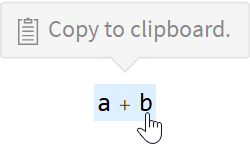
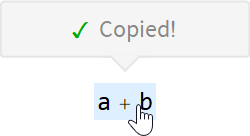
![ResourceFunction[ "ClickToCopy"] /@ {"hello world", myFunction[x], Entity["Species", "Species:FelisCatus"][ EntityProperty["Species", "Image"]]}](https://www.wolframcloud.com/obj/resourcesystem/images/557/557cb208-10ba-4932-8a4d-6c1601284248/03cb7702e32f4e8c.png)
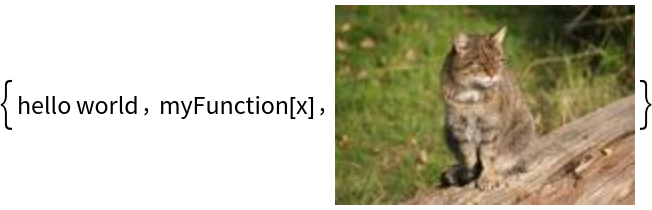
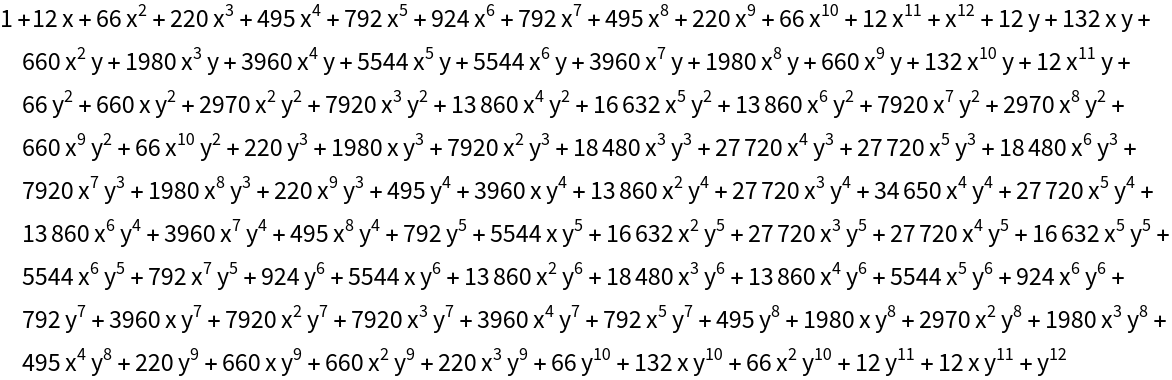
![Cell[BoxData[ ToBoxes[ResourceFunction["ClickToCopy"][ Defer[myFunction[x_] := x + 1]]]], "Input"] // CellPrint](https://www.wolframcloud.com/obj/resourcesystem/images/557/557cb208-10ba-4932-8a4d-6c1601284248/0d7cae945bc38455.png)
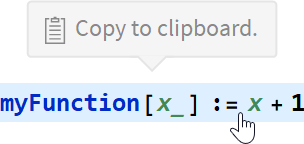
![makeInputsClickToCopy[nb_Notebook] := nb /. Cell[BoxData[a_], "Input", b___] :> Cell[BoxData[ ToBoxes[ResourceFunction["ClickToCopy"][RawBoxes[a], RawBoxes[a], Unevaluated[ToExpression[a]]]]], "Input", b];](https://www.wolframcloud.com/obj/resourcesystem/images/557/557cb208-10ba-4932-8a4d-6c1601284248/47e60ccc266a63e9.png)