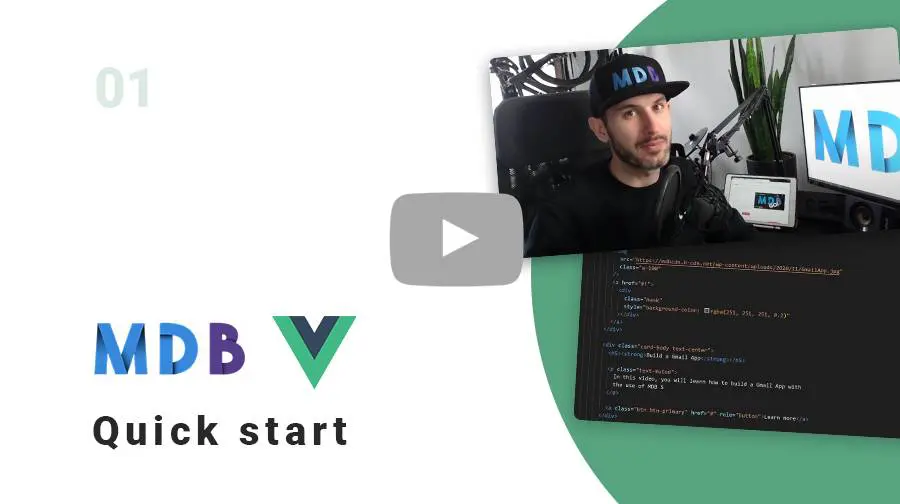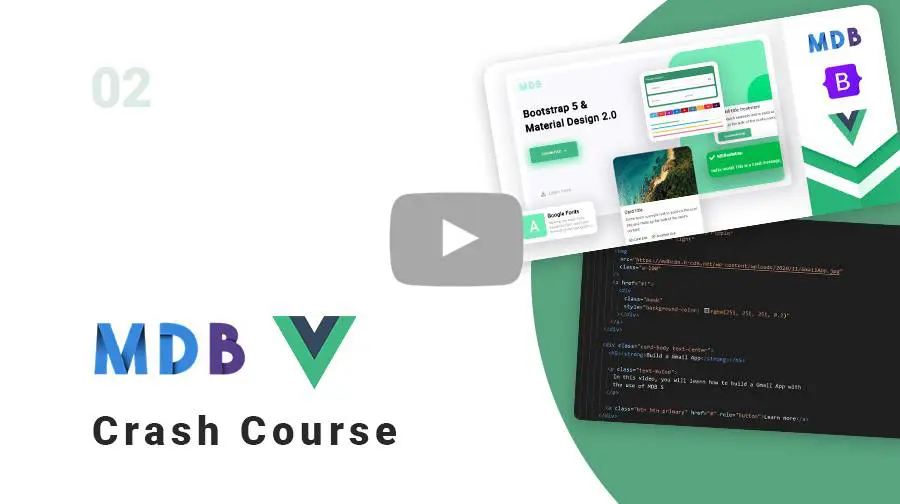Manual installation (zip package)
Step 1
Download the package
MDB VUE UI KIT downloadStep 2
Unzip downloaded package and open it in the code editor
Step 3
Install dependencies.
Step 4
Run the application.
Step 5
Explore our documentation (menu on the left). Choose components you like, copy it to your project and compose your website. And yes, it's that simple!
Don't miss MDB Vue updates! Join our mailing list & receive information whenever a new update is released.
By subscribing you agree to receive the newsletter & commercial information from the data administrator StartupFlow s.c. Kijowska 7, Warsaw. Policy
MDB CLI
CLI installation is the most efficient way to use MDB. It enables options such as:
- Free hosting (supports custom domains, SSL, FTP access)
- Install any MDB package with a single command






- Easy updates with a single command
- Backend starter templates (Laravel, plain PHP, node.js & more)
- WordPress setup in 3 minutes (blog, ecommerce or blank project)
- Git repository for you and your team
Vite
Note: As of version 3.0.0 of the MDB Vue Ui Kit, we encourage everyone to use TypeScript with our components.
Vite (French word for "fast", pronounced /vit/) is a build tool that aims to provide a faster and leaner development experience for modern web projects. Our UI KIT can be imported in Vite applications according to the following procedure:
Step 1
Init the project. Select a vue framework during installation.
Step 2
Navigate to app's directory. Replace <vite-project> with your project name.
Step 3
Install dependencies.
Step 4
Setup MDB.
Step 5
Add devSourceMap to your vite.config.ts file
Step 6
Import CSS. Add the following line at the beginning of your main.ts file:
Step 7
Import Font Awesome. Add the following line in public/index.html file inside head section:
Step 8
Import Roboto font. Add the following line in public/index.html file inside head section:
Set font family in src/App.vue inside style section as in the example:
Step 9
Import MDB components. You can use an experimental <script setup> proposal. In the example below we showed how to import an exemplary MDBBtn component.
Step 9
Launch the application.
Vue CLI
Prerequisites
Before starting the project make sure to install Vue CLI (5.x.x or higher) and Node LTS (16.x.x or higher).
Step 1
Create Vue App. Choose Vue 3.x.x. version.
We also recommend to use TypeScript (Manually select features / choose TypeScript).
Step 2
Navigate to app's directory
MDB installation
Step 1
Setup MDB
- choose Free version
- decide whether to install Roboto font
- decide whether to install Font Awesome 6
- choose one of the styling options
- compiled in the package (CSS)
- editable in your project (SCSS)
- decide whether to add MDB welcome page
Step 2
Launch your app
GitHub
You can also download MDB VUE UI KIT directly from our GitHub.
If you like - please do not forget to support us with your star :)
MDB VUE UI KIT GitHubNPM
Installation
To install MDB VUE UI KIT in your project easily type the following command in the terminal:
CSS import
Add the following line at the beginning of your main.ts file:
Font Awesome
Add the following line in public/index.html file inside head section:
Roboto font
Add the following line in public/index.html file inside head section:
Set font family in src/App.vue inside style section as in the example:
CDN
You can easily test MDB Vue components by adding CDN scripts to your classic HTML template without the need for installing any packages. All components will be accessible from the global variable mdb. In this case, however, you must not use PascalCase when creating component names. We recommend adopting a naming convention as in the example below: