All of it runs fully on-device — no cloud, no delay. The speech is generated right on the TinyTTS module inside the frame.
You are the director: control pacing, pauses, and sequence — or just let the story unfold.
The formula is simple: photo + text → voice. That’s it. The rest is emotion.
We don’t just share a tutorial — we hand you a template for your own stories: family, museum, travel, educational.
Add a few lines, press play, and watch faces light up when the frame starts to talk. The first time it speaks — it really does feel like magic.
How It Works
Most “talking” projects stream audio from the cloud.
This one shows true on-device TTS — real speech, fully generated on a microcontroller.
CrowPanel handles UI, SD read, mode switching, and UART transmission.
TinyTTS receives lines via UART, generates voice, and signals completion.

Data flow: CrowPanel (UART) → TinyTTS → Speaker
- CrowPanel reads image and text files.
- Text is sent over UART to TinyTTS.
- TinyTTS generates speech.
- Audio output from TinyTTS goes to the speaker.
- Everything runs fully offline.
What’s Next
The same setup can evolve into museum guides, educational kits, talking toys, or home displays — all running fully offline.
No internet, no latency, no cloud dependencies — just local voice and logic you can adapt for any storytelling scenario.
Create the first chapter of your talking album today.
Flash the ready demo, load five photos and five short lines, press Play.
The rest of the story — you’ll discover along the way.
 Paul
Paul_stG7dHwQyE.png?auto=compress,format&w=740&h=555&fit=max)



 Manoj Kumar
Manoj Kumar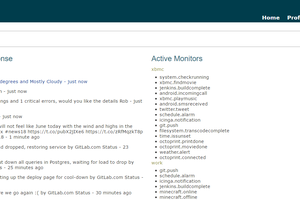
 robweber
robweber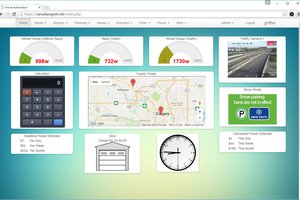

 Kenji Larsen
Kenji Larsen