Imagine having a miniature weather station right on your desk - compact, modern, and smart. With this Arduino-based Tabletop Weather Station, you can monitor real-time temperature and humidity using a DHT 11 sensor and display the data on a 0.96-inch OLED screen.
This project is perfect for students, makers, and hobbyists who want to learn about IoT fundamentals, sensor integration, and data visualization.
Whether you're working on a school project or improving your smart home setup, this mini weather station will add a professional touch to your workspace.
 Rohan Barnwal
Rohan Barnwal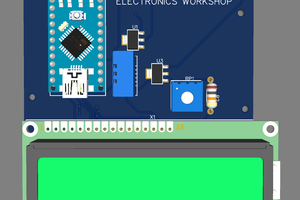
 electronicsworkshops
electronicsworkshops
 Le Tuan Kiet
Le Tuan Kiet
 Stacy Kurnikova
Stacy Kurnikova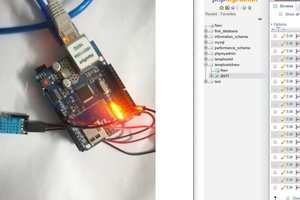
 Embedotronics
Embedotronics