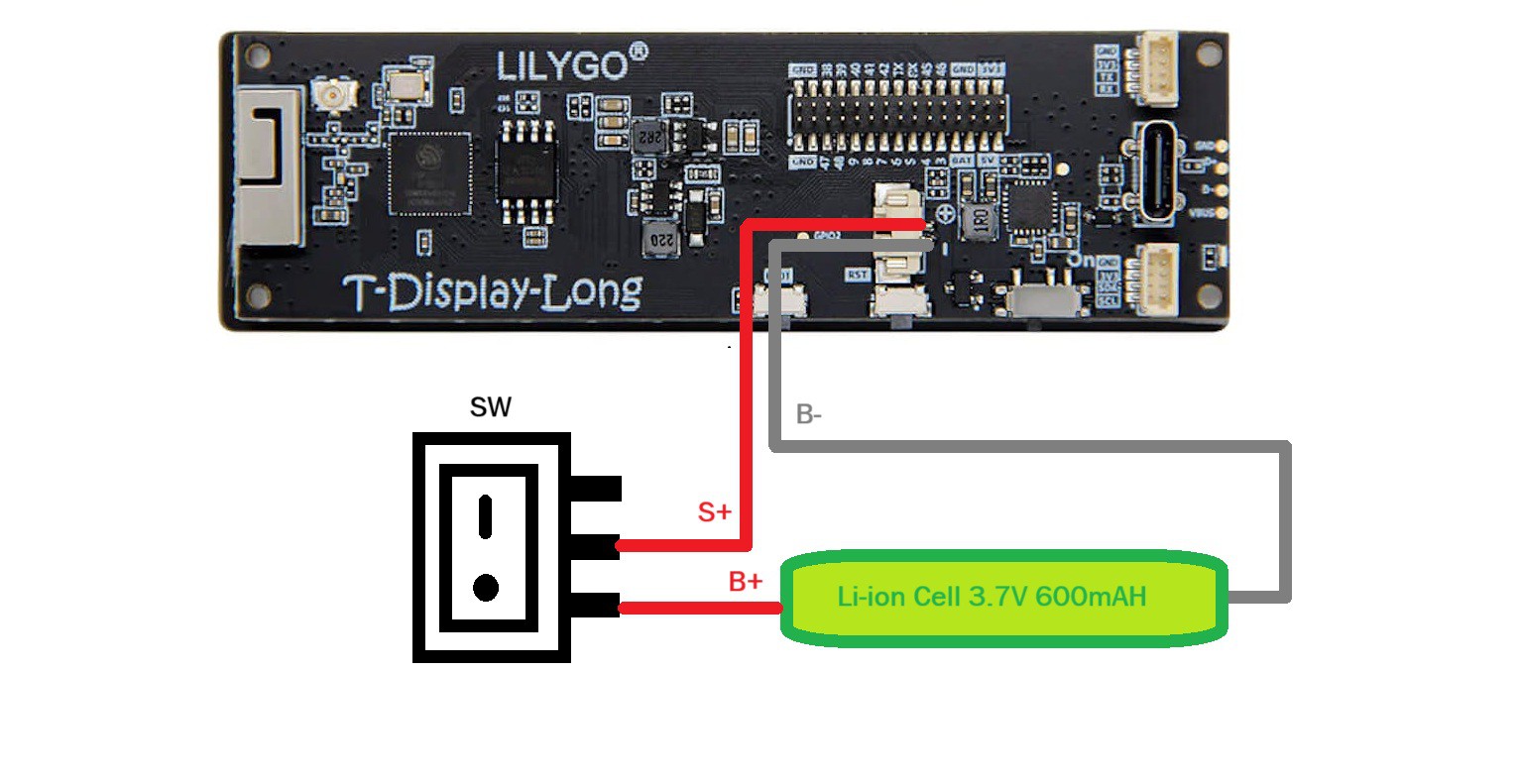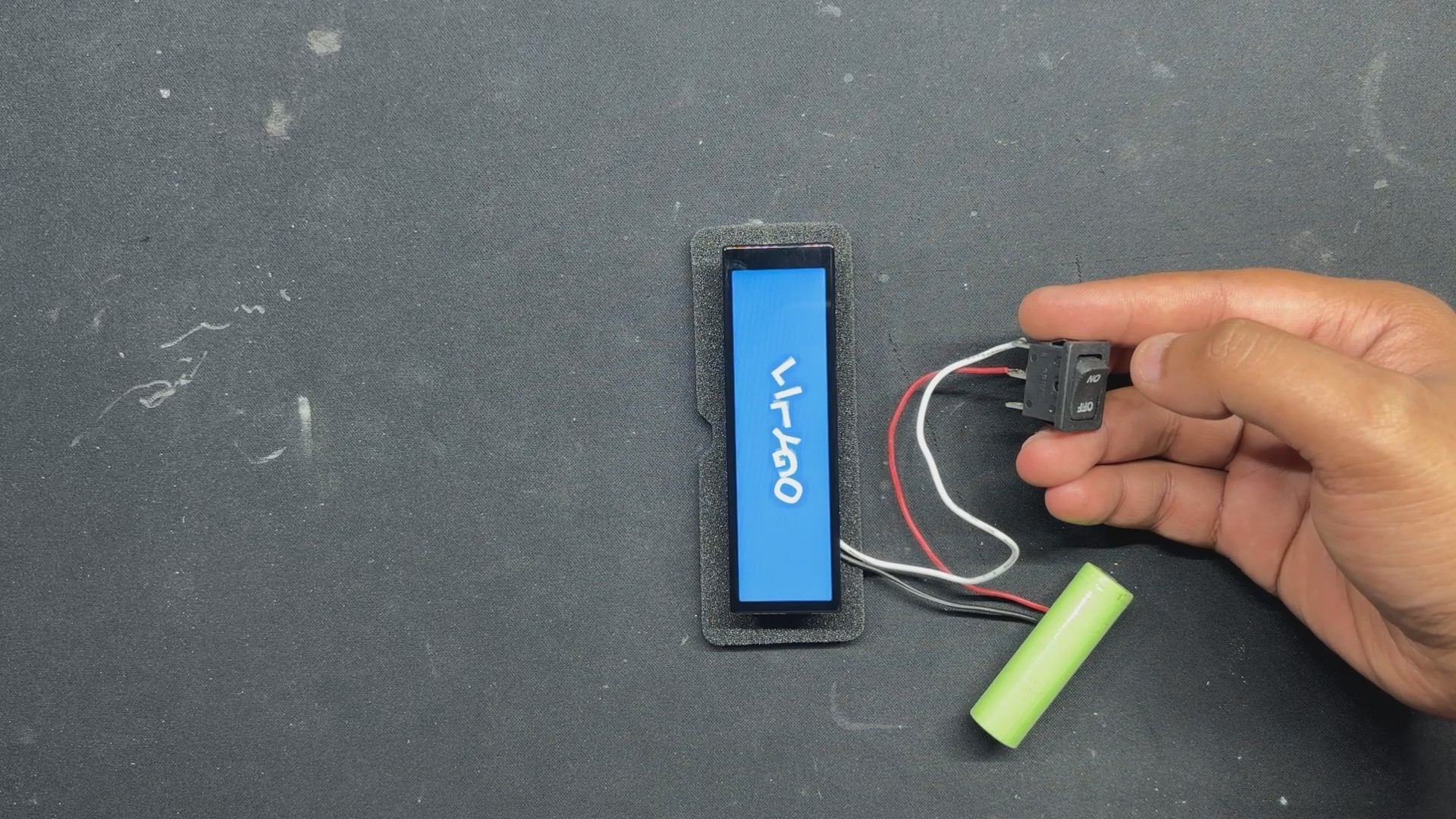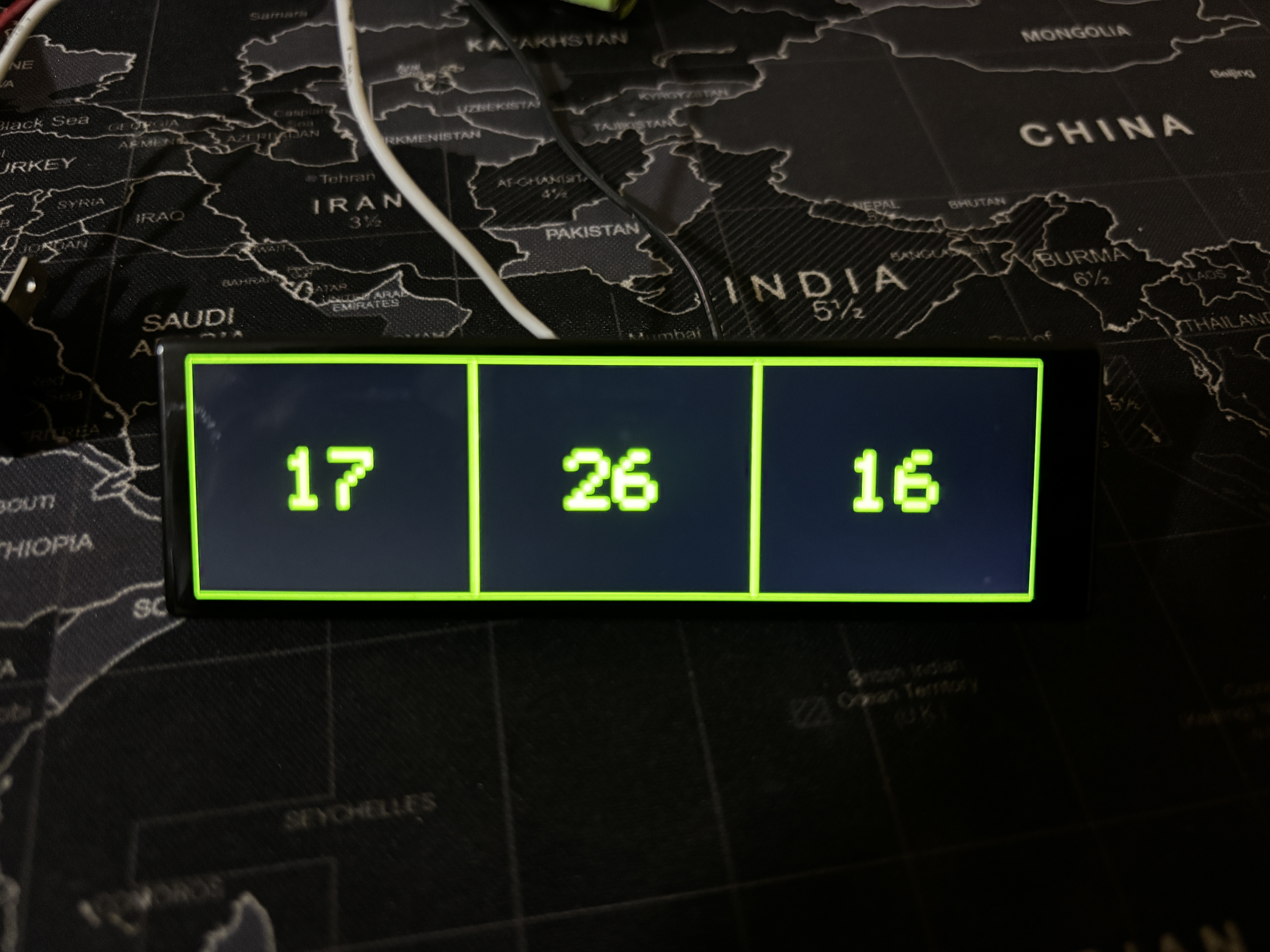If you enjoy Fallout as much as I do, this PIP-WATCH is a great way to keep track of time in a Fallout style.
This is the Updated verssion of my previously created PIP WATCH V1 project that features a smaller GC9A01 Round display and a much smaller and different body than that of an actual PIP boy. In Version 2, we tried to model the device as close to its actual counterpart as possible, featuring the wide body design with a screen placed horizontally. The Clock funstuion remains the same in version 2; we are getting Time data from an NTP server and then it is being displayed on the screen.
In order to power our TTGO ESP32 Microcontroller, we have even integrated an inbuilt lithium cell.
The code used for this project was adapted from the previous PIP WATCH project, the design was made in Fusion360, and this article explains how to make your own PIP Watch in a few simple steps.
MATERIAL REQUIRED
These are the components used in this build:
- TTGO T DISPLAY BOARD ESP32 S3 LONG
- Custom 3D printed Parts
- M2 Screws
- 14500 3.7V 600mAh Li-ion Cell
- Rocker Switch
PIP WATCH VERSION 1


I created a unique watch last year that was based on the Fallout video game series' PIP Boy. This PIP BOY Themed watch, also known as the PIP Watch, was an Internet watch that was driven by a FireBeetle ESP32 board with a round GC9A01 display.
In keeping with the Pipboy theme, PiPWatch receives time from an NTP server and shows the result in green on the round-oled screen.
You can check out more about this project from the below link.
https://www.hackster.io/Arnov_Sharma_makes/pip-watch-project-370245
WHAT IS PIP-BOY?



From the Fallout video games, the Pip-Boy is a fantastic small computer that is worn on the wrist. This retro-futuristic green screen on your wrist serves as your all-in-one assistant in the game, allowing you to track tasks, manage your inventory, check your health, and even browse maps.
It comes in a variety of models, each of which represents a specific Fallout timeline event or technological level. Consider the Pip-Boy 2000, a pre-war device manufactured prior to the Great War (2077). It was an early personal assistant with a monochrome display, a very limited interface, and basic stat tracking.
It was more of a lore reference and was hardly ever visible in gameplay.
Then came the Pip-Boy 2000 Mark II, a little better version of the Mark I with more memory and processing, a more durable housing, and a slightly better display. It was still a pre-war device.
The Pip-Boy 3000 from Fallout 3 and New Vegas came next. It included a color screen and tracked statistics like radiation, HP, inventory, map, and quest log, and it even included a flashlight, radio, and holotape reader.
Other versions include the Pip-Boy 1.0/1.1, the Pip-Boy 4000 series, the Pip-Boy 3000 Mark IV, and others.
DESIGN VERSION 2

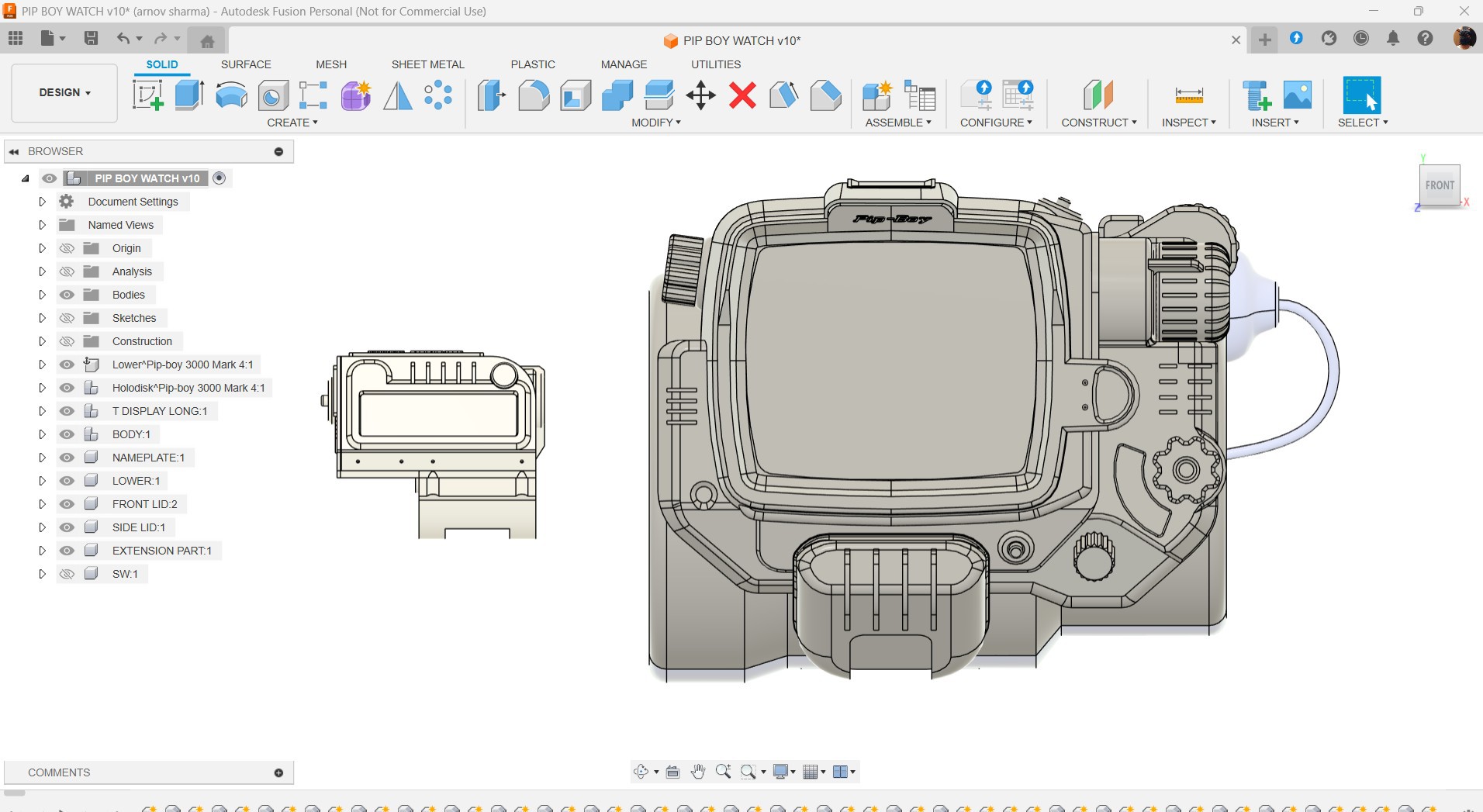


The 3D model was the first step in this project, and our objective was to reuse parts from the previous project.
We decide to retain the wrist clamp, which is attached to the main body and pivots on a hinge. In order to keep the hinge clamp part of the watch attached to the body, super magnets are attached to the inside of the clamp and body. The hinge part of the watch is secured in place by these magnets. It can be worn by applying some force to the magnet joints, which will open the clamp and allow the user to put the watch on their wrist.
To make it easier to mount the TTGO Display horizontally, we simply modeled a new holder around the main body while maintaining the same structure. Additionally modeled was the new screen holder part that secures the display.
A rocker switch that will be used to turn the setup ON or OFF has been added to the lid part, just like in the previous version.
To show that this is a newer version of the PIP WATCH PROJECT SERIES, there is now a nametag that says PIP WATCH PRO.
Once the 3D model was finished, we exported the mesh files and used our ENDER 3...
Read more » Arnov Sharma
Arnov Sharma