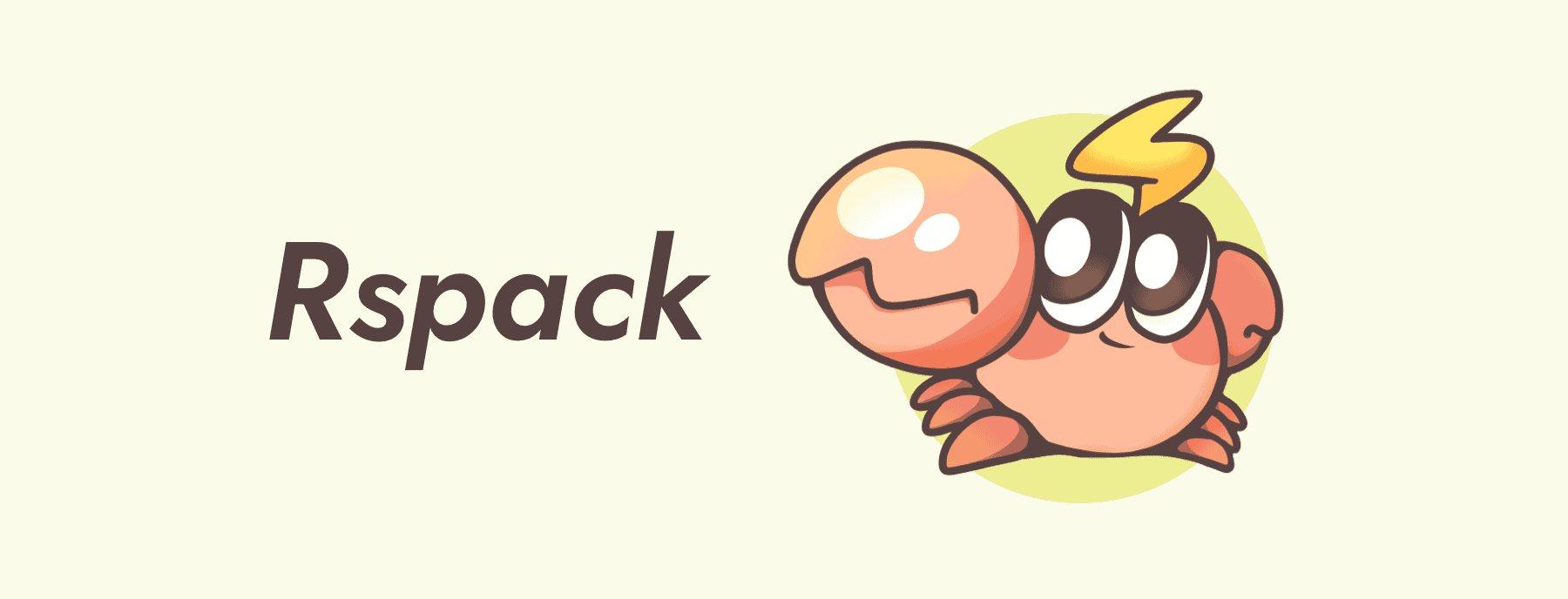
Use Rspack with a development server that provides live reloading. This should be used for development only.
@rspack/dev-serveris based onwebpack-dev-server@5
First of all, install @rspack/dev-server and @rspack/core by your favorite package manager:
# npm $ npm install @rspack/dev-server @rspack/core --save-dev # yarn $ yarn add @rspack/dev-server @rspack/core --dev # pnpm $ pnpm add @rspack/dev-server @rspack/core --save-dev # bun $ bun add @rspack/dev-server @rspack/core -DThere are two recommended ways to use @rspack/dev-server:
The easiest way to use it is with the @rspack/cli.
You can install it in your project by:
# npm $ npm install @rspack/cli --save-dev # yarn $ yarn add @rspack/cli --dev # pnpm $ pnpm add @rspack/cli --save-dev # bun $ bun add @rspack/cli -DAnd then start the development server by:
# with rspack.config.js $ rspack serve # with custom config file $ rspack serve -c ./your.config.jsSee CLI for more details.
While starting the development server, you can specify the configuration by the devServer field of your Rspack config file:
// rspack.config.js module.exports = { // ... devServer: { // the configuration of the development server port: 8080 }, };See DevServer for all configuration options.
While it's recommended to run @rspack/dev-server via the CLI, you may also choose to start a server via the API.
import { RspackDevServer } from "@rspack/dev-server"; import rspack from "@rspack/core"; import rspackConfig from './rspack.config.js'; const compiler = rspack(rspackConfig); const devServerOptions = { ...rspackConfig.devServer, // override port: 8888 }; const server = new RspackDevServer(devServerOptions, compiler); server.startCallback(() => { console.log('Successfully started server on http://localhost:8888'); });Cause
@rspack/dev-serveris based onwebpack-dev-server@5, you can see the webpack-dev-server API for more methods of the server instance.
Thanks to the webpack-dev-server project created by @sokra



