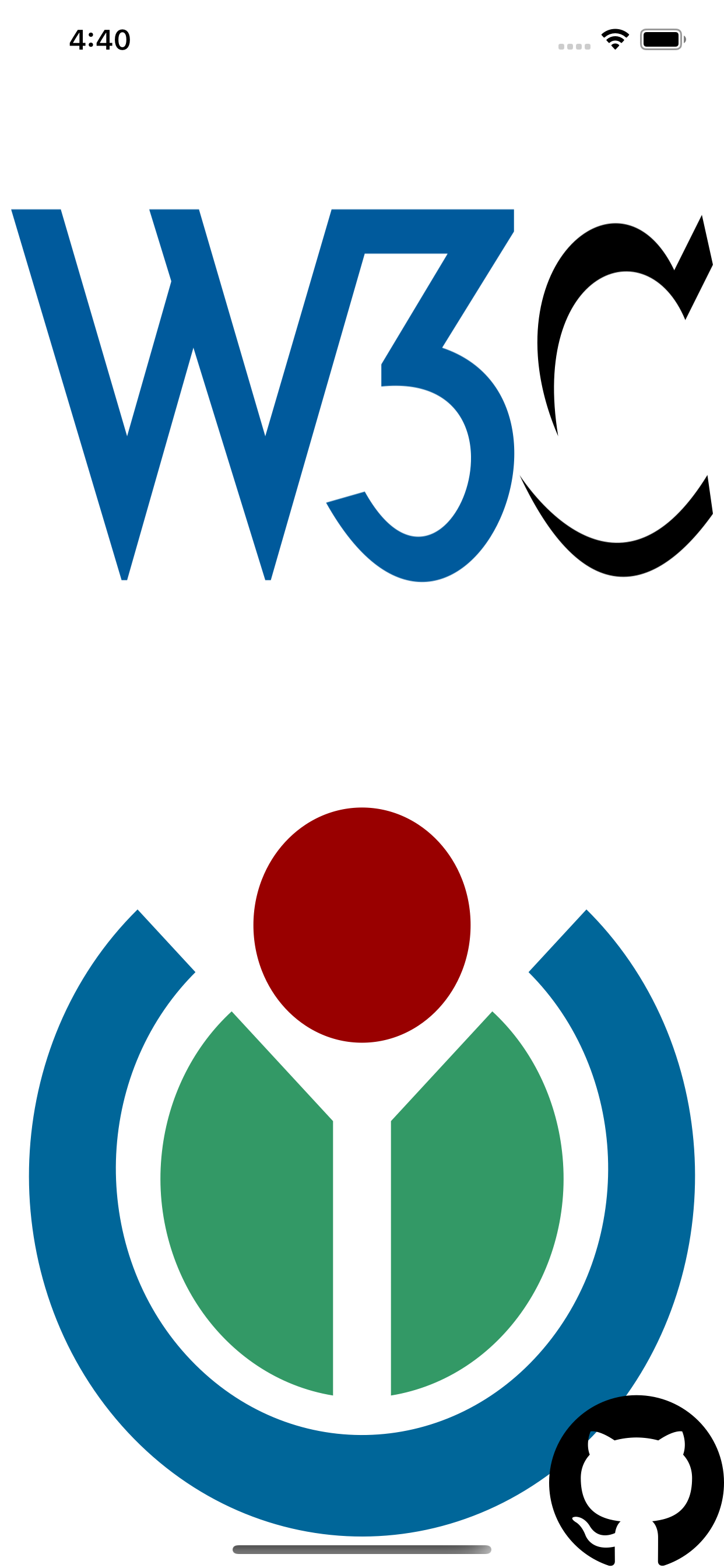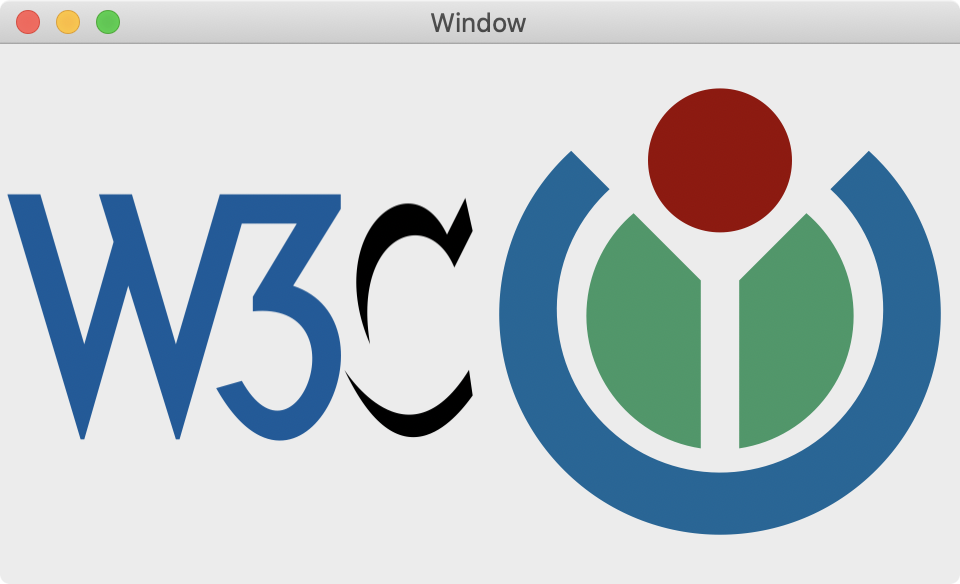SDWebImageSVGCoder is a SVG coder plugin for SDWebImage framework, which provide the image loading support for SVG.
The SVG rendering is done using Apple's framework CoreSVG.framework (introduced in iOS 13/macOS 10.15).
Previously before 1.0.0 version, this SVG Coder is powered by third party library SVGKit. Which support iOS 8+(macOS 10.10+) as well.
However, due to the lack support of that third party library, which contains massive issues without community's help, no clarity of version release, makes a pain for us to maintain. So, We decide to deprecate SVGKit support and move it into another repo: SDWebImageSVGKitPlugin.
User who use SVGKit or have to support iOS 8+(macOS 10.10+) can still use that SDWebImageSVGKitPlugin instead. You can also mix these two SVG coders at the same time. But since Apple already provide a built-in framework support, we prefer to use that instead, which can reduce complicated dependency, code size, and get polished from Apple's system upgrade.
To run the example project, clone the repo, and run pod install from the Example directory first.
You can modify the code or use some other SVG files to check the compatibility.
- iOS 13+
- tvOS 13+
- macOS 10.15+
- watchOS 6+
SDWebImageSVGCoder is available through CocoaPods. To install it, simply add the following line to your Podfile:
pod 'SDWebImageSVGCoder'SDWebImageSVGCoder is available through Carthage.
github "SDWebImage/SDWebImageSVGCoder" SDWebImageSVGCoder is available through Swift Package Manager.
let package = Package( dependencies: [ .package(url: "https://github.com/SDWebImage/SDWebImageSVGCoder.git", from: "1.4") ] )To use SVG coder, you should firstly add the SDImageSVGCoder to the coders manager. Then you can call the View Category method to start load SVG images. See Wiki - Coder Usage here for these steps.
Note SVG is a vector image format, and UIImageView/NSImageView support rendering vector image as well. Which means you can change the size without losing any details.
- Objective-C
// register coder, on AppDelegate SDImageSVGCoder *SVGCoder = [SDImageSVGCoder sharedCoder]; [[SDImageCodersManager sharedManager] addCoder:SVGCoder]; // load SVG url UIImageView *imageView; [imageView sd_setImageWithURL:url] // Changing size CGRect rect = imageView.frame; rect.size.width = 200; rect.size.height = 200; imageView.frame = rect;- Swift
// register coder, on AppDelegate let SVGCoder = SDImageSVGCoder.shared SDImageCodersManager.shared.addCoder(SVGCoder) // load SVG url let imageView: UIImageView imageView.sd_setImage(with: url) // Changing size var rect = imageView.frame rect.size.width = 200 rect.size.height = 200 imageView.frame = rectNote since UIImageView/NSImageView support this vector rendering, it means this coder plugin can be compatible for SwiftUI. Check SDWebImageSwiftUI for usage.
In most cases, vector SVG is preferred. But however, sometimes you may want the bitmap form of SVG, used for image processing.
By default it use the SVG viewBox size. You can also specify a desired size during image loading using .imageThumbnailPixelSize context option. And you can specify whether or not to keep aspect ratio during scale using .imagePreserveAspectRatio context option.
Note: Once you pass the pixel size, we will always generate the bitmap representation even on iOS/tvOS 11+. If you want the vector format, do not pass them, let UIImageView to dynamically stretch the SVG.
- Objective-C
UIImageView *imageView; CGSize bitmapSize = CGSizeMake(500, 500); [imageView sd_setImageWithURL:url placeholderImage:nil options:0 context:@{SDWebImageContextThumbnailPixelSize: @(bitmapSize)];- Swift
let imageView: UIImageView let bitmapSize = CGSize(width: 500, height: 500) imageView.sd_setImage(with: url, placeholderImage: nil, options: [], context: [.imageThumbnailPixelSize : bitmapSize])SDWebImageSVGCoder provide an easy way to export the SVG image generated by this coder plugin, to the original SVG data.
Note: The bitmap form of SVG does not support SVG data export.
- Objective-C
UIImage *svgImage; // UIImage with vector image, or NSImage contains `NSSVGImageRep` if (svgImage.sd_isVector) { // This API available in SDWebImage 5.6.0 NSData *svgData = [svgImage sd_imageDataAsFormat:SDImageFormatSVG]; }- Swift
let svgImage: UIImage // UIImage with vector image, or NSImage contains `NSSVGImageRep` if svgImage.sd_isVector { // This API available in SDWebImage 5.6.0 let svgData = svgImage.sd_imageData(as: .SVG) }This framework supports backward deployment on iOS 12-/macOS 10.14-. And you can combine both SDWebImageSVGCoder for higher firmware version, use SDWebImageSVGKitPlugin for lower firmware version.
For CocoaPods user, you can skip the platform version validation in Podfile with:
platform :ios, '13.0' # This does not effect your App Target's deployment target version, just a hint for CocoaPodsPay attention, you should always use the runtime version check to ensure those symbols are available, you should mark all the classes use public API with API_AVAILABLE annotation as well. See below:
if (@available(iOS 13, *)) { [SDImageCodersManager.sharedCoder addCoder:SDImageSVGCoder.sharedCoder]; } else { [SDImageCodersManager.sharedCoder addCoder:SDImageSVGKitCoder.sharedCoder]; }These SVG images are from wikimedia, you can try the demo with your own SVG image as well.
DreamPiggy
SDWebImageSVGCoder is available under the MIT license. See the LICENSE file for more info.