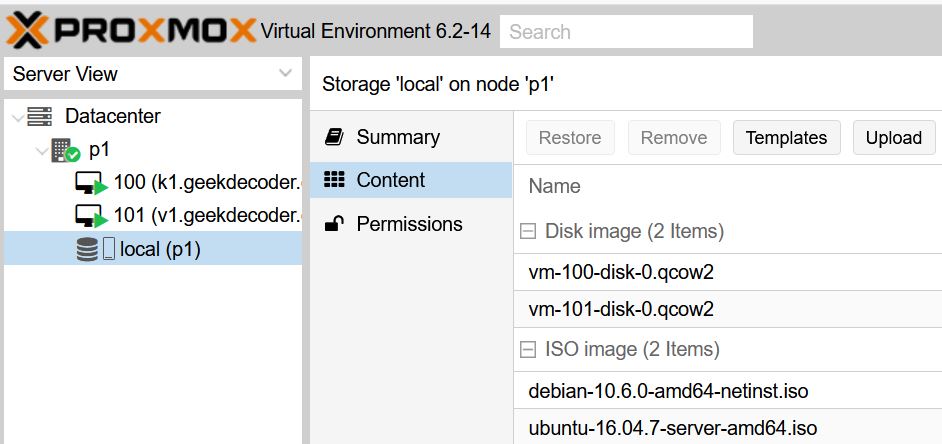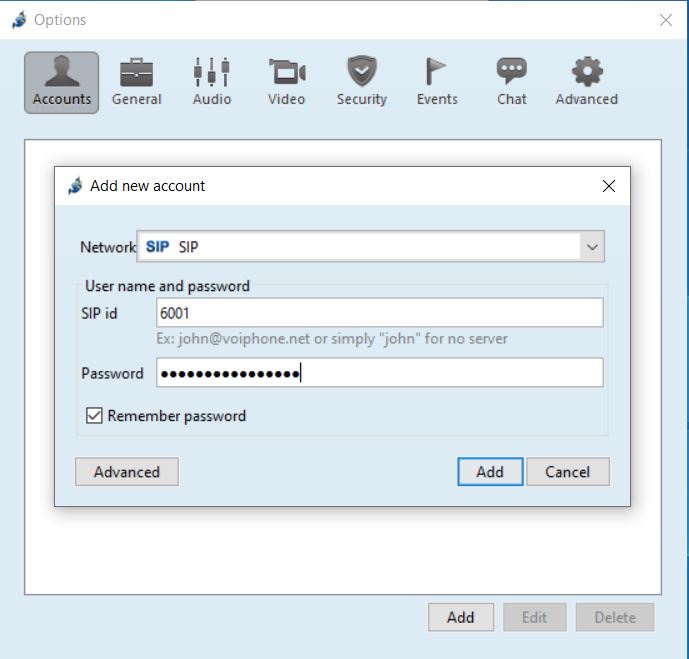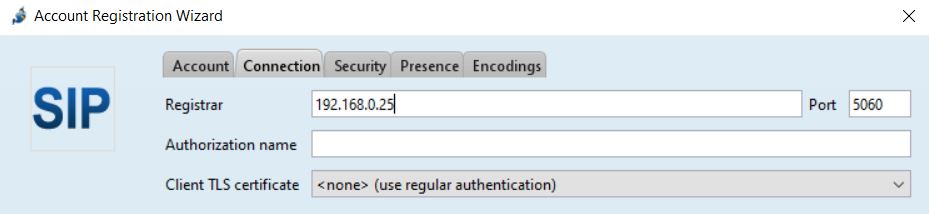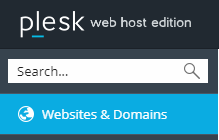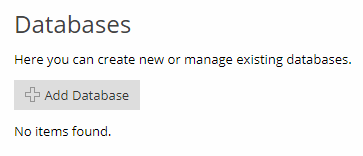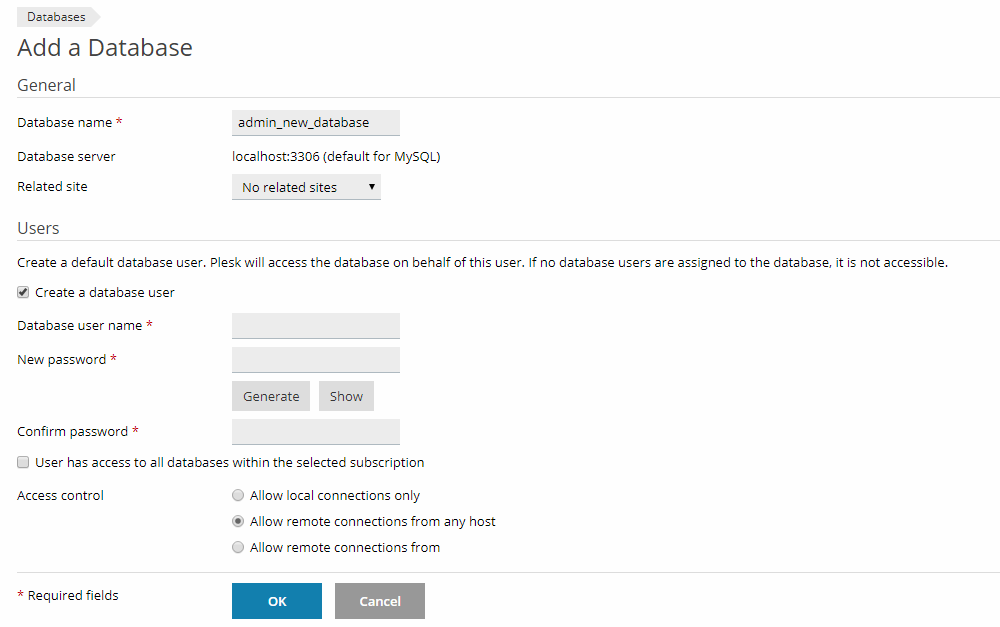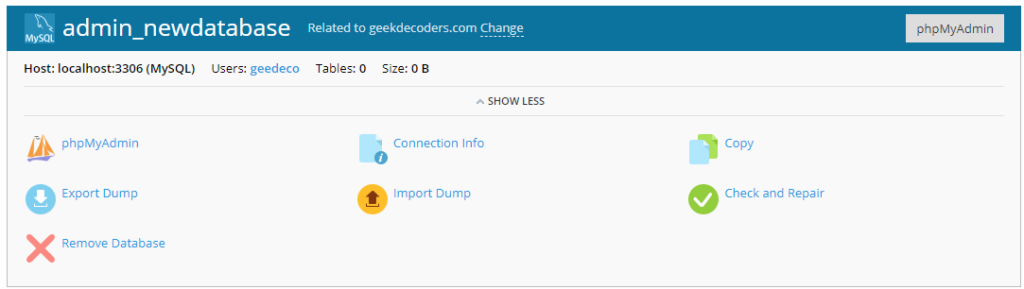Turning on the Firewall
# sudo systemctl start firewalld.service
We can verify that the service is running and reachable by typing:
# firewall-cmd --state output running
We can see which zone is currently selected as the default by typing:
# firewall-cmd --get-default-zone output public
firewall-cmd --get-active-zones output public interfaces: eth0 eth1
We can print out the default zone’s configuration by typing:
# firewall-cmd --list-all output public (default, active) interfaces: eth0 eth1 sources: services: dhcpv6-client ssh ports: masquerade: no forward-ports: icmp-blocks: rich rules:
Exploring Alternative Zones. To get a list of the available zones, type:
# firewall-cmd --get-zones output block dmz drop external home internal public trusted work
We can see the specific configuration associated with a zone by including the –zone= parameter in our –list-all command:
# firewall-cmd --zone=home --list-all output home interfaces: sources: services: dhcpv6-client ipp-client mdns samba-client ssh ports: masquerade: no forward-ports: icmp-blocks: rich rules:
You can output all of the zone definitions by using the –list-all-zones option. You will probably want to pipe the output into a pager for easier viewing:
# firewall-cmd --list-all-zones | less
Selecting Zones for your Interfaces
Unless you have configured your network interfaces otherwise, each interface will be put in the default zone when the firewall is booted.
Changing the Zone of an Interface for the Current Session
You can transition an interface between zones during a session by using the –zone= parameter in combination with the –change-interface= parameter. As with all commands that modify the firewall, you will need to use sudo.
For instance, we can transition our eth0 interface to the “home” zone by typing this:
# sudo firewall-cmd --zone=home --change-interface=eth0 output success
# firewall-cmd --get-active-zones output home interfaces: eth0 public interfaces: eth1
If the firewall is completely restarted, the interface will revert to the default zone:
sudo systemctl restart firewalld.service firewall-cmd --get-active-zones output public interfaces: eth0 eth1
Changing the Zone of your Interface Permanently
# sudo nano /etc/sysconfig/network-scripts/ifcfg-eth0
At the bottom of the file, set the ZONE= variable to the zone you wish to associate with the interface. In our case, this would be the “home” interface:
/etc/sysconfig/network-scripts/ifcfg-eth0 . . . DNS1=2001:4860:4860::8844 DNS2=2001:4860:4860::8888 DNS3=8.8.8.8 ZONE=home
Save and close the file.
To implement your changes, you’ll have to restart the network service, followed by the firewall service:
sudo systemctl restart network.service sudo systemctl restart firewalld.service
After your firewall restarts, you can see that your eth0 interface is automatically placed in the “home” zone:
# firewall-cmd --get-active-zones output home interfaces: eth0 public interfaces: eth1
Adjusting the Default Zone
# sudo firewall-cmd --set-default-zone=home output home interfaces: eth0 eth1
Setting Rules for your Applications
Adding a Service to your Zones
The easiest method is to add the services or ports you need to the zones you are using. Again, you can get a list of the available services with the –get-services option:
firewall-cmd --get-services output RH-Satellite-6 amanda-client bacula bacula-client dhcp dhcpv6 dhcpv6-client dns ftp high-availability http https imaps ipp ipp-client ipsec kerberos kpasswd ldap ldaps libvirt libvirt-tls mdns mountd ms-wbt mysql nfs ntp openvpn pmcd pmproxy pmwebapi pmwebapis pop3s postgresql proxy-dhcp radius rpc-bind samba samba-client smtp ssh telnet tftp tftp-client transmission-client vnc-server wbem-https
You can get more details about each of these services by looking at their associated .xml file within the /usr/lib/firewalld/services directory. For instance, the SSH service is defined like this:
/usr/lib/firewalld/services/ssh.xml <?xml version="1.0" encoding="utf-8"?> <service> <short>SSH</short> <description>Secure Shell (SSH) is a protocol for logging into and executing commands on remote machines. It provides secure encrypted communications. If you plan on accessing your machine remotely via SSH over a firewalled interface, enable this option. You need the openssh-server package installed for this option to be useful.</description> <port protocol="tcp" port="22"/> </service>
You can enable a service for a zone using the –add-service= parameter.
For instance, if we are running a web server serving conventional HTTP traffic, we can allow this traffic for interfaces in our “public” zone for this session by typing:
sudo firewall-cmd --zone=public --add-service=http
You can leave out the –zone= if you wish to modify the default zone. We can verify the operation was successful by using the –list-all or –list-services operations:
firewall-cmd --zone=public --list-services output dhcpv6-client http ssh
We can make our “public” zone change permanent by typing:
# sudo firewall-cmd --zone=public --permanent --add-service=http
You can verify that this was successful by adding the –permanent flag to the –list-services operation. You need to use sudo for any –permanent operations:
sudo firewall-cmd --zone=public --permanent --list-services output dhcpv6-client http ssh
Your “public” zone will now allow HTTP web traffic on port 80. Add https:
sudo firewall-cmd --zone=public --add-service=https sudo firewall-cmd --zone=public --permanent --add-service=https
Adding Other ports
We can verify that this was successful using the –list-ports operation:
firewall-cmd --list-ports output 5000/tcp
It is also possible to specify a sequential range of ports by separating the beginning and ending port in the range with a dash. For instance, if our application uses UDP ports 4990 to 4999, we could open these up on “public” by typing:
# sudo firewall-cmd --zone=public --add-port=4990-4999/udp After testing, we would likely want to add these to the permanent firewall. You can do that by typing: sudo firewall-cmd --zone=public --permanent --add-port=5000/tcp sudo firewall-cmd --zone=public --permanent --add-port=4990-4999/udp sudo firewall-cmd --zone=public --permanent --list-ports output success success 4990-4999/udp 5000/tcp
Creating Your Own Zones
While the predefined zones will probably be more than enough for most users, it can be helpful to define your own zones that are more descriptive of their function.
For instance, we could create the two zones we discussed above by typing:
sudo firewall-cmd --permanent --new-zone=publicweb sudo firewall-cmd --permanent --new-zone=privateDNS You can verify that these are present in your permanent configuration by typing:
# sudo firewall-cmd --permanent --get-zones output
block dmz drop external home internal privateDNS public publicweb trusted work
As stated before, these won’t be available in the current instance of the firewall yet:
firewall-cmd --get-zones output block dmz drop external home internal public trusted work
Reload the firewall to bring these new zones into the active configuration:
sudo firewall-cmd --reload firewall-cmd --get-zones output block dmz drop external home internal privateDNS public publicweb trusted work
Now, you can begin assigning the appropriate services and ports to your zones. It’s usually a good idea to adjust the active instance and then transfer those changes to the permanent configuration after testing. For instance, for the “publicweb” zone, you might want to add the SSH, HTTP, and HTTPS services:
sudo firewall-cmd --zone=publicweb --add-service=ssh sudo firewall-cmd --zone=publicweb --add-service=http sudo firewall-cmd --zone=publicweb --add-service=https firewall-cmd --zone=publicweb --list-all output publicweb interfaces: sources: services: http https ssh ports: masquerade: no forward-ports: icmp-blocks: rich rules:
Likewise, we can add the DNS service to our “privateDNS” zone:
sudo firewall-cmd --zone=privateDNS --add-service=dns firewall-cmd --zone=privateDNS --list-all output privateDNS interfaces: sources: services: dns ports: masquerade: no forward-ports: icmp-blocks: rich rules:
We could then change our interfaces over to these new zones to test them out:
sudo firewall-cmd --zone=publicweb --change-interface=eth0 sudo firewall-cmd --zone=privateDNS --change-interface=eth1
At this point, you have the opportunity to test your configuration. If these values work for you, you will want to add the same rules to the permanent configuration. You can do that by re-applying the rules with the –permanent flag:
sudo firewall-cmd --zone=publicweb --permanent --add-service=ssh sudo firewall-cmd --zone=publicweb --permanent --add-service=http sudo firewall-cmd --zone=publicweb --permanent --add-service=https sudo firewall-cmd --zone=privateDNS --permanent --add-service=dns
You can then modify your network interfaces to automatically select the correct zones.
We can associate the eth0 interface with the “publicweb” zone:
sudo nano /etc/sysconfig/network-scripts/ifcfg-eth0 [label /etc/sysconfig/network-scripts/ifcfg-eth0 . . .
IPV6_AUTOCONF=no DNS1=2001:4860:4860::8844 DNS2=2001:4860:4860::8888 DNS3=8.8.8.8 ZONE=publicweb
And we can associate the eth1 interface with “privateDNS”:
sudo nano /etc/sysconfig/network-scripts/ifcfg-eth1 /etc/sysconfig/network-scripts/ifcfg-eth1 . . . NETMASK=255.255.0.0 DEFROUTE='no' NM_CONTROLLED='yes' ZONE=privateDNS Afterwards, you can restart your network and firewall services:
sudo systemctl restart network sudo systemctl restart firewalld
Validate that the correct zones were assigned:
firewall-cmd --get-active-zones output privateDNS interfaces: eth1 publicweb interfaces: eth0
And validate that the appropriate services are available for both of the zones:
firewall-cmd --zone=publicweb --list-services output http htpps ssh firewall-cmd --zone=privateDNS --list-services output dns
You have successfully set up your own zones. If you want to make one of these zones the default for other interfaces, remember to configure that behavior with the –set-default-zone= parameter:
sudo firewall-cmd --set-default-zone=publicweb
To configure your firewall to start at boot, type:
sudo systemctl enable firewalld