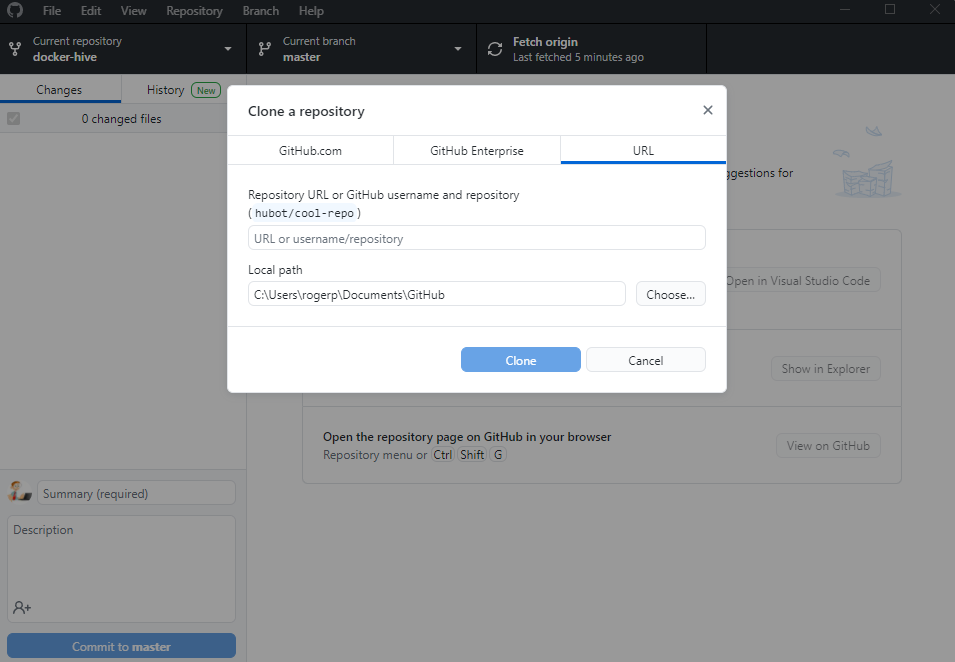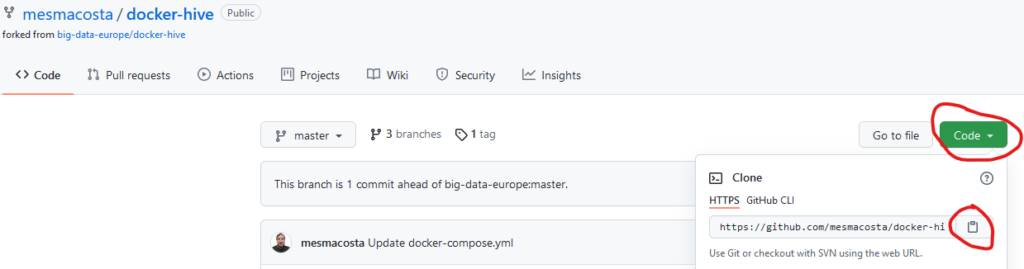Set up the repository
Update the apt package index and install packages to allow apt to use a repository over HTTPS:
$ sudo apt-get update
$ sudo apt-get install \ ca-certificates \ curl \ gnupg \ lsb-release
Add Docker’s official GPG key:
$ curl -fsSL https://download.docker.com/linux/ubuntu/gpg | sudo gpg --dearmor -o /usr/share/keyrings/docker-archive-keyring.gpg
Use the following command to set up the stable repository.
echo \ "deb [arch=$(dpkg --print-architecture) signed-by=/usr/share/keyrings/docker-archive-keyring.gpg] https://download.docker.com/linux/ubuntu \ $(lsb_release -cs) stable" | sudo tee /etc/apt/sources.list.d/docker.list > /dev/null
Install Docker Engine
Update the apt package index, and install the latest version of Docker Engine and containerd, or go to the next step to install a specific version:
$ sudo apt-get update
$ sudo apt-get install docker-ce docker-ce-cli containerd.io
Verify that Docker Engine is installed correctly by running the hello-world image.
$ sudo docker run hello-world
This command downloads a test image and runs it in a container.
Docker Engine is installed and running. The docker group is created but no users are added to it. You need to use sudo to run Docker commands. Continue to Linux postinstall to allow non-privileged users to run Docker commands and for other optional configuration steps.
Manage Docker as a non-root user. To create the docker group and add your user:
$ sudo groupadd docker
Add your user to the docker group.
$ sudo usermod -aG docker $USER
Log out and log back in so that your group membership is re-evaluated. If testing on a virtual machine, it may be necessary to restart the virtual machine for changes to take effect. On a desktop Linux environment such as X Windows, log out of your session completely and then log back in. On Linux, you can also run the following command to activate the changes to groups:
# newgrp docker
Verify that you can run docker commands without sudo.
$ docker run hello-world
This command downloads a test image and runs it in a container.
Configure Docker to start on boot
sudo systemctl enable docker.service sudo systemctl enable containerd.service
Configure where the Docker daemon listens for connections
By default, the Docker daemon listens for connections on a UNIX socket to accept requests from local clients. It is possible to allow Docker to accept requests from remote hosts by configuring it to listen on an IP address and port as well as the UNIX socket. For more detailed information on this configuration option take a look at “Bind Docker to another host/port or a unix socket” section of the Docker CLI Reference article.
Before configuring Docker to accept connections from remote hosts it is critically important that you understand the security implications of opening docker to the network. If steps are not taken to secure the connection, it is possible for remote non-root users to gain root access on the host. For more information on how to use TLS certificates to secure this connection, check this article on how to protect the Docker daemon socket.
Configuring Docker to accept remote connections can be done with the docker.service systemd unit file for Linux distributions using systemd, such as recent versions of RedHat, CentOS, Ubuntu and SLES, or with the daemon.json file which is recommended for Linux distributions that do not use systemd.
systemd vs daemon.json
Configuring Docker to listen for connections using both the systemd unit file and the daemon.json file causes a conflict that prevents Docker from starting.
Configuring remote access with systemd unit file.
Use the command sudo systemctl edit docker.service to open an override file for docker.service in a text editor.
Add or modify the following lines, substituting your own values.
[Service] ExecStart= ExecStart=/usr/bin/dockerd -H fd:// -H tcp://127.0.0.1:2375
Save the file. Reload the systemctl configuration.
$ sudo systemctl daemon-reload
Restart Docker.
$ sudo systemctl restart docker.service
Check to see whether the change was honored by reviewing the output of netstat to confirm dockerd is listening on the configured port.
$ sudo netstat -lntp | grep dockerd
Configuring remote access with daemon.json
Set the hosts array in the /etc/docker/daemon.json to connect to the UNIX socket and an IP address, as follows:
{ "hosts": ["unix:///var/run/docker.sock", "tcp://127.0.0.1:2375"] } Restart Docker.
Check to see whether the change was honored by reviewing the output of netstat to confirm dockerd is listening on the configured port.
sudo netstat -lntp | grep dockerd
Ref:
https://docs.docker.com/engine/install/ubuntu/
https://docs.docker.com/engine/install/linux-postinstall/