Spring Boot
To run apps based on the Spring Boot frameworks using Unit:
-
Install Unit with a Java language module.
-
Create your Spring Boot project; we’ll use the quickstart example, creating it at https://start.spring.io:
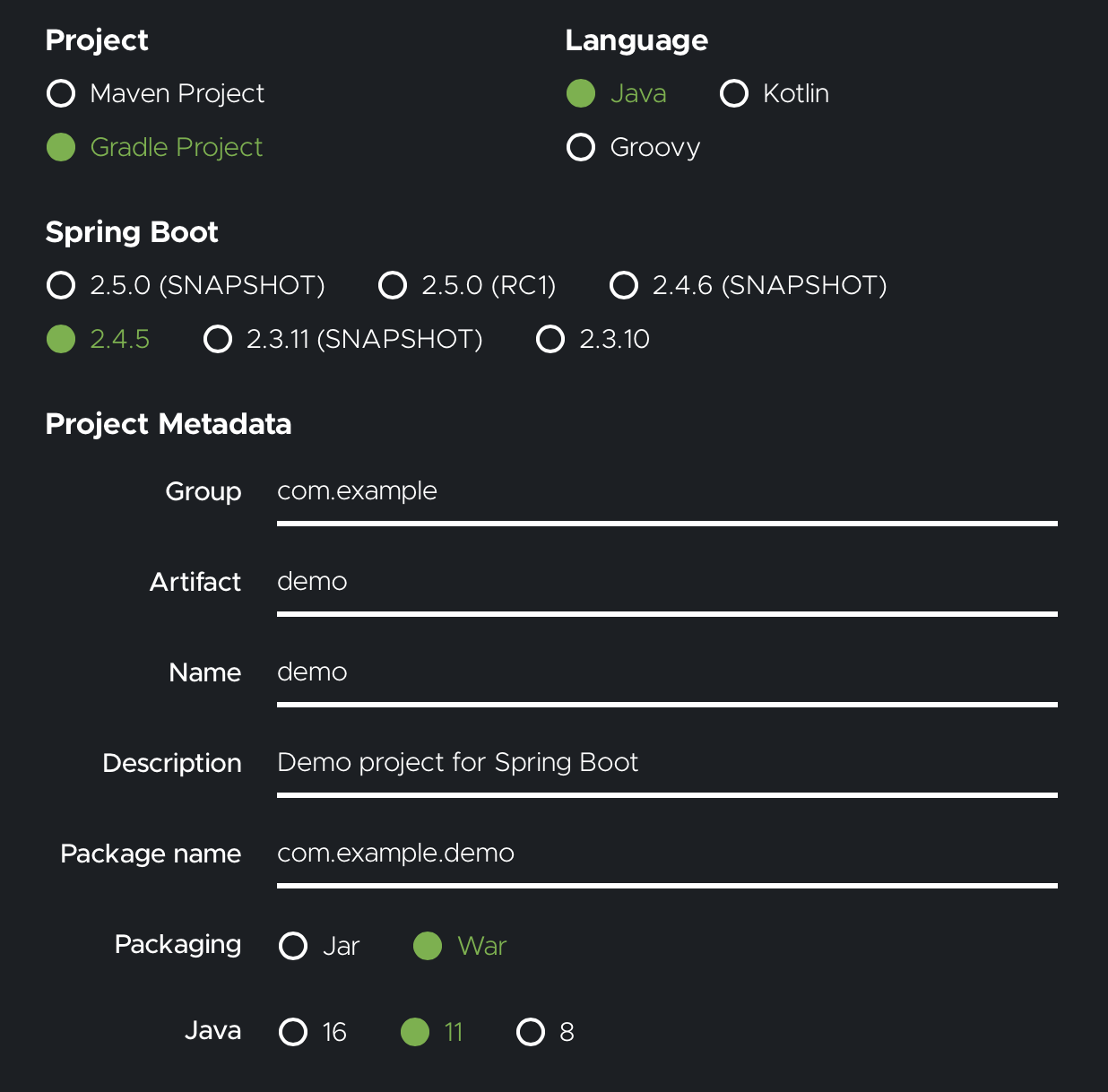 Choose the same Java version that your Unit language module has.
Choose the same Java version that your Unit language module has.Download and extract the project files where you need them:
console $ unzip demo.zip -d /path/to/app/ # Path to the application directory; use a real path in your configurationThis creates a directory named /path/to/app/demo/ for you to add your app code to; in our example, it’s a single file called /path/to/app/demo/src/main/java/com/example/demo/DemoApplication.java:
java package com.example.demo; import org.springframework.boot.SpringApplication; import org.springframework.boot.autoconfigure.SpringBootApplication; import org.springframework.web.bind.annotation.GetMapping; import org.springframework.web.bind.annotation.RequestParam; import org.springframework.web.bind.annotation.RestController; @SpringBootApplication @RestController public class DemoApplication { public static void main(String[] args) { SpringApplication.run(DemoApplication.class, args); } @GetMapping("/hello") public String hello(@RequestParam(value = "name", defaultValue = "World") String name) { return String.format("Hello, %s!", name); } }Finally, assemble a .war file.
If you chose Gradle as the build tool:
console $ cd /path/to/app/demo/ # Path to the application directory; use a real path in your configurationconsole $ ./gradlew bootWarIf you chose Maven:
console $ cd /path/to/app/demo/ # Path to the application directory; use a real path in your configurationconsole $ ./mvnw packageBy default, Gradle puts the .war file in the build/libs/ subdirectory, while Maven uses target/; note your path for later use in Unit configuration. -
Change ownership:
Run the following command (as root) so Unit can access the application directory (If the application uses several directories, run the command for each one):
console # chown -R unit:unit /path/to/app/ # User and group that Unit's router runs as by defaultThe unit:unit user-group pair is available only with official packages , Docker images, and some third-party repos. Otherwise, account names may differ; run theps aux | grep unitdcommand to be sure.For further details, including permissions, see the security checklist.
-
Next, put together the Spring Boot configuration (use a real value for working_directory):
json { "listeners": { "*:80": { "pass": "applications/bootdemo" } }, "applications": { "bootdemo": { "type": "java", "webapp": "gradle-or-maven-build-dir/demo.war", "webapp_comment": "Relative pathname of your .war file", "working_directory": "/path/to/app/demo/", "working_directory_comment": "Path to the application directory; use a real path in your configuration" } } } -
Upload the updated configuration.
Assuming the JSON above was added to
config.json. Run the following command as root:console # curl -X PUT --data-binary @config.json --unix-socket \ /path/to/control.unit.sock \ # Path to Unit's control socket in your installation http://localhost/config/ # Path to the config section in Unit's control APIAfter a successful update, your app should be available on the listener’s IP address and port:
console $ curl http://localhost/hello?name=Unit Hello, Unit!