By default, a new OAuth App will have an automatically generated identicon. An identicon badge looks something like this:
![]()
After you create an OAuth App, you can customize the app's badge by uploading a logo and selecting a background color. A badge is a square logo image inside of a circular badge. You can choose a background color for the badge, which can be used to visually distinguish your app.
Your logo should be a PNG, JPG, or GIF file under 1 MB in size. For the best quality rendering, we recommend an image size of at least 200px x 200px.
To create a custom badge:
-
In the upper-right corner of any page, click your profile photo, then click Settings.

-
In the left sidebar, click Developer settings.

-
In the left sidebar, click OAuth Apps.
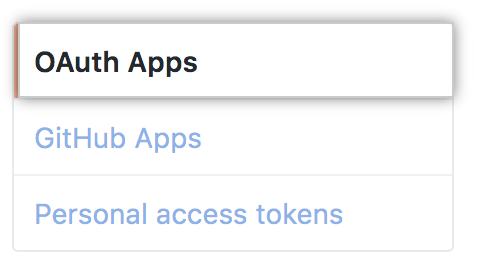
-
Select the OAuth App you want to modify.

-
In "Application logo", drag-and-drop an image from a local folder or click Upload new logo to select an image from your computer.

-
Crop your picture. When you're done, click Set new application logo.

-
In "Badge background color", type the hexadecimal color code of the background color for your badge.

-
Click Update application.
