Create a custom Databricks app
Create a custom Databricks app using your own code. Start by naming the app, then upload your code and artifacts to the workspace. Databricks creates the app but leaves deployment up to you, so you have full control over the app’s setup and configuration.
-
In the sidebar, click
New, then select App from the menu.
-
Click Create a custom app.
-
Enter a name for your app and an optional description.
note- You can’t change an app name after you create it.
- All users with access to the Databricks workspace can view app names and deployment history.
- Avoid including sensitive information in app names.
- Each app name must be unique within the workspace and can only contain lowercase letters, numbers, and hyphens.
-
Click Next: Configure (or Create app to skip advanced configuration).
Configure the following optional settings:
- App resources: Add resources that the app service principal will access on behalf of the app. See Add resources to a Databricks app.
- User authorization: Add API scopes so the app can access resources on behalf of the user. See Configure authorization in a Databricks app.
- Compute size: Configure the CPU and memory for your app. See Configure the compute size for a Databricks app.
BetaApp compute sizing is in Beta.
-
Click Create app.
Databricks creates the app but doesn't deploy it automatically. Because you’re using custom code, you must upload your code and artifacts and then deploy the app manually.
The app details page shows the following:
- The status of app creation.
- Instructions for syncing code and artifacts from your local environment to the Databricks workspace, and how to deploy the app.
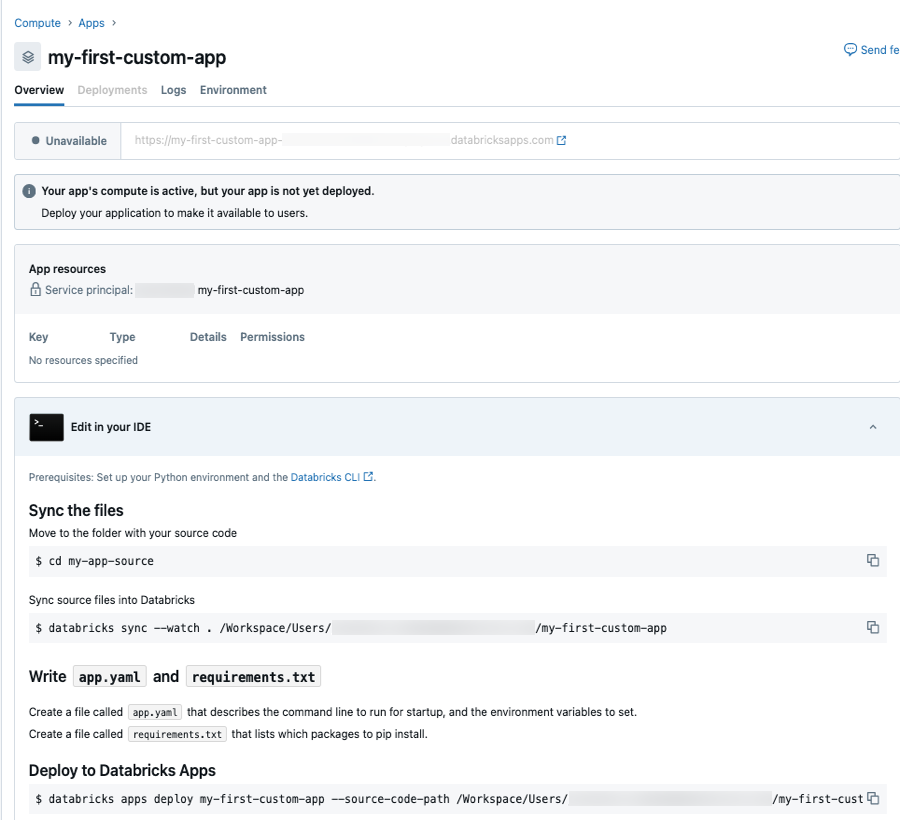
To learn how to set up your local development environment and update app code, see Develop Databricks apps.