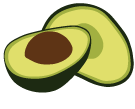SEARCH operation in AQL
The SEARCH operation lets you filter Views, accelerated by the underlying indexes
The SEARCH operation guarantees to use View indexes for an efficient execution plan. If you use the FILTER keyword for Views, no indexes are utilized and the filtering is performed as a post-processing step.
Conceptually, a View is just another document data source, similar to an array or a document/edge collection, over which you can iterate using a FOR operation in AQL:
FOR doc IN viewName RETURN docThe optional SEARCH operation provides the capabilities to:
- filter documents based on AQL Boolean expressions and functions
- match documents located in different collections backed by a fast index
- sort the result set based on how closely each document matched the search conditions
See arangosearch Views and search-alias Views on how to set up Views.
Syntax
The SEARCH keyword is followed by an ArangoSearch filter expressions, which is mostly comprised of calls to ArangoSearch AQL functions.
FOR doc IN viewName SEARCH expression OPTIONS { … } ...Usage
The SEARCH statement, in contrast to FILTER, is treated as a part of the FOR operation, not as an individual statement. It cannot be placed freely in a query nor multiple times in the body of a FOR loop. FOR ... IN must be followed by the name of a View, not a collection. The SEARCH operation has to follow next, other operations before SEARCH such as FILTER, COLLECT etc. are not allowed in this position. Subsequent operations are possible after SEARCH and the expression however, including SORT to order the search results based on a ranking value computed by the View.
expression must be an ArangoSearch expression. The full power of ArangoSearch is harnessed and exposed via special ArangoSearch functions, during both the search and sort stages. On top of that, common AQL operators are supported.
Note that inline expressions and a few other things are not supported by SEARCH. The server will raise a query error in case of an invalid expression.
The OPTIONS keyword and an object can optionally follow the search expression to set Search Options.
Logical operators
Logical or Boolean operators allow you to combine multiple search conditions.
AND,&&(conjunction)OR,||(disjunction)NOT,!(negation / inversion)
Operator precedence needs to be taken into account and can be controlled with parentheses.
Consider the following contrived expression:
doc.value < 0 OR doc.value > 5 AND doc.value IN [-10, 10]
AND has a higher precedence than OR. The expression is equivalent to:
doc.value < 0 OR (doc.value > 5 AND doc.value IN [-10, 10])
The conditions are thus:
- values less than 0
- values greater than 5, but only if it is 10 (or -10, but this can never be fulfilled)
Parentheses can be used as follows to apply the AND condition to both of the OR conditions:
(doc.value < 0 OR doc.value > 5) AND doc.value IN [-10, 10]
The conditions are now:
- values less than 0, but only if it is -10
- values greater than 5, but only if it is 10
Comparison operators
==(equal)<=(less than or equal)>=(greater than or equal)<(less than)>(greater than)!=(unequal)IN(contained in array or range), alsoNOT INLIKE(equal with wildcards), alsoNOT LIKE
Also see the IN_RANGE() function for an alternative to a combination of <, <=, >, >= operators for range searches.
FOR doc IN viewName SEARCH ANALYZER(doc.text == "quick" OR doc.text == "brown", "text_en") // -- or -- SEARCH ANALYZER(doc.text IN ["quick", "brown"], "text_en") RETURN doccollation Analyzer) nor the server language (startup option --default-language)! Also see Known Issues.Array comparison operators
Array comparison operators are supported:
LET tokens = TOKENS("some input", "text_en") // ["some", "input"] FOR doc IN myView SEARCH tokens ALL IN doc.text RETURN doc // dynamic conjunction FOR doc IN myView SEARCH tokens ANY IN doc.text RETURN doc // dynamic disjunction FOR doc IN myView SEARCH tokens NONE IN doc.text RETURN doc // dynamic negation FOR doc IN myView SEARCH tokens ALL > doc.text RETURN doc // dynamic conjunction with comparison FOR doc IN myView SEARCH tokens ANY <= doc.text RETURN doc // dynamic disjunction with comparison FOR doc IN myView SEARCH tokens NONE < doc.text RETURN doc // dynamic negation with comparison FOR doc IN myView SEARCH tokens AT LEAST (1+1) IN doc.text RETURN doc // dynamically test for a subset of elements The following operators are equivalent in SEARCH expressions:
ALL IN,ALL ==,NONE !=,NONE NOT INANY IN,ANY ==NONE IN,NONE ==,ALL !=,ALL NOT INALL >,NONE <=ALL >=,NONE <ALL <,NONE >=ALL <=,NONE >AT LEAST (...) IN,AT LEAST (...) ==AT LEAST (1) IN,ANY IN
The stored attribute referenced on the right side of the operator is like a single, primitive value. In case of multiple tokens, it is like having multiple such values as opposed to an array of values, even if the actual document attribute is an array. IN and == as part of array comparison operators are treated the same in SEARCH expressions for ease of use. The behavior is different outside of SEARCH, where IN needs to be followed by an array.
Question mark operator
You can use the Question mark operator to perform Nested searches with ArangoSearch :
FOR doc IN myView SEARCH doc.dimensions[? FILTER CURRENT.type == "height" AND CURRENT.value > 40] RETURN docIt allows you to match nested objects in arrays that satisfy multiple conditions each, and optionally define how often these conditions should be fulfilled for the entire array. You need to configure the View specifically for this type of search using the nested property in arangosearch Views or in the definition of Inverted Indexes that you can add to search-alias Views.
Handling of non-indexed fields
Document attributes which are not configured to be indexed by a View are treated by SEARCH as non-existent. This affects tests against the documents emitted from the View only.
For example, given a collection myCol with the following documents:
{ "someAttr": "One", "anotherAttr": "One" } { "someAttr": "Two", "anotherAttr": "Two" }… with an arangosearch View where someAttr is indexed by the following View myView:
{ "type": "arangosearch", "links": { "myCol": { "fields": { "someAttr": {} } } } }… a search on someAttr yields the following result:
FOR doc IN myView SEARCH doc.someAttr == "One" RETURN doc[ { "someAttr": "One", "anotherAttr": "One" } ] A search on anotherAttr yields an empty result because only someAttr is indexed by the View:
FOR doc IN myView SEARCH doc.anotherAttr == "One" RETURN doc[] You can use the special includeAllFields arangosearch View property to index all (sub-)attributes of the source documents if desired.
SEARCH with SORT
The documents emitted from a View can be sorted by attribute values with the standard SORT() operation, using one or multiple attributes, in ascending or descending order (or a mix thereof).
FOR doc IN viewName SORT doc.text, doc.value DESC RETURN docIf the (left-most) fields and their sorting directions match up with the primary sort order definition of the View then the SORT operation is optimized away.
Apart from simple sorting, it is possible to sort the matched View documents by relevance score (or a combination of score and attribute values if desired). The document search via the SEARCH keyword and the sorting via the ArangoSearch Scoring Functions, namely BM25() and TFIDF(), are closely intertwined. The query given in the SEARCH expression is not only used to filter documents, but also is used with the scoring functions to decide which document matches the query best. Other documents in the View also affect this decision.
Therefore the ArangoSearch scoring functions can work only on documents emitted from a View, as both the corresponding SEARCH expression and the View itself are consulted in order to sort the results.
FOR doc IN viewName SEARCH ... SORT BM25(doc) DESC RETURN docThe BOOST() function can be used to fine-tune the resulting ranking by weighing sub-expressions in SEARCH differently.
If there is no SEARCH operation prior to calls to scoring functions or if the search expression does not filter out documents (e.g. SEARCH true) then a score of 0 will be returned for all documents.
Search Options
The SEARCH operation supports an optional OPTIONS clause to modify the behavior. The general syntax is as follows:
SEARCH expression OPTIONS { option: value, ... }collections
You can specify an array of strings with collection names to restrict the search to certain source collections.
Given a View with three linked collections coll1, coll2, and coll3, you can return documents from the first two collections only and ignore the third collection by setting the collections option to ["coll1", "coll2"]:
FOR doc IN viewName SEARCH true OPTIONS { collections: ["coll1", "coll2"] } RETURN docThe search expression true in the above example matches all View documents. You can use any valid expression here while limiting the scope to the chosen source collections.
conditionOptimization
You can specify one of the following values for this option to control how search criteria get optimized:
"auto"(default): convert conditions to disjunctive normal form (DNF) and apply optimizations. Removes redundant or overlapping conditions, but can take quite some time even for a low number of nested conditions."none": search the index without optimizing the conditions.
See Optimizing View and inverted index query performance for an example.
countApproximate
This option controls how the total count of rows is calculated if the fullCount option is enabled for a query or when a COLLECT WITH COUNT clause is executed. You can set it to one of the following values:
"exact"(default): rows are actually enumerated for a precise count."cost": a cost-based approximation is used. Does not enumerate rows and returns an approximate result with O(1) complexity. Gives a precise result if theSEARCHcondition is empty or if it contains a single term query only (e.g.SEARCH doc.field == "value"), the usual eventual consistency of Views aside.
See Optimizing View and inverted index query performance for an example.
parallelism
A SEARCH operation can optionally process index segments in parallel using multiple threads. This can speed up search queries but increases CPU and memory utilization.
If you omit the parallelism option, then the default parallelism as defined by the --arangosearch.default-parallelism startup option is used. If you set it to a value of 1, the search execution is not parallelized. If the value is greater than 1, then up to that many worker threads can be used for concurrently processing index segments. The maximum number of total parallel execution threads is defined by the --arangosearch.execution-threads-limit startup option that defaults to twice the number of CPU cores.
1 and set the parallelism option for queries that highly benefit from the parallelization only. Use a moderate value in accordance with the number of available CPU cores.The parallelism option should be considered a hint. Not all search queries are eligible. Queries also don’t wait for the specified number of threads to be available. They start immediately even if only single-threaded and may acquire more threads later.
FOR doc IN restaurantsView SEARCH ANALYZER(GEO_INTERSECTS(rect, doc.geometry), "geojson") OPTIONS { parallelism: 16 } RETURN doc.geometry