Get started with Docker Desktop for Mac
Estimated reading time: 17 minutesWelcome to Docker Desktop!
The Docker Desktop for Mac section contains information about the Docker Desktop Community Stable release. For information about features available in Edge releases, see the Edge release notes. For information about Docker Desktop Enterprise (DDE) releases, see Docker Desktop Enterprise.
Docker is a full development platform to build, run, and share containerized applications. Docker Desktop is the best way to get started with Docker on Mac.
See Install Docker Desktop for download information, system requirements, and installation instructions.
Check versions
Ensure your versions of docker and docker-compose are up-to-date and compatible with Docker.app. Your output may differ if you are running different versions.
$ docker --version Docker version 19.03, build c97c6d6 Explore the application
-
Open a command-line terminal and test that your installation works by running the simple Docker image, hello-world:
$ docker run hello-world Unable to find image 'hello-world:latest' locally latest: Pulling from library/hello-world ca4f61b1923c: Pull complete Digest: sha256:ca0eeb6fb05351dfc8759c20733c91def84cb8007aa89a5bf606bc8b315b9fc7 Status: Downloaded newer image for hello-world:latest Hello from Docker! This message shows that your installation appears to be working correctly. ... -
Start a Dockerized web server. Like the
hello-worldimage above, if the image is not found locally, Docker pulls it from Docker Hub.$ docker run --detach --publish=80:80 --name=webserver nginx -
In a web browser, go to
http://localhost/to view the nginx homepage. Because we specified the default HTTP port, it isn’t necessary to append:80at the end of the URL.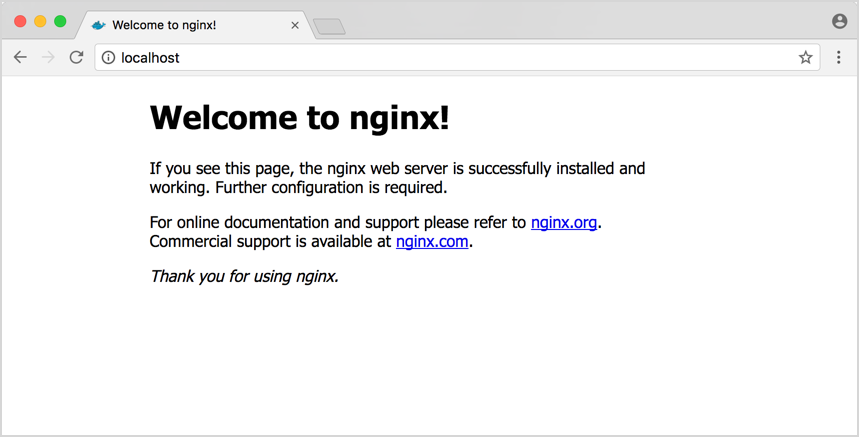
Early beta releases used
dockeras the hostname to build the URL. Now, ports are exposed on the private IP addresses of the VM and forwarded tolocalhostwith no other host name set. -
View the details on the container while your web server is running (with
docker container lsordocker ps):$ docker container ls CONTAINER ID IMAGE COMMAND CREATED STATUS PORTS NAMES 56f433965490 nginx "nginx -g 'daemon off" About a minute ago Up About a minute 0.0.0.0:80->80/tcp, 443/tcp webserver -
Stop and remove containers and images with the following commands. Use the “all” flag (
--allor-a) to view stopped containers.$ docker container ls $ docker container stop webserver $ docker container ls -a $ docker container rm webserver $ docker image ls $ docker image rm nginx
Preferences
Choose the Docker menu  > Preferences from the menu bar and configure the runtime options described below.
> Preferences from the menu bar and configure the runtime options described below.
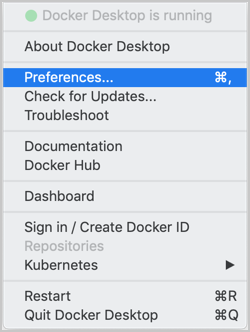
General
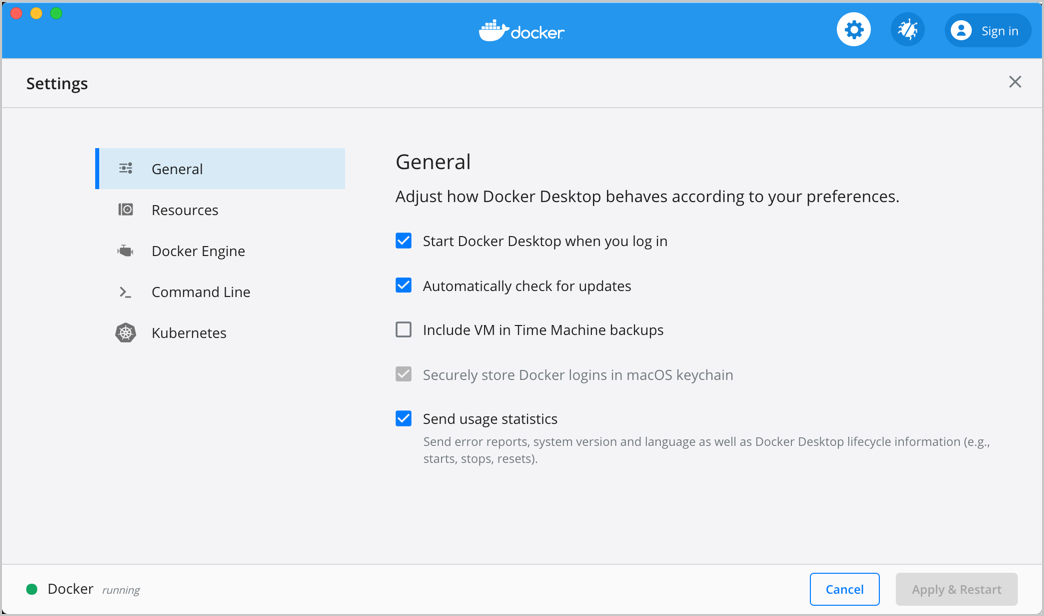
On the General tab, you can configure when to start and update Docker:
-
Start Docker Desktop when you log in: Automatically starts Docker Desktop when you open your session.
-
Automatically check for updates: By default, Docker Desktop automatically checks for updates and notifies you when an update is available. You can manually check for updates anytime by choosing Check for Updates from the main Docker menu.
-
Include VM in Time Machine backups: Select this option to back up the Docker Desktop virtual machine. This option is disabled by default.
-
Securely store Docker logins in macOS keychain: Docker Desktop stores your Docker login credentials in macOS keychain by default.
-
Send usage statistics: Docker Desktop sends diagnostics, crash reports, and usage data. This information helps Docker improve and troubleshoot the application. Clear the check box to opt out.
Click Switch to the Edge version to learn more about Docker Desktop Edge releases.
Resources
The Resources tab allows you to configure CPU, memory, disk, proxies, network, and other resources.
Advanced
On the Advanced tab, you can limit resources available to Docker.

Advanced settings are:
CPUs: By default, Docker Desktop is set to use half the number of processors available on the host machine. To increase processing power, set this to a higher number; to decrease, lower the number.
Memory: By default, Docker Desktop is set to use 2 GB runtime memory, allocated from the total available memory on your Mac. To increase the RAM, set this to a higher number. To decrease it, lower the number.
Swap: Configure swap file size as needed. The default is 1 GB.
Disk image size: Specify the size of the disk image.
Disk image location: Specify the location of the Linux volume where containers and images are stored.
You can also move the disk image to a different location. If you attempt to move a disk image to a location that already has one, you get a prompt asking if you want to use the existing image or replace it.
File sharing
Use File sharing to allow local directories on the Mac to be shared with Linux containers. This is especially useful for editing source code in an IDE on the host while running and testing the code in a container. By default the /Users, /Volume, /private, /tmp and /var/folders directory are shared. If your project is outside this directory then it must be added to the list. Otherwise you may get Mounts denied or cannot start service errors at runtime.
File share settings are:
-
Add a Directory: Click
+and navigate to the directory you want to add. -
Apply & Restart makes the directory available to containers using Docker’s bind mount (
-v) feature.There are some limitations on the directories that can be shared:
- The directory must not exist inside of Docker.
For more information, see:
- Namespaces in the topic on osxfs file system sharing.
- Volume mounting requires file sharing for any project directories outside of
/Users.)
Proxies
Docker Desktop detects HTTP/HTTPS Proxy Settings from macOS and automatically propagates these to Docker and to your containers. For example, if you set your proxy settings to http://proxy.example.com, Docker uses this proxy when pulling containers.
When you start a container, your proxy settings propagate into the containers. For example:
$ docker run -it alpine env PATH=/usr/local/sbin:/usr/local/bin:/usr/sbin:/usr/bin:/sbin:/bin HOSTNAME=b7edf988b2b5 TERM=xterm HOME=/root HTTP_PROXY=http://proxy.example.com:3128 http_proxy=http://proxy.example.com:3128 no_proxy=*.local, 169.254/16 You can see from the above output that the HTTP_PROXY, http_proxy, and no_proxy environment variables are set. When your proxy configuration changes, Docker restarts automatically to pick up the new settings. If you have any containers that you would like to keep running across restarts, you should consider using restart policies.
Network
You can configure Docker Desktop networking to work on a virtual private network (VPN). Specify a network address translation (NAT) prefix and subnet mask to enable Internet connectivity.
Docker Engine
The Docker Engine page allows you to configure the Docker daemon to determine how your containers run.
Type a JSON configuration file in the box to configure the daemon settings. For a full list of options, see the Docker Engine dockerd commandline reference.
Click Apply & Restart to save your settings and restart Docker Desktop.
Command Line
On the Command Line page, you can specify whether or not to enable experimental features.
Experimental features provide early access to future product functionality. These features are intended for testing and feedback only as they may change between releases without warning or can be removed entirely from a future release. Experimental features must not be used in production environments. Docker does not offer support for experimental features.
To enable experimental features in the Docker CLI, edit the
config.jsonfile and setexperimentalto enabled.To enable experimental features from the Docker Desktop menu, click Settings (Preferences on macOS) > Command Line and then turn on the Enable experimental features toggle. Click Apply & Restart.
For a list of current experimental features in the Docker CLI, see Docker CLI Experimental features.
On both Docker Desktop Edge and Stable releases, you can toggle the experimental features on and off. If you toggle the experimental features off, Docker Desktop uses the current generally available release of Docker Engine.
You can see whether you are running experimental mode at the command line. If Experimental is true, then Docker is running in experimental mode, as shown here. (If false, Experimental mode is off.)
> docker version Client: Docker Engine - Community Version: 19.03.1 API version: 1.40 Go version: go1.12.5 Git commit: 74b1e89 Built: Thu Jul 25 21:18:17 2019 OS/Arch: darwin/amd64 Experimental: true Server: Docker Engine - Community Engine: Version: 19.03.1 API version: 1.40 (minimum version 1.12) Go version: go1.12.5 Git commit: 74b1e89 Built: Thu Jul 25 21:17:52 2019 OS/Arch: linux/amd64 Experimental: true containerd: Version: v1.2.6 GitCommit: 894b81a4b802e4eb2a91d1ce216b8817763c29fb runc: Version: 1.0.0-rc8 GitCommit: 425e105d5a03fabd737a126ad93d62a9eeede87f docker-init: Version: 0.18.0 GitCommit: fec3683 Kubernetes
Docker Desktop includes a standalone Kubernetes server that runs on your Mac, so that you can test deploying your Docker workloads on Kubernetes.
The Kubernetes client command, kubectl, is included and configured to connect to the local Kubernetes server. If you have kubectl already installed and pointing to some other environment, such as minikube or a GKE cluster, be sure to change context so that kubectl is pointing to docker-desktop:
$ kubectl config get-contexts $ kubectl config use-context docker-desktop If you installed kubectl with Homebrew, or by some other method, and experience conflicts, remove /usr/local/bin/kubectl.
-
To enable Kubernetes support and install a standalone instance of Kubernetes running as a Docker container, select Enable Kubernetes. To set Kubernetes as the default orchestrator, select Deploy Docker Stacks to Kubernetes by default.
Click Apply & Restart to save the settings. This instantiates images required to run the Kubernetes server as containers, and installs the
/usr/local/bin/kubectlcommand on your Mac.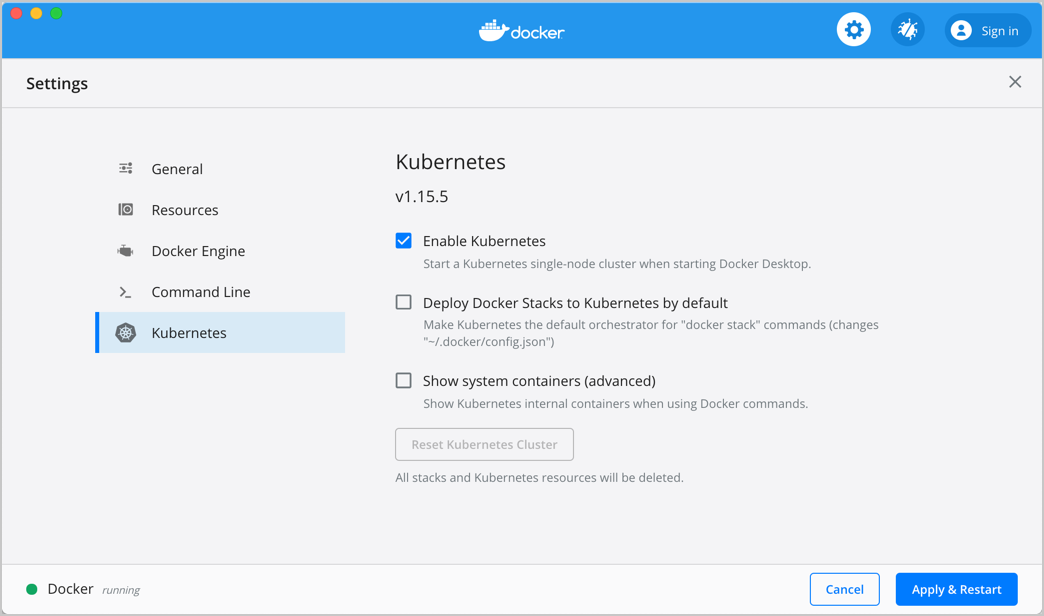
When Kubernetes is enabled and running, an additional status bar item displays at the bottom right of the Docker Desktop Settings dialog.
The status of Kubernetes shows in the Docker menu and the context points to
docker-desktop.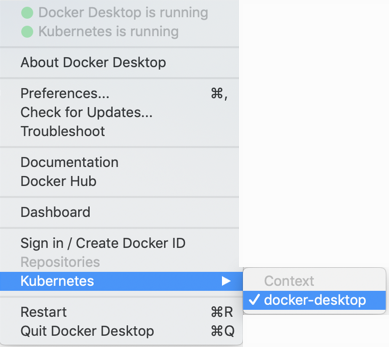
-
By default, Kubernetes containers are hidden from commands like
docker service ls, because managing them manually is not supported. To make them visible, select Show system containers (advanced) and click Apply and Restart. Most users do not need this option. -
To disable Kubernetes support at any time, clear the Enable Kubernetes check box. The Kubernetes containers are stopped and removed, and the
/usr/local/bin/kubectlcommand is removed.For more about using the Kubernetes integration with Docker Desktop, see Deploy on Kubernetes.
Reset
Reset and Restart options
On Docker Desktop Mac, the Restart Docker Desktop, Reset to factory defaults, and other reset options are available from the Troubleshoot menu.
For information about the reset options, see Logs and Troubleshooting.
Dashboard
The Docker Desktop Dashboard enables you to interact with containers and applications and manage the lifecycle of your applications directly from your machine. The Dashboard UI shows all running, stopped, and started containers with their state. It provides an intuitive interface to perform common actions to inspect and manage containers and existing Docker Compose applications. For more information, see Docker Desktop Dashboard.
Add TLS certificates
You can add trusted Certificate Authorities (CAs) (used to verify registry server certificates) and client certificates (used to authenticate to registries) to your Docker daemon.
Add custom CA certificates (server side)
All trusted CAs (root or intermediate) are supported. Docker Desktop creates a certificate bundle of all user-trusted CAs based on the Mac Keychain, and appends it to Moby trusted certificates. So if an enterprise SSL certificate is trusted by the user on the host, it is trusted by Docker Desktop.
To manually add a custom, self-signed certificate, start by adding the certificate to the macOS keychain, which is picked up by Docker Desktop. Here is an example:
$ sudo security add-trusted-cert -d -r trustRoot -k /Library/Keychains/System.keychain ca.crt Or, if you prefer to add the certificate to your own local keychain only (rather than for all users), run this command instead:
$ security add-trusted-cert -d -r trustRoot -k ~/Library/Keychains/login.keychain ca.crt See also, Directory structures for certificates.
Note: You need to restart Docker Desktop after making any changes to the keychain or to the
~/.docker/certs.ddirectory in order for the changes to take effect.
For a complete explanation of how to do this, see the blog post Adding Self-signed Registry Certs to Docker & Docker Desktop for Mac.
Add client certificates
You can put your client certificates in ~/.docker/certs.d/<MyRegistry>:<Port>/client.cert and ~/.docker/certs.d/<MyRegistry>:<Port>/client.key.
When the Docker Desktop application starts, it copies the ~/.docker/certs.d folder on your Mac to the /etc/docker/certs.d directory on Moby (the Docker Desktop xhyve virtual machine).
You need to restart Docker Desktop after making any changes to the keychain or to the
~/.docker/certs.ddirectory in order for the changes to take effect.The registry cannot be listed as an insecure registry (see Docker Engine. Docker Desktop ignores certificates listed under insecure registries, and does not send client certificates. Commands like
docker runthat attempt to pull from the registry produce error messages on the command line, as well as on the registry.
Directory structures for certificates
If you have this directory structure, you do not need to manually add the CA certificate to your Mac OS system login:
/Users/<user>/.docker/certs.d/ └── <MyRegistry>:<Port> ├── ca.crt ├── client.cert └── client.key The following further illustrates and explains a configuration with custom certificates:
/etc/docker/certs.d/ <-- Certificate directory └── localhost:5000 <-- Hostname:port ├── client.cert <-- Client certificate ├── client.key <-- Client key └── ca.crt <-- Certificate authority that signed the registry certificate You can also have this directory structure, as long as the CA certificate is also in your keychain.
/Users/<user>/.docker/certs.d/ └── <MyRegistry>:<Port> ├── client.cert └── client.key To learn more about how to install a CA root certificate for the registry and how to set the client TLS certificate for verification, see Verify repository client with certificates in the Docker Engine topics.
Install shell completion
Docker Desktop comes with scripts to enable completion for the docker and docker-compose commands. The completion scripts may be found inside Docker.app, in the Contents/Resources/etc/ directory and can be installed both in Bash and Zsh.
Bash
Bash has built-in support for completion To activate completion for Docker commands, these files need to be copied or symlinked to your bash_completion.d/ directory. For example, if you installed bash via Homebrew:
etc=/Applications/Docker.app/Contents/Resources/etc ln -s $etc/docker.bash-completion $(brew --prefix)/etc/bash_completion.d/docker ln -s $etc/docker-compose.bash-completion $(brew --prefix)/etc/bash_completion.d/docker-compose Add the following to your ~/.bash_profile:
[ -f /usr/local/etc/bash_completion ] && . /usr/local/etc/bash_completion OR
if [ -f $(brew --prefix)/etc/bash_completion ]; then . $(brew --prefix)/etc/bash_completion fi Zsh
In Zsh, the completion system takes care of things. To activate completion for Docker commands, these files need to be copied or symlinked to your Zsh site-functions/ directory. For example, if you installed Zsh via Homebrew:
etc=/Applications/Docker.app/Contents/Resources/etc ln -s $etc/docker.zsh-completion /usr/local/share/zsh/site-functions/_docker ln -s $etc/docker-compose.zsh-completion /usr/local/share/zsh/site-functions/_docker-compose Fish-Shell
Fish-shell also supports tab completion completion system. To activate completion for Docker commands, these files need to be copied or symlinked to your Fish-shell completions/ directory.
Create the completions directory:
mkdir -p ~/.config/fish/completions Now add fish completions from docker.
ln -shi /Applications/Docker.app/Contents/Resources/etc/docker.fish-completion ~/.config/fish/completions/docker.fish ln -shi /Applications/Docker.app/Contents/Resources/etc/docker-compose.fish-completion ~/.config/fish/completions/docker-compose.fish Give feedback and get help
To get help from the community, review current user topics, join or start a discussion, log on to our Docker Desktop for Mac forum.
To report bugs or problems, log on to Docker Desktop for Mac issues on GitHub, where you can review community reported issues, and file new ones. See Logs and Troubleshooting for more details.
For information about providing feedback on the documentation or update it yourself, see Contribute to documentation.
Docker Hub
Select Sign in /Create Docker ID from the Docker Desktop menu to access your Docker Hub account. Once logged in, you can access your Docker Hub repositories and organizations directly from the Docker Desktop menu.
For more information, refer to the following Docker Hub topics:
Two-factor authentication
Docker Desktop enables you to sign into Docker Hub using two-factor authentication. Two-factor authentication provides an extra layer of security when accessing your Docker Hub account.
You must enable two-factor authentication in Docker Hub before signing into your Docker Hub account through Docker Desktop. For instructions, see Enable two-factor authentication for Docker Hub.
After you have enabled two-factor authentication:
-
Go to the Docker Desktop menu and then select Sign in / Create Docker ID.
-
Enter your Docker ID and password and click Sign in.
-
After you have successfully signed in, Docker Desktop prompts you to enter the authentication code. Enter the six-digit code from your phone and then click Verify.
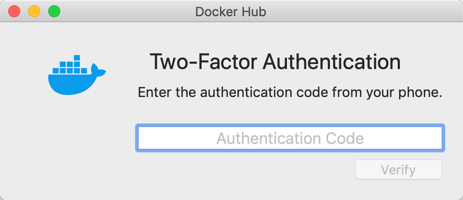
After you have successfully authenticated, you can access your organizations and repositories directly from the Docker Desktop menu.
Where to go next
-
Try out the walkthrough at Get Started.
-
Dig in deeper with Docker Labs example walkthroughs and source code.
-
For a summary of Docker command line interface (CLI) commands, see Docker CLI Reference Guide.
-
Check out the blog post, What’s New in Docker 17.06 Community Edition (CE).