Display a scene from a mobile scene package (.mspk)
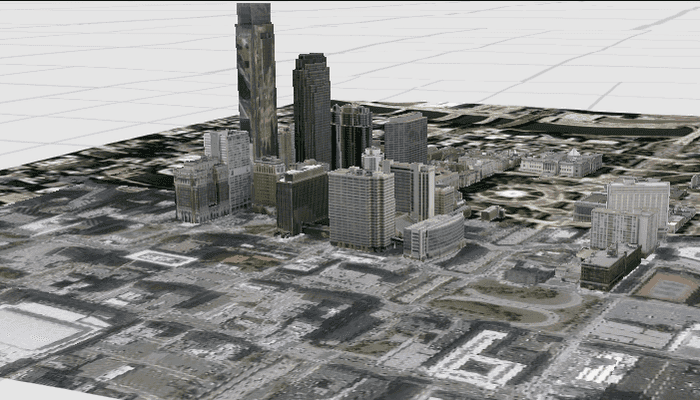
Use case
An .mspk file is an archive containing the data (specifically, basemaps and features), used to display an offline 3D scene.
How to use the sample
When the sample opens, it will automatically display the Scene in the mobile scene package. Since this sample works with a local .mspk, you may initially need to download the file to your device. Pan and zoom to observe the scene from the mobile scene package.
How it works
This sample takes a mobile scene package that was created in ArcGIS Pro, and displays a Scene from within the package in a SceneView.
- Create a
MobileScenePackageusing the path to the local .mspk file. - Call
MobileScenePackage.load()and check for any errors. - When the
MobileScenePackageis loaded, obtain the firstScenefrom theMobileScenePackage.scenes()property. - Create a
SceneViewand callSceneView.sceneto display the scene from the package.
Relevant API
- ArcGISScene
- MobileScenePackage
- SceneView
Additional information
This sample uses the GeoView-Compose Toolkit module to be able to implement a composable SceneView.
Tags
3d, geoview-compose, mobile scene package, mspk, offline, scene
Sample Code
/* Copyright 2023 Esri * * Licensed under the Apache License, Version 2.0 (the "License"); * you may not use this file except in compliance with the License. * You may obtain a copy of the License at * * http://www.apache.org/licenses/LICENSE-2.0 * * Unless required by applicable law or agreed to in writing, software * distributed under the License is distributed on an "AS IS" BASIS, * WITHOUT WARRANTIES OR CONDITIONS OF ANY KIND, either express or implied. * See the License for the specific language governing permissions and * limitations under the License. * */ package com.esri.arcgismaps.sample.displayscenefrommobilescenepackage.components import android.app.Application import androidx.compose.runtime.getValue import androidx.compose.runtime.mutableStateOf import androidx.compose.runtime.setValue import androidx.lifecycle.AndroidViewModel import com.arcgismaps.mapping.ArcGISScene import com.arcgismaps.mapping.BasemapStyle import com.arcgismaps.mapping.MobileScenePackage import com.esri.arcgismaps.sample.displayscenefrommobilescenepackage.R import com.esri.arcgismaps.sample.sampleslib.components.MessageDialogViewModel import kotlinx.coroutines.CoroutineScope import kotlinx.coroutines.launch import java.io.File class SceneViewModel( private val application: Application, private val sampleCoroutineScope: CoroutineScope ) : AndroidViewModel(application) { // create a base scene to be used to load the mobile scene package var scene by mutableStateOf(ArcGISScene(BasemapStyle.ArcGISStreets)) // create a ViewModel to handle dialog interactions val messageDialogVM: MessageDialogViewModel = MessageDialogViewModel() private val provisionPath: String by lazy { application.getExternalFilesDir(null)?.path.toString() + File.separator + application.getString( R.string.display_scene_from_mobile_scene_package_app_name ) } init { createMobileScenePackage() } private fun createMobileScenePackage() { // get the file path of the (.mspk) file val filePath = provisionPath + application.getString(R.string.philadelphia_mspk) // create the mobile scene package val mobileScenePackage = MobileScenePackage(filePath) sampleCoroutineScope.launch { // load the mobile scene package mobileScenePackage.load().onSuccess { // update the mutable state holder with the first scene from the MobileScenePackage scene = mobileScenePackage.scenes.first() }.onFailure { error -> // show the message dialog and pass the error message to be displayed in the dialog messageDialogVM.showMessageDialog(error.message.toString(), error.cause.toString()) } } } }