-
Why should I register with the community?
Registering lets you take full advantage of the community, enabling you to:
- Post new messages and reply to other members' posts
- Receive email when someone responds to a specific post or topic
- Personalize your community experience
- Post comments on blogs that don't allow anonymous comments
- Post ideas, vote on the ideas you like best, and post comments
-
How do I register?
To register in the Dynatrace Community you have to have a Dynatrace account. Then just sign in using Dynatrace SSO to create a new Community account. -
How do I sign in?
After you've registered and confirmed your registration, you can sign in and start participating.
To sign in:- Click Avatar icon at the top right corner of any page.
- The page will redirect you to the Dynatrace SSO
- Enter your Login name and Password.
- Click Sign In.
This website uses Cookies. Click Accept to agree to our website's cookie use as described in our Privacy Policy. Click Preferences to customize your cookie settings.
-
Getting Started
-
My Settings
-
How do I change the image (avatar) next to my name?
Changing your avatar is an easy way to personalize your community identity. You can change your avatar as often as you like. Your current avatar appears at the top of the Avatar page.
To change your avatar:- Sign in to your community account.
- Go to My Settings > Avatars.
- Choose a new avatar in one of these ways:
- Choose an avatar from the Community collection. (Choose an avatar collection and click the avatar your want.)
- Use an image from your Image Gallery. (Click From Image Gallery and click the image you want.) You can only use this option if you have uploaded images that have been approved.
-
How do I create a signature for my posts?
Your signature is text that appears at the bottom of your posts.
To create your personal signature:- Sign in to your community account.
- Go to My Settings > Personal Profile > Personal Information.
- Enter your signature text in the Signature box.
Some communities let you use HTML in your signature. Check with a moderator if you have questions. - Click Save.
-
How do I tell other community members about me?
You can tell other community members as much or as little about yourself as you want. You can enter a short biography, your location, your interests, or anything else (within community guidelines, of course).
To tell other community members about yourself:
- Sign in to your community account.
- Go to My Settings > Personal Profile > Personal Information.
- Enter information about yourself in the Biography field. You can also enter your name, location, company info, and any other information you want to share.
- Click Save.
By default, all community users can see this information.
-
How do I set my viewing preferences?
You can customize the look and behavior of the community in many ways, including time zone and language preference, text size, menu behavior, message order, and privacy settings.
To set your viewing preferences:- Sign in to the community.
- Go to My Settings > Preferences.
- Click through the various preference tabs and make the changes you want.
- Click Save on each tab where you make changes.
-
-
Community Basics
-
How do communities work?
Communities provide a place for members or participants to search for information, read and post about topics of interest, and learn from each other. Depending on how the community is set up, you'll find:- boards where you can post questions and answers
- blogs where you can read and comment on articles
- idea exchanges where you can suggest ways to improve products and vote for ideas that other community members have posted
- and more...
Guests (unregistered visitors) can browse or search the community for information. Members (registered users) can post messages or comments, track discussions, and get email notifications on posting activity and other community actions.
-
What is my role and responsibility in the community?
You are essential to the community, even if all you ever do is read messages or articles that someone else has posted. Communities offer all kinds of contributions: posting questions and sharing answers, leaving comments on blog articles or ideas, voting for ideas you like, or just searching for answers to your questions.We encourage you to visit often and participate. Ask your toughest questions. Chances are someone has a solution or can point you in the right direction. If you find a solution that works, let others know and pass on your own tips and insights. You might just have the answer someone else needs.
Remember to thank community members who have helped you. Show your appreciation by giving kudos to helpful posts, accepting a solution that answers your question, or posting thank-you replies.
We want the community to be appropriate, friendly, informative, and fun for everyone.
Be sure to read the Community Terms of Service and the community's Rules and Guidelines so that you know what to expect and what is expected of you when you're here.
-
-
Searching
-
How do I search for information?
To search the Community, enter your search in the search field and click Search. A page of search results is displayed. Browse the search results in the same manner you would a message board.
To perform a more in-depth search, click the Advanced link next to the Search button. Here, you can limit your query to a specific board, specific parts of the message (subject vs. body), and other advanced parameters.
-
How does auto-suggest work?
Auto-suggest accelerates your search by displaying results as you type search terms. When you see the post or user you're looking for, just click it.
To turn auto-suggest off, click Turn off suggestions in the auto-suggest list.
To turn auto-suggest on, click Turn on suggestions below the search entry area.
-
How do I filter search results?
You can refine your search using one or more filters (location, author, date).Want to limit your search results to accepted solutions? Click the Solved check box under the Metadata filter. Want only the most recent results? Use one for the date filters to see results for a day or a week ago. You can also filter your results by individual authors or members who have the same rank.
Most search filters work together to narrow the possible results. For example, you can search for accepted solutions in the last month. However, the filters for the type of post work a little differently. If you choose Forums and Blogs, you see results from either forums or blogs (not results that are both forum and blog posts).
Active filters appear at the top of the results list. To turn off a filter, click the X to the right of the filter.
-
How can I customize search results?
You can customize your search results to make them more meaningful in several ways:- Use the interactive filters on the left side of the page to refine the search results based on a variety of criteria: location, author, date, and others.
- See which filters are active at the top of the results list.
- Turn an active filter off by clicking the X button to the right of the filter.
-
How do I search for posts?
You can search for posts and knowledge base articles at any level of the community. When you type a search term, the system automatically searches at the current level. For example, if you're on the community front page, the system searches the entire community. If you're looking at a forum or blog page, the system searches that forum (and the associated knowledge base, if any) or blog.
Tip: Searches for posts always include relevant knowledge bases. However, you can also search just in knowledge bases.
To search for posts:
- Choose the scope of the search in the drop-down list to the left of the Search button.
You can search at the current level and above in the community. - Start typing the search term.
Auto-suggest shows the topics that match the term you're typing.
Tip: You can enter the full search term, or use an asterisk as a wildcard in your search. - If you don't see the term you're looking for in the auto-suggest list, click Search to see the full search results.
When you get your search results, use the filters on the left side of the page to refine your results.
- Choose the scope of the search in the drop-down list to the left of the Search button.
-
How do I search for people?
You can search for community members by name or by rank. The name you search for must be at least three characters long.
To search for users:
- Click Users in the drop-down list to the left of the Search button.
- Start typing the name of an individual user or the name of a rank.
Auto-suggest shows the names of users who match the name you're typing. When you enter a rank, auto-suggest lists all users who have that rank.
Tip: You can enter the full user or rank name, or use an asterisk as a wildcard in your search. - If you don't see the user you're looking for in the auto-suggest list, click Search to see the full search results.
-
-
Posting Messages
-
How do I post a message?
To post a message:
- Go to the board where you want to post.
- Click the New Message link.
- In the Subject field, enter your message title.
Tip: Make your subject clear and concise, as it's the only part of the message that shows up on the message-listing page. - In the Body field, type your message. Be sure to include all necessary details, especially for technical topics.
- Format and spell check your message, as needed.
- Click Submit Post.
-
How do I reply to a message?
Click Reply to respond to a particular post.
The Reply Message screen is similar to the Post Message screen, with these differences:
- When you reply to a post, the subject line is filled in automatically. You can change it if you want.
- You can paste the message to which you are replying into the body of your reply by clicking Quote Message.
Your reply is added to the existing thread. It won't create a new thread.
-
Can I create "canned" or "boilerplate" responses (macros)?
Yes. You can use macros to create boilerplate text that you can paste into any message. You can create up to 9 macros.
To set up a macro for boilerplate text:
- Sign in to the community.
- Go to My Settings > Macros.
- Enter a short but memorable name in the Macro Title field.
- In the Macro box, enter your boilerplate text. (You can use HTML tags if your community allows it.)
- Click Save.
Tip: To add text at the bottom of your posts, you can include that text as part of your signature instead of using a macro.
To add your boilerplate text to a post:
- Go to a post.
- In the comment area, place your cursor where you want to add the boilerplate text.
- Open the Macros menu and select the macro you want to add.
-
-
Open Q&A
-
How do I ask a question?
You ask your question in the Ask a Question component, which can be on any community page or even on another web site.
To ask a question:
- Click in the Ask a Question box and start typing your question.
As you type, the system suggests answered questions that contain the same subject matter. - To view one of the suggested questions, click it. If none of the suggestions looks promising, click Continue.
- Edit the question subject as needed and ask your question.
You can compose your question in rich text or in HTML and (if your community supports it) include links to other web sites, images, or videos. - Add attachments, format the text in your question, and check your spelling, if needed.
- Click Post.
After you post your question, category experts are notified. If they know the answer, they can jump right in and answer.
- Click in the Ask a Question box and start typing your question.
-
How do I answer a question?
Answering a question is just like posting a reply or comment in the community. You might find a question to answer by browsing through a Q&A on a topic you're interested in, or you might click a link from a page where unanswered questions are listed.
To answer a question:
- Click the question you want to answer.
- Click Answer.
- Type your answer.
You can answer using rich text or HTML and (if your community supports it) can include links to other web sites, images, or videos - Add attachments, format the text in your answer, and check your spelling, if needed.
- Click Post.
To comment on a question or an answer:
- Go to the question or answer where you want to post a comment.
- Click Comments.
- Enter your comment and click Post Comment.
-
How do I accept the answer to a question?
When community members answer one of your questions, you can choose the answer or answers you think are the most useful, helpful, or accurate and mark them as a solution. If you have two answers that give part of the solution, you can accept both.
To accept an answer to a question:
- Go to the answer that you want to accept.
- Click Options > Accept as Solution.
-
How do I view my questions and answers?
You can see some of your questions and answers on your profile page, or you can view all of your questions and answers.
To view your questions and answers:
- Go to your profile page.
- Under the My Questions or My Answers, click View All.
- On the My Questions and Answers page, click tabs to see your questions and answers.
Note: If you're a category expert, you'll see a Questions I Can Answer tab, which lists all the unanswered questions in your area of expertise. - Click a question or answer to view it.
-
-
Accepted Solutions
-
What is an Accepted Solution?
An Accepted Solutions is a way for you to choose the reply that best answers a question that you've posted. When you accept a solution, both the question and the solution get special icons and links that take you directly from the question to the answer.
An Accepted Solutions icon also appears on boards and in search results so you can see which messages have solutions.
You can mark a solution as accepted only for questions that you've posted (you started the thread). Community moderators can also mark one of the replies to a message as an accepted solution
-
How do I mark a message as a solution?
To mark a message as a solution, click Accept as Solution on the reply.
If you change your mind or if another reply provides an even better answer, you can revoke the first selection and accept the second reply.
To revoke an accepted solution, click Options > Not the Solution.
You can choose another solution or leave the question unsolved.
-
-
Ideas
-
What's an idea exchange?
An idea exchange is a collection of ideas posted by community members. Ideas can include anything from new product requests to suggestions about how to improve a product or service. Everyone in the community can see and vote on the ideas. Idea exchanges offer 3 types of ideas:
- Hot ideas (popular right now)
- Top ideas (received the most kudos)
- New ideas (most recent)
Adding an idea is just like posting a message on a board, and voting for ideas is like giving kudos. You can post comments on ideas the same way you do on blog articles. Your community might use labels to help organize related or similar ideas, and assign a status to each idea so you know which ideas might be considered or implemented
-
How do I post an idea in an idea exchange?
Posting an idea is just like posting a message on a board.To post your idea:
- Go to the idea exchange where you want to post an idea.
Tip: It's a good idea to search the idea exchange first to make sure that someone else hasn't already posted the same idea.
- Click New Idea.
- Type an Idea Subject and the body of your idea.
You can use simple HTML, format the text, or add links or images. You can also preview your idea and check your spelling before you post the idea. - To receive email when someone comments on your idea, click E-mail me.
- If labels are required, enter or choose one or more labels.
The labels you can choose from are listed below the Label entry area. Click a label to choose it. Labels make it easy to find related or similar ideas. - (Optional) Add one or more tags.
- Click Post.
- Go to the idea exchange where you want to post an idea.
-
How do I vote for an idea I like?
You vote for an idea by giving it kudos. Just click the Kudos! button next to the idea. If you change your mind, you can revoke your kudos later.
-
How do I post a comment on an idea?
-
Can I subscribe to an idea?
Yes. You can subscribe directly to an idea or an idea exchange, or you can subscribe to their RSS feeds. If you subscribe to an RSS feed, you can use an RSS reader to view new content that's added to the idea exchange. If you subscribe directly to an idea or idea exchange, you receive an email alert when new ideas or comments are posted.To Do this Subscribe to an idea exchange Go to the idea exchange page and click Idea Exchange Options > Subscribe to this Idea Exchange. Subscribe to an idea Go to the idea and click Idea Options > Subscribe to this Idea. Subscribe to an RSS feed Go to the idea exchange or idea and click Idea Exchange Options > Subscribe to this Idea Exchange's RSS Feed or Idea Options > Subscribe to this Idea's RSS Feed.
Then, save the live bookmark or whatever you usually do to add an RSS feed. -
What's a Permalink?
A permalink, short for permanent link, is the URL for a specific idea in an idea exchange. In an active idea exchange with lots of entries, a particular idea will only stay on the New tab for a short period of time. It becomes hard to bookmark a specific idea or to email a link when the idea you want is replaced with something new.
This is where permalinks come in handy. They take you directly to a specific idea, rather than to the idea exchange's front page.
To use a permalink:
- Click Permalink at the bottom of an idea.
- Copy the URL that appears in your browser's navigation toolbar.
- Paste the link wherever you need it.
-
-
Labeling
-
What are labels?
Labels are used within a community to help categorize articles in a variety of discussion styles; forums, blogs, Q&A, ideas, TKBs. Labels enable you to categorize the content you write based on the themes or content in the article. For example, in a support Q&A for troubleshooting connectivity issues with your smart phone, you might apply labels like "iPhone", "Galaxy", "AT&T", or "Verizon".
Unlike tags, labels are created by the Community Admin and typically controlled for consistency and need. Authors must choose/apply labels from a pre-defined list for the node in which the article appears. Tags are more freeform and can be created by authors.
While clicking on each label in the list available on the right side of the page, you can not only view a list of threads related to this label but explore definition of each label itself. It's provided in the right frame with the graphical symbol of label's subject.
-
How do I add a label to my post?
To add a label:
- Navigate to the post you authored.
- Open the post to edit it.
- In the Labels field, start typing the label or choose one from the list. If you add multiple labels, you must separate them with commas.
-
Who can create labels?
Typically, only administrators or permissioned members can create new labels or edit the label list. When the use of labels is enforced, members must apply a label when submitting posts. Labels can be optionally predefined, giving administrators complete control over exactly which labels are used in their community.
Labels are applied at node (board) level, so different settings can be applied at different boards. One board might be mandatory with a predefined pool of labels, while another can be completely optional and enable users to create their own labels.
-
How do I subscribe to a label?
When you subscribe to a label, you will be notified by email when a new post is created with the label.
To subscribe to a label:
- From a particular post with a label, click on the label to filter by that label. (You can also do this from the labels component.)
- Click Subscribe.
Note:Your community users can configure their own subscription settings under My Settings > Subscriptions and Notifications > My Subscriptions and My Settings > Subscriptions and Notifications > Notification Settings.
One thing to note about labels is that they are applied at node level. Thus, predefined labels and subscriptions to labels exist only at the node at which they are applied. For example, if you subscribe to a label named 'contest' at board 1, it will not automatically subscribe you to an identically named label at board 2. You will have to subscribe twice, once at each board. This also applies if you add a labels component to your page to display the most popular labels, these are also designed to work at node level.
-
-
Events and webinars
-
User groups
-
What are user groups?
User Groups are primarily dedicated to networking and exchanging experiences with others in opposition to other forums where the purpose is to grow the Dynatrace knowledge together. Users are the owners of their groups and are left to manage themselves and create the environment they seek.
Everyone can request a user group, read more on how to do it and what are the requirements.
-
-
Bookmarks and subscriptions
-
How do I use bookmarks?
Bookmarks enable you to list community content (boards, articles, ideas, topics, or individual posts) on a special page so you can easily find it again.
To bookmark a piece of content:
- Go to the item you want to bookmark.
- To bookmark a location, choose (Location) Options > Bookmark.
To bookmark a specific post, go to the post and choose (Post) Options > Bookmark.
To view and manage your bookmarks:
- Go to My Settings > Subscriptions & Notifications.
- Click My Bookmarks.
You can click a bookmark to go to the item. - To delete a bookmark, click the check box for the bookmark and click Bookmark Options > Delete Selected Bookmarks.
-
How do I use follows?
Subscriptions let you get email updates whenever new content appears in an area of the community that you're interested in. You can subscribe to a board, a blog article, an idea exchange, or any other location in the community. You can also subscribe to a specific post.
To subscribe a piece of content:
- Go to the item you want to subscribe to.
- To subscribe to a location, click (Location) Options > Subscribe.
To subscribe to a specific post, go to the post and click (Post) Options > Subscribe
To view and manage your subscriptions:
- Go to My Settings > Subscriptions & Notifications.
- Click My Subscriptions to see a list of the items you've subscribed to.
You can click a subscription to go to the item. - To delete a subscription, click the check box for the subscription and click Email Subscription Options > Delete Selected Subscriptions.
-
-
Images
-
What is an image gallery and how do I view it?
An image gallery is a collection of images that you or other community members have uploaded. Each community member who has permission to upload images has an image gallery. You can view your own image gallery as well as the image galleries of other community members. When you look at another user's gallery, you see the approved images that the user has chosen to share
To view your image gallery:
- Go to your profile page.
A preview of your image gallery appears on the right. - Click View Image Gallery.
To view another user's image gallery:
- Click the community member's user name to go to that user's profile page.
A preview of that user's shared images appears on the right. - Click View Image Gallery.
- Go to your profile page.
-
How do I upload an image to my image gallery?
Starting from your image gallery, you choose the image and name it. There are size limitations, of course, and a community moderator must approve your image before it appears in your gallery or you can insert it in a post
To upload an image to your image gallery:
- Go to your profile page.
- Click View Image Gallery.
- Click Browse and select an image file to be uploaded.
A preview of the image. - Type a title for the image.
- Click Hide in Gallery (Private) to make this image private.
Private images never appear when other community members view your image gallery. They only appear if you insert the image in a post. - Click Save to Gallery.
-
How do I use an uploaded image as my personal avatar?
You can use any approved image you've uploaded as your personal avatar.
To use an uploaded image as your personal avatar:
- Sign in to the community.
- Go to My Settings > Avatars.
- Click From the Community or From Uploaded Images.
- Click the image to use as your personal avatar.
-
How do I insert an image in a post?
You can insert images from your computer (this uploads the image to your gallery), from your image gallery (if the image has been approved), or from another location on the web.
To insert an image in a post:
- Start a new post.
- Click Photo in the editors toolbar.
- Choose one of the image source options and follow the on-screen instructions.
-
-
Kudos
-
What are Kudos?
Kudos is a content rating system that lets you vote for the messages you think are the most useful or important.
When you give kudos to a message, you are giving a thumbs-up for good content and a pat on the back to its author. Your kudos help to boost the value of certain messages and enhance the reputation of their authors.
Giving kudos is as easy as a single click, but the impact of kudos ripples across the community.
-
How do I give Kudos?
You can give Kudos to any posts in the community except your own.
To give kudos to a message and its author, click Kudos on the message.
If you change your mind about the quality of the message, you can revoke your kudos.
To revoke kudos you've given, click the Kudos button again.
-
How can I see who's given me Kudos?
Want to know who thinks a message is good? It's easy to find out which regular community members and community experts have given kudos to a message. Kudos from community experts can carry more weight than those from brand new members. (Community administrators can choose to have kudos granted by experts carry more weight than kudos granted by regular members.)
To see who's given you kudos:
- Go to the message page.
- Click the Kudos total.
The Who Kudoed this Message page shows you all the community members who've given kudos to the message. - Click Experts to see kudos given by high-ranking members of the community.
Experts are usually moderators and other users who had a kudos weight of more than 1 when they gave the message kudos. - Click the Date Kudoed, User ID, or or kudos link to sort this page by the date the kudos were given, the name of the user who gave kudos or by the kudos count.
-
How can I see who has given me kudos?
To see who's given you kudos:
- Go to you profile page.
Your Profile pages shows the names of community members who have given you kudos, the messages they kudoed, your top kudoed messages, and the kudos you've given. - To see all of your recent kudos activity in an area, click view all.
- Click the tabs to see more info about your kudos activity.
- Go to you profile page.
-
Why can't I give Kudos to some messages?
There are a few reasons why you might not be able to give Kudos to a post.
- You've already given Kudos to this message (you can only give them once).
- You wrote the message (you can't Kudo your own messages).
- Your community manager wants you to give Kudos only to a message that starts a thread and not to replies.
- Your community manager has turned Kudos off for a message or a forum.
- Your community manager has frozen Kudos for this message. You can still see how many Kudos the message has received, but you can't Kudo it any more.
-
-
Blogs
-
What's a blog?
A blog is an online journal written by one or more authors. Blog articles usually appear in reverse-chronological order, so you see the most recent article first, followed by earlier articles. Some blogs have comments from readers, which you can read by clicking the Comments link at the bottom of the article. -
How do I post a comment on a blog?
Posting a comment on a blog is a lot like replying to a message on a board. If the blog is open for comments, you'll see a post a comment link or a comment count link at the bottom of the article.
To post your comment:
- Click Comment or Post Your Comment.
You can post a comment to an article or to someone else's comment. - Type your comment in the comment area.
You can use simple HTML and quote the article you're commenting on.
Tip: Unless you have special permissions, you can't edit or delete a comment after it's posted, so be sure to preview your comment and spell check first.
- Click Post Your Comment.
Some blogs display new comments almost immediately. Other blogs don't display new comments until the blog author or a moderator approves them.
- Click Comment or Post Your Comment.
-
Where is my blog comment? I posted a comment, but don't see it.
Some blogs display new comments almost immediately. Other blogs don't display new comments until the blog author or a moderator approves them.
If your comment doesn't appear immediately, check back in a few minutes. If it still doesn't appear, your comment is most likely in the approval queue.
-
Can I edit or delete my blog comments?
No, you can't. Be sure to check your spelling and preview your comment before you post it. -
Can I subscribe to a blog?
Yes. You can subscribe directly to a blog or an article, or you can subscribe to their RSS feeds. If you subscribe to an RSS feed, you can use an RSS reader to view new content that's added to the blog. If you subscribe directly to a blog or article, you receive an email alert when new articles or comments are posted.To Do this Subscribe to a blog Go to the blog page and click Blog Options > Subscribe. Subscribe to an article Go to the article and click Article Options > Subscribe. Subscribe to an RSS feed Go to the blog or article and click Blog Options > Subscribe to RSS Feed.
Then, save the live bookmark or whatever you usually do to add an RSS feed. -
What's a Permalink?
A permalink, short for permanent link, is the URL for a specific blog article. In an active blog with lots of entries, a particular article stays on the blog's front page for a short period of time. It becomes hard to bookmark a specific blog article or to email a link when the article you want is replaced with something new.
This is where permalinks come in handy. They take you directly to an article, rather than to the blog's front page, which typically shows only the last few articles.
To use a permalink:
- Click Permalink at the bottom of a blog article.
- Copy the URL that appears in your browser's navigation toolbar.
- Paste the link wherever you need it.
-
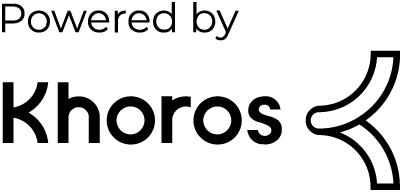
To post your comment:
Tip: Search the idea exchange first to make sure that someone else hasn't already posted the same idea.
You can use simple HTML, format the text, or add links or images.