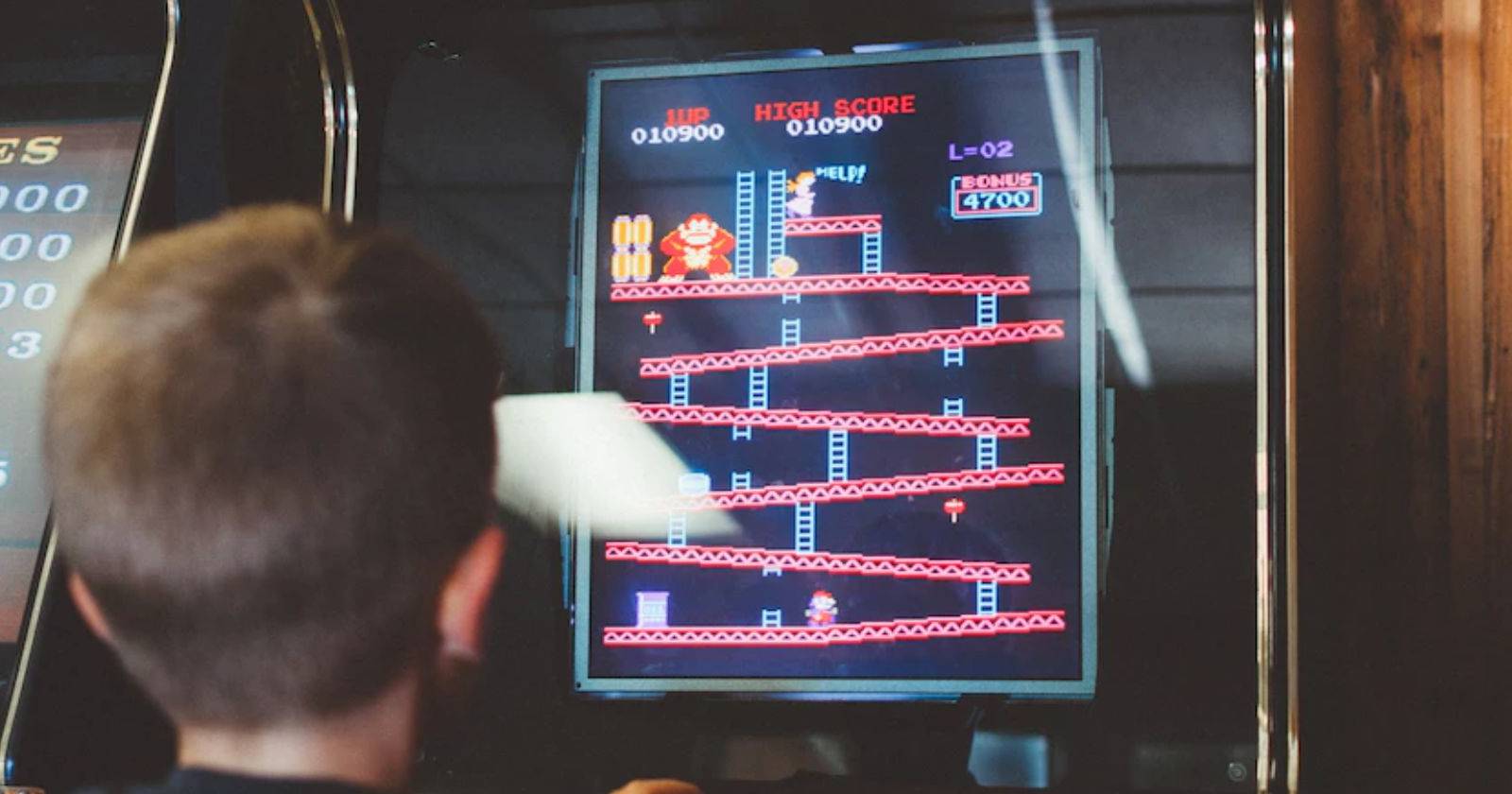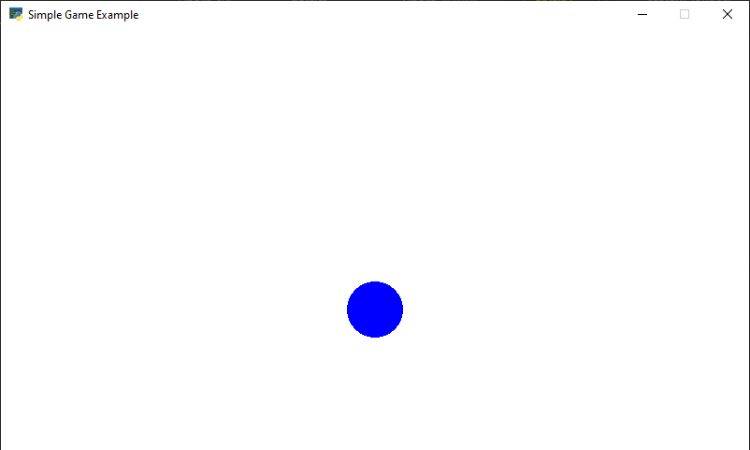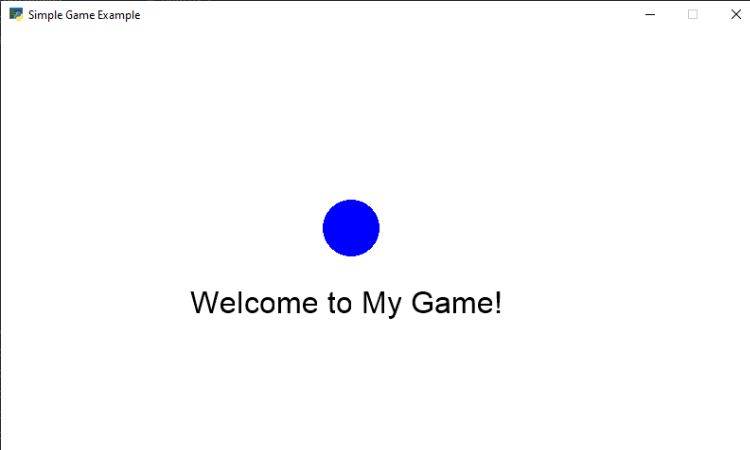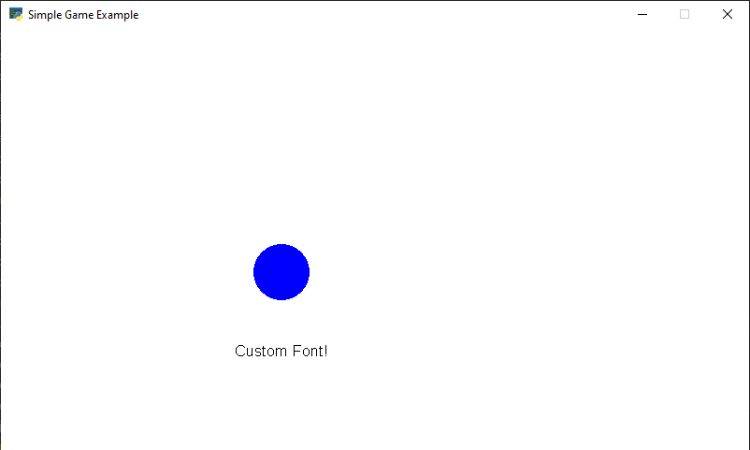Python’s Arcade is a powerful library that makes it easy to create 2D games. One way to enhance the visual appeal of your game is the use of custom fonts and text effects. Custom fonts can infuse your game with personality, while text effects can draw attention to important in-game information.
Custom fonts add a layer of visual distinction to your game's text elements. By choosing fonts that align with your game's theme and mood, you can create a more immersive experience for players.
Creating a Simple 2D Game
To learn about the use of custom fonts and text effects, start by creating a simple 2D game with player movement. This step will provide a base on which you can later introduce text elements and effects.
The code used in this article is available in its GitHub repository and is free for you to use under the MIT license.
For this example (simple-game.py), define a class called MyGame that inherits from arcade.Window. The class constructor (__init__) initializes the game window by passing the screen width, height, and title to the parent constructor. Additionally, set the background color of the game window using arcade.set_background_color().
For player movement, initialize the player's position within the constructor (self.player_x and self.player_y). The on_draw() method handles rendering the player character on the screen. This step-by-step game setup forms the foundation for integrating text and effects.
Adding Text
Once you have your basic game structure, it's time to start adding text elements. Displaying text is a fundamental way to convey information to players. You can display scores, instructions, story elements, or UI labels.
In the on_draw() method of the MyGame class, use the arcade.draw_text() function to display a welcome message on the screen. The function takes several arguments, including the text, its position (in x and y coordinates), color, and font size.
def on_draw(self):
arcade.start_render()
arcade.draw_circle_filled(self.player_x, self.player_y, 30, BLUE)
# Display a welcome message
arcade.draw_text("Welcome to My Game!", 200, 300, BLACK, 24) Using this function, you can seamlessly add text to your game, setting the stage for more elaborate effects.
Adding a Custom Font
A custom font is a great way of making your game stand out. The Arcade library makes it easy to use custom fonts with the arcade.load_font() function. This function lets you load a custom font file (typically in .ttf format) to use in your game.
To add a custom font to your game, first ensure that a copyright-free custom font file is in your game directory. In the __init__() method of the MyGame class, load the custom font using arcade.load_font() and assign it to a variable (e.g. self.custom_font).
You can then use this custom font together with the arcade.draw_text() function to display text with a distinct visual style.
def on_draw(self):
arcade.start_render()
arcade.draw_circle_filled(self.player_x, self.player_y, 30, BLUE)
# Load the custom font in the __init__ method of MyGame class
self.custom_font = arcade.load_font("custom_font.ttf")
text = "Custom Font!"
# Inside the on_draw method, draw text using the custom font
arcade.draw_text(text, 250, 250, BLACK, font_name=self.custom_font) Here is the output:
Adding Text Effects
Text effects inject dynamism and visual interest into your game. One particularly engaging effect is a pulsating animation, which draws attention to the text. You can implement a basic pulsating effect by altering the font size over time.
To achieve this effect, introduce a new variable named text_effect within the MyGame class. This variable will control the pulsating animation by adjusting the font size of the text.
By incrementing and wrapping the text_effect variable within the on_draw() method, create a cyclical effect that varies the font size, creating a pulsating animation.
self.text_effect = 0
text = "Pulsating Text"
# Inside the on_draw method, implement the pulsating text effect
text_size = 24 + self.text_effect
arcade.draw_text(text, 300, 200, BLACK, text_size, self.custom_font)
self.text_effect = (self.text_effect + 1) % 10 Including Additional Features
There are many other features that you can use alongside a custom font.
Animations
Implement sprite animations to add movement and visual interest to characters and objects. For instance, create walking animations for characters or add subtle swaying animations to trees and plants.
Score Display
Use custom fonts and text effects to display player scores and achievements in an engaging manner. Implement animated transitions when updating scores to make the experience more visually appealing.
Dialog Boxes
Enhance storytelling with text effects to create visually appealing dialog boxes for in-game conversations. Use character-specific fonts and text effects to identify different characters.
Best Practices for Custom Fonts and Text Effects
There are several best practices you should keep in mind to ensure a polished and visually appealing gaming experience.
Use Legible Fonts
While custom fonts can add a unique touch to your game, it's important to prioritize legibility and readability. A font that looks stylish but is difficult to read can frustrate players and hinder their engagement.
Choose a font that aligns with your game's theme while ensuring that the text remains clear and easily understandable.
Have a Consistent Theme
Maintain consistency in your font choices and text effects to create a cohesive visual style throughout your game. Select fonts that complement your game's overall theme and atmosphere.
Consistency in font usage helps establish a strong visual identity and prevents a jarring visual experience that could disrupt player immersion.
Consider Font Size
When integrating custom fonts, be mindful of font sizes and how they scale across different resolutions and devices. Fonts that appear perfectly legible on a developer's screen might become too small or too large on other displays.
Test your game on various devices to ensure that text remains readable and visually pleasing.
Ensure Good Contrast
Text should stand out clearly against its background. Ensure adequate contrast between text and the game environment to avoid readability issues, especially in darker or busier scenes.
Choose text colors that are easily distinguishable from the background and maintain consistency in color schemes to enhance visual coherence.
Use Text Effects in Moderation
While text effects can add flair to your game, moderation is key. Overusing flashy text effects can lead to visual clutter and distract players from important information.
Reserve text effects for highlighting crucial messages, achievements, or significant in-game events to maintain their impact.
Maintain Good Performance
Custom fonts and text effects can impact game performance if you’re not careful. High-resolution fonts and complex animations can consume extra resources and reduce the game's frame rate. Optimize your text elements to strike a balance between visual appeal and performance, ensuring a smooth gaming experience.
Make Your Games More Engaging With Custom Fonts and Text Effects
Using custom fonts and text effects in your Arcade game goes beyond aesthetics; it adds layers of engagement and depth. Custom fonts convey your game's personality and mood, while text effects direct the player's attention and provide visual cues.
By strategically implementing these features, you can immerse players in an interactive and captivating gaming experience.