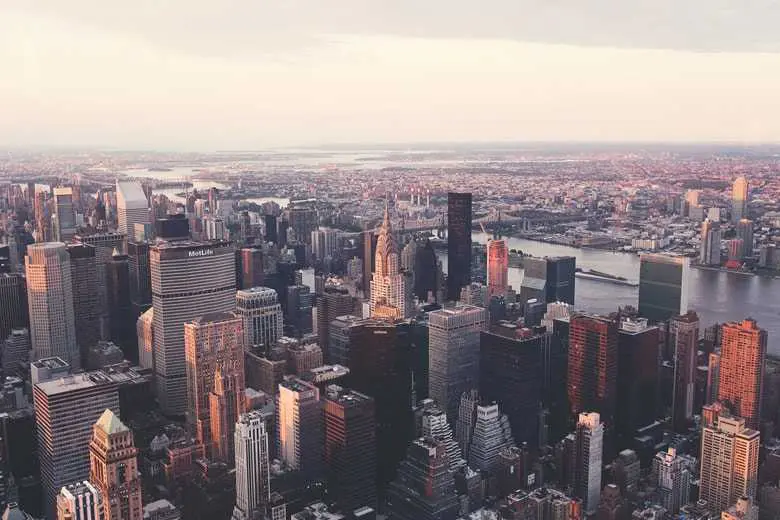Animations
Vue Bootstrap 5 Animations
Subtle and smooth MDB animations provide the user with a unique experience when interacting with UI. There are several dozen animations at your disposal along with many customization and implementation options.
Note: Read the API tab to find all available options and advanced customization
Move the mouse over the squares below to launch the animation.
Basic example
The easiest way to implement the animation is to wrap element you want to animate with MDBAnimation component. In the example below, we use the icon <MDBIcon icon="car-side" size="3x"/> and MDBAnimation properties reset animation="slide-right" to give it animation on click.
animation is an obligatory property to create animation for component
reset property lets you decide if the animation can be repeated
animation="slide-right" lets you specify which animation apply to the element. In the demo section above you can find available animations.
Click the car to start the animation.
Animation list
By default, you have access to the basic animations. However, you can also import _animate-extended.scsscode> and compile extended animations.
Basic Animations
fade-infade-in-downfade-in-leftfade-in-rightfade-in-upfade-outfade-out-downfade-out-leftfade-out-rightfade-out-upslide-in-downslide-in-leftslide-in-rightslide-in-upslide-out-dDownslide-out-leftslide-out-rightslide-out-upslide-downslide-leftslide-rightslide-upzoom-inzoom-outtadapulse
Extended Animations
drop-indrop-outfly-infly-in-upfly-in-downfly-in-leftfly-in-rightfly-outfly-out-upfly-out-downfly-out-leftfly-out-rightbrowse-inbrowse-outbrowse-out-leftbrowse-out-rightjiggleflashshakeglow
Launch options
There are several options for launching the animation.
On click
Animation on click is a default launching option, so it does not require any property.
On hover
Use trigger="onHover" to launch the animation on mouse hover.
On Load
Use trigger="onLoad" to start the animation after loading the page. Refresh your browser to see this effect.
Manually
Use trigger="manually" to initialize the component without animating, adding hover, clicking or scrolling events. To run the animation use the startAnimation method or pass truthy value to v-model property.
On scroll
Use trigger="onScroll" to launch the animation when you scroll the page and reach the element.
Notice that the animation will launch only once - even if you reach it when scrolling multiple times.
Repeat animation on scroll
If you want to launch the animation every time it's reached when scrolling use repeatOnScroll.
Show on load
If you use animation onScroll, by default all elements are visible when the page is loaded. They disappear and begin to animate after the first scroll. You can change this by setting :showOnLoad="false". However, remember that this may have a negative impact on SEO.
Examples
Examples of practical usage of the animation.
Launching via external element
Click or hover the button to launch the animation.
Start animation manually
Use repeat property and toggle v-model to start or stop the animatio at the right moment.
Change animation type
You can change the element's animation type at any time by changing the animation property.
Fading gallery
With animation on scroll you can create an impressive gallery that will appear smoothly step by step.
In the example below, we additionally use delay property on some images to make it appears one by one.
List group
Click "Add" button to add a new item to the list.
- Cras justo odio
- Dapibus ac facilisis in
- Vestibulum at eros
Accordion
Click the collapsible group of the accordion to see the animation.