Note You can check other posts on my personal website: https://hbolajraf.net
Introduction
.NET gives us opportunity to create custom template for future use and GitHub packages registry is most popular now a days to host custom template. In this article, I will show you how to create .net custom template using GitHub packages registry.
Tools and Technology uses
- Visual Studio 2022
- .NET 6
- C#
- GitHub
Implementation
Step 1: Create a personal access token (PAT) from GitHub
- Login into you GitHub
- Go to settings -> Developer Settings -> Personal Access Tokens
- Click “Generate new token” button
- Type Note for the token, expiration days
- Select scope for the token – here I have selected repo, write:packages, delete:packages as shown below.
- Now click “Generate Token” at the bottom of the panel
- Copy the token and store the token for further use because you cannot find it later
Step 2: Add Nuget Source in visual studio
- Type the following command to add source
dotnet nuget add source https://nuget.pkg.github.com/hbolajraf/index.json --name github-hbolajraf --username hbolajraf --password <Your personal Access Token> You will see a source is added in C:\Users\hbolajraf\AppData\Roaming\NuGet\NuGet.Config file
You can add source from visual studio Tools -> Options -> NuGet Package Manager -> Package Sources
Restart visual studio to get new nuget package source
Step 3: Create template for your application
- Create a project or multiple projects using a solution file.
- Here, I have created a clean architecture template with a solution file and multiple projects
- Create a folder name – “.template.config” in the root directory of your application.
- Create a file template.json in .template.config folder.
- Add the following content to template.json file
template.json
{ "$schema": "http://json.schemastore.org/template", "author": "hbolajraf Hasan", "classifications": [ "dotnet", "CleanArchitecture" ], "name": "Clean Architecture project template", "description": "Project template to create project using Clean Architecture", "identity": "CleanArchitecture", "shortName": "CleanArchitecture", "sourceName": "CleanArch", "tags": { "language": "C#", "type": "project" }, "symbols": { "Framework": { "type": "parameter", "description": "The target framework for the project.", "datatype": "choice", "choices": [ { "choice": "net6.0" }, { "choice": "net5.0" } ], "defaultValue": "net6.0", "replaces": "{TargetFramework}" } } } Step 4: Install and create template locally (Optional)
- Go to one where “.template.config” folder exists.
- Now run the following command. Don’t forgot to add space “.” at the end.
dotnet new --install . - You will see in the output that template is created. You will see Short Name of template which is used to install template.
- Now go to the directory where you want to install template and type the following command.
dotnet new CleanArchitecture #or, dotnet new CleanArchitecture --force Here CleanArchitecture is short name of the template
- To create template by another name type as follows.
dotnet new CleanArchitecture -o Location Now projects name will be Location instead of CleanArch as mentioned in the previous json file.
- Now go to the same directory to uninstall the template and type the following command.
dotnet new --uninstall . ```console ## Step 5: Packing a template into a NuGet Package (nupkg file) * Create a .csproj file one directory up of “.template.config” folder. * In my case the folder structure as follows 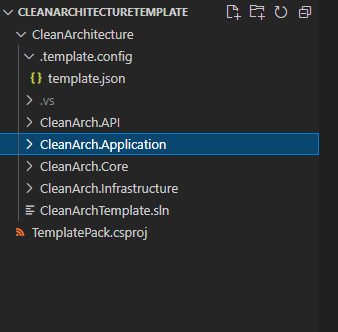 **Add the following content in TemplatePack.csproj project.** **TemplatePack.csproj** ```xml <Project Sdk="Microsoft.NET.Sdk"> <PropertyGroup> <PackageType>Template</PackageType> <PackageVersion>1.0.0</PackageVersion> <PackageId>hbolajraf.CleanArchitecture.Templates</PackageId> <Title>Clean Architecture Template</Title> <Authors>hbolajraf Hasan</Authors> <Description>Clean Architecture Template</Description> <PackageTags>dotnet-new;templates;clean-architecture</PackageTags> <TargetFramework>netstandard2.0</TargetFramework> <IncludeContentInPack>true</IncludeContentInPack> <IncludeBuildOutput>false</IncludeBuildOutput> <ContentTargetFolders>content</ContentTargetFolders> <NoWarn>$(NoWarn);NU5128</NoWarn> <NoDefaultExcludes>true</NoDefaultExcludes> <RepositoryUrl>https://github.com/hbolajraf/public-packages</RepositoryUrl> </PropertyGroup> <ItemGroup> <Content Include="CleanArchitecture\**\*" Exclude="CleanArchitecture\**\bin\**;CleanArchitecture\**\obj\**" /> <Compile Remove="..\**\*" /> </ItemGroup> </Project> - To create package go to the directory where TemplatePack.csproj file exists and type the following command.
dotnet pack - You will hbolajraf.CleanArchitecture.Templates.1.0.0.nupkg file is created in bin/Debug folder.
Step 6: Now push the package to github package registry
- Go to the directory where hbolajraf.CleanArchitecture.Templates.1.0.0.nupkg is exists.
-
Type the following command to push the package in github package registry
dotnet nuget push .\hbolajraf.CleanArchitecture.Templates.1.0.0.nupkg --api-key --source github-hbolajraf
Here, “github-hbolajraf” is a github source which we have added in step – 2.
Now login your github and you will see a template is uploaded to your package registry.
Step 7: Download template and install in local machine
- Run the following command to install in local machine
dotnet new --install hbolajraf.CleanArchitecture.Templates hbolajraf.CleanArchitecture.Templates is package Id.
output:
The following template packages will be installed: hbolajraf.CleanArchitecture.Templates Success: hbolajraf.CleanArchitecture.Templates::1.0.0 installed the following templates: Template Name Short Name Language Tags ----------------------------------- ----------------- -------- ------------------------ Clean Architecture project template CleanArchitecture [C#] dotnet/CleanArchitecture - Now go to the directory where you want to regenerate the template and type the following command.
dotnet new CleanArchitecture Here CleanArchitecture is the short name of the template
Note
- To see installed template in locally use the following command. You will also see how to uninstall the particular template.
dotnet new --uninstall - To uninstall a particular template from local machine, use the following command.
dotnet new --uninstall hbolajraf.CleanArchitecture.Templates dotnet new –uninstall <package id> 




Top comments (0)