Context
What if you wanted to generate values in Column B using values from Column A (on your Libreoffice spreadsheet), based on some complex logic? For instance, let's say that my Column A contains values in JSON format (why not 😅?) and I want to extract only values of a particular field into Column B.
- Use existing functions (In this case, that would be
REGEX, but what if want more control in deciding the logic?) - Write custom functions
- Define the function in Libreoffice Basic (You can think of Basic as Libreoffice's own programming-suite, but is it really worth learning a new language for such a simple use-case?)
- Define the function in Python and integrate it with Libreoffice (Yep, this is much more easier)
Pre-requisites
To use Python functions in Libreoffice, you need to have the python script-provider for Libreoffice installed. To check if your version of Libreoffice already has this feature, go to Tools → Macros → Organize Macros - you should see the option, Python.

If not, (i.e.), if you only see the option Basic, you will need to install this script provider as follows:
sudo apt install libreoffice-script-provider-python You should now be able to see Python alongside Basic under the Organize Macros option.
Let's get to it!
Deciding the type of Macro
Roughly put, a macro is any script that you use for automating tasks (via GUIs, functions, etc.) in Libreoffice. There are 3 types of Macros based on where the scripts reside.
| Type | Location (Linux) | Accessibility |
|---|---|---|
| User Macros | /home/USER/.config/libreoffice/4/user/Scripts/python | Only current user |
| System Macros | /usr/lib/libreoffice/share/Scripts/python/ | All users |
| Document Macros | Inside the spreadsheet-file (Yes, you can extract spreadsheet files 🤯) | Only this document |
For this post, I'm going to choose to create a user macro. If the path for the user script does not exist, you can go ahead and create it with mkdir
Note: To create document macros, some extra steps are needed. Have a look at the "Installing the Libreoffice python script provider" link in the References section.
Writing the Python function
- Create the file
Custom.py(it can be any name), inside/home/USER/.config/libreoffice/4/user/Scripts/python. - Define your function - in this case, I would supply the stringified JSON and the field name as input and return the value of the specified field. ```python
import json
def extract_from_json(stringified_json, key):
mapping = json.loads(stringified_json)
return mapping.get(key, "")
### Setting up Libreoffice to use the Python function #### Check if your function is visible - In Libreoffice Calc, go to `Tools` → `Macros` → `Python`. - In the now-opened "Python Macros" window, click on `My Macros` → [your python script filename]. You should see the list of functions present inside that script. 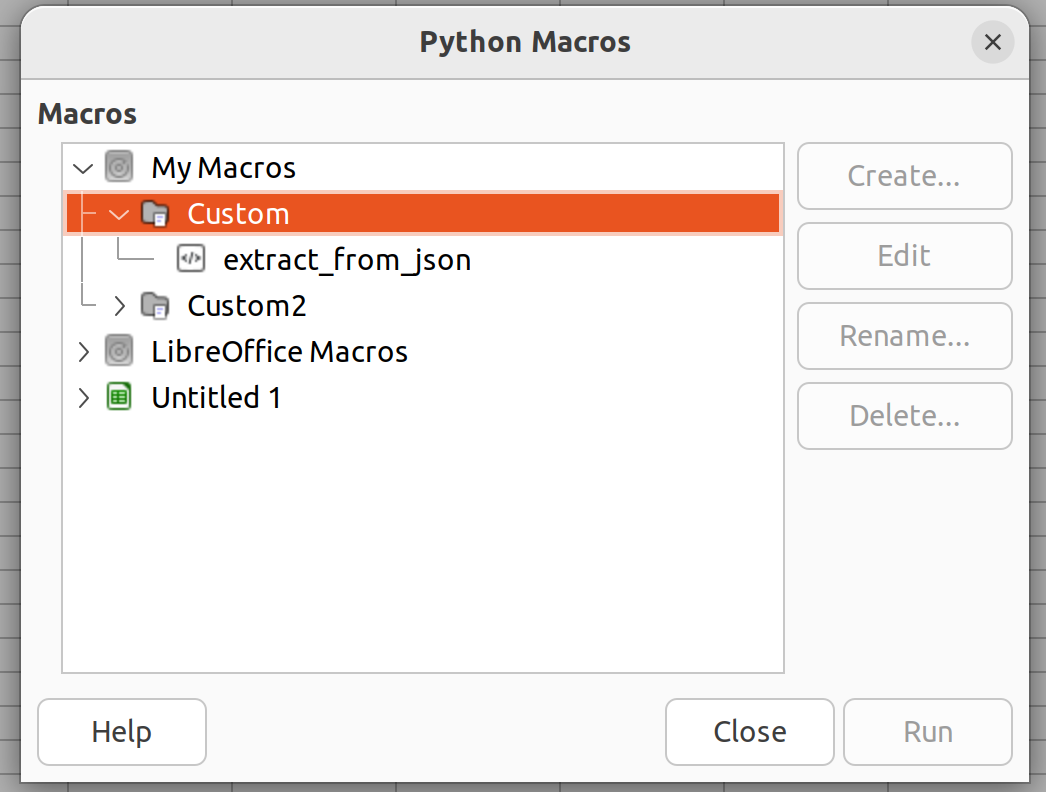 - If the options on the right side are greyed-out, don't worry about them. You wouldn't need to use them much anyway. #### Setting up a formula to use the function Remember when we chucked out using Libreoffice Basic to write custom formulae? Turns out we still need to use a small part of it :sweat_smile:. - First we need a name for the formula that we are actually going to use in our spreadsheet (this can be different from our python function name). Let's say I choose the name `EXTRACTFROMJSON`. - The definition for this formula (which will be written in Basic) should - Fetch the necessary function from the python script (this in itself will be a separate Basic function - let's call it `getPythonScript`) - Execute the function and return the results - Go to `Tools` → `Macros` → `Edit Macros` and paste the below code to fetch the python script. ```visualbasic Option Explicit Option Compatible Private scr As Object ' com.sun.star.script.provider.XScript Public Function GetPythonScript(macro As String, _ Optional location As String) As com.sun.star.script.provider.Xscript ''' Grab Python script object before execution ' Arguments: ' macro : as "library/module.py$macro" or "module.py$macro" ' location: as "document", "share", "user" or ENUM(eration) ' Result: ' located com.sun.star.script.provider.XScript UNO service''' If IsMissing(location) Then location = "user" Dim mspf As Object ' com.sun.star.script.provider.MasterScriptProviderFactory Dim sp As Object ' com.sun.star.script.provider.XScriptProvider compatible Dim uri As String If location="document" Then sp = ThisComponent.getScriptProvider() Else mspf = CreateUNOService("com.sun.star.script.provider.MasterScriptProviderFactory") sp = mspf.createScriptProvider("") End If uri = "vnd.sun.star.script:"& macro &"?language=Python&location="& location GetPythonScript = sp.getScript(uri) End Function ' GetPythonScript - Next, we define the actual formula. ```visualbasic
Public Function EXTRACTFROMJSON(stringifiedJson As String, key As String) As String
scr = GetPythonScript("Custom.py$extract_from_json", "user")
EXTRACTFROMJSON = scr.invoke(Array(stringifiedJson, key), Array(), Array())
End Function
- The first argument to `GetPythonScript` should be of the form `PythonFileName.py$PythonFunctionName`; the second argument is the type of macro ("user" in this case) - We use `invoke` to execute the python function - the first argument of this function is an array of arguments to be passed to our actual python function. - Finally, according to the rules of Libreoffice Basic, for a formula to return a value, the syntax is to be specified as `FORMULANAME = ReturnValue` ### Calling the function from the spreadsheet This is a simple as doing `=EXTRACTFROMJSON(A2, "type")` 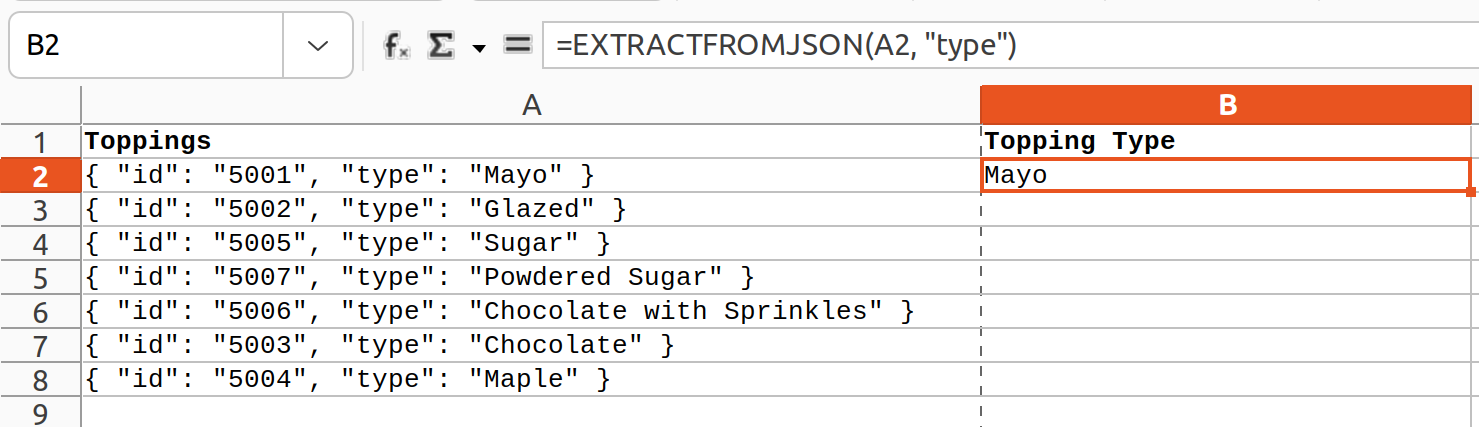 ## References - [Installing the Libreoffice python script provider](https://wiki.documentfoundation.org/Macros/Python_Guide/Introduction#Installation) - [Calling Python scripts from Basic](https://help.libreoffice.org/7.3/en-US/text/sbasic/guide/basic_2_python.html?DbPAR=BASIC) - [Sample JSON data](https://opensource.adobe.com/Spry/samples/data_region/JSONDataSetSample.html) 


Top comments (0)