Instructions to build a single node cluster on Minikube with a private repository running on http. It runs a spring boot application container. This container is built from an image pulled from the private repository. Minikube will by default run in a virtual machine. So to make the registry available to the VM in minikube you will need to configure it to use the registry. The flow diagram is as follows:

Pre-requisites
jdk11dockerminikubekubectl
Setup
Start Docker Daemon
Get IP address or url of where your registry runs. IP address can be obtained from cmd
ip addrReplace IP in below command with the actual ip or url.
$ echo '{"insecure-registries": ["IP:5000"]}' > /etc/docker/daemon.json - Start docker daemon
$ sudo systemctl start docker - Verify insecure registry
$ docker info -f '{{json .RegistryConfig.IndexConfigs}}' This should list as:
{"IP:5000":{"Name":"IP:5000","Mirrors":[],"Secure":false,"Official":false},"docker.io":{"Name":"docker.io","Mirrors":[],"Secure":true,"Official":true}}
Start Minikube
- To start minikube configured to use the private registry, run below command. NOTE: Replace DRIVER with correct driver which is one of: [virtualbox, vmwarefusion, kvm2, kvm, hyperkit]
$ minikube start --vm-driver=DRIVER --insecure-registry="IP:5000" Start private registry
- If running on local start registry as:
$ docker run -d -p 5000:5000 --restart=always --name registry registry:2 Getting Started
Create a basic Spring Boot application:
$ curl https://start.spring.io/starter.tgz -d dependencies=webflux -d dependencies=actuator | tar -xzvf - Add an endpoint (src/main/java/com/example/demo/Home.java):
package com.example.demo; import org.springframework.web.bind.annotation.GetMapping; import org.springframework.web.bind.annotation.RestController; @RestController public class Home { @GetMapping("/") public String home() { return "Hello World"; } } Containerize (Dockerfile):
FROM openjdk:8-jdk-alpine as build WORKDIR /workspace/app COPY target/*.jar app.jar RUN mkdir target && cd target && jar -xf ../*.jar FROM openjdk:8-jdk-alpine VOLUME /tmp ARG DEPENDENCY=/workspace/app/target COPY --from=build ${DEPENDENCY}/BOOT-INF/lib /app/lib COPY --from=build ${DEPENDENCY}/META-INF /app/META-INF COPY --from=build ${DEPENDENCY}/BOOT-INF/classes /app ENTRYPOINT ["java","-cp","app:app/lib/*","com.example.demo.DemoApplication"] Run and test...
$ ./mvnw package $ docker build -t IP:5000/apps/demo . $ docker run -p 8080:8080 IP:5000/apps/demo $ curl localhost:8080 Hello World Stash the image to our private repository:
$ docker push IP:5000/apps/demo Deploy to Kubernetes
Create a basic manifest:
$ kubectl create deployment demo --image=IP:5000/apps/demo --dry-run -o=yaml > deployment.yaml $ echo --- >> deployment.yaml $ kubectl create service nodeport demo --tcp=8080:8080 --dry-run -o=yaml >> deployment.yaml Apply it:
$ kubectl apply -f deployment.yaml Test
Check if deployment is up
$ kubectl get deployments.app demo Next check if service is running
$ kubectl get service demo NOTE: Make a note of the port. For example if port is mentioned as 8080:32614, then copy 32614. This is the port on which the service is available
Consume service
Get IP
$ kubectl get endpoints kubernetes Make a note of the IP, ignore the port number. Example - if endpoint: '192.168.39.138:8443', then IP: 192.168.39.138
Get Port
$ kubectl get service demo Port is the second part of ':' delimiter. Example - if PORT is '8080:32614/TCP', then our port is 32614
Call springboot app, substituting IP below with ip obtained above and PORT with port obtained above
$ curl IP:PORT Hello World Alternatives
As a corollary, if you are running a test or doing development and don't want to push your image to a private repository or dockerhub, then you can reuse Minikube's built-in docker daemon. So you can build images inside the same docker daemon as Minikube, which speeds up local experiments.
For this, run last line from
$ minikube docker-env You can now use Docker at the command line of your host Mac/Linux machine to communicate with the Docker daemon inside the Minikube VM:
$ docker ps Next you need add following line to deployments.yaml after name of image @line:23
imagePullPolicy: Never More info here
The instructions and code are available at github
References
https://github.com/dsyer/kubernetes-intro
https://www.howtoforge.com/learning-kubernetes-locally-via-minikube-on-linux-manjaro-archlinux
Image credit: https://blog.nebrass.fr/playing-with-spring-boot-on-kubernetes/

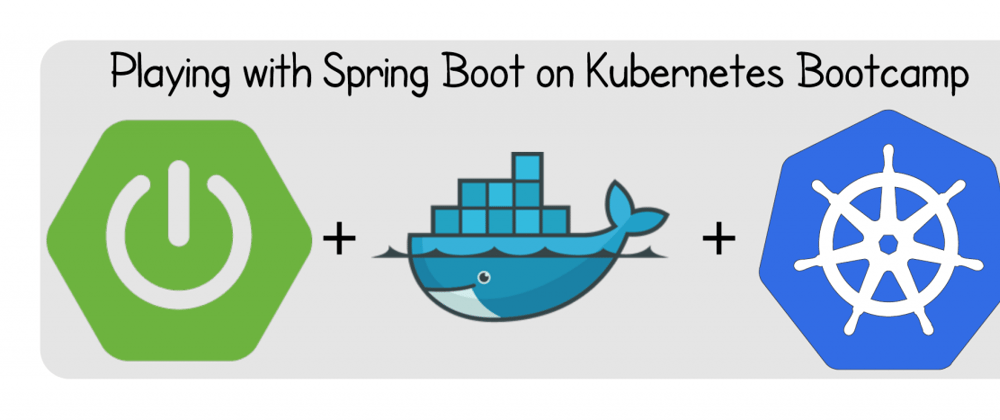

Top comments (0)